Filling in Set Card
In the upper part of the set card (the Set window) there are the header fields — Code and Name. The lower part contains the following tabs: Main parameters, Calculation, Technology, Energy value, Other, Period attributes and Component detailing.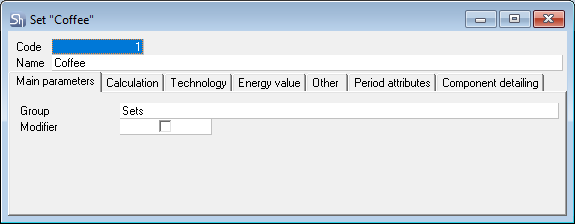
Set Header
Code — when saving a set, a numeric code is automatically generated for searching for the set in the dictionary. The continuous numbering is used throughout the dictionary.
Name — enter the set name in this field. For convenience, you can enter a name that matches the name of the goods linked with the set. This field can be filled in automatically when creating a set based on goods.
Main Parameters Tab
Group — this field specifies the set group that the open set belongs to. To change the set group, click on the Group line, open the tree of set groups by clicking on the triangle icon at the end of the line —  , and select the required set group by clicking on it.
, and select the required set group by clicking on it.
It is also possible to change the group which includes the created set in the window with the groups tree, by dragging the set from one group to another.
Modifier — this flag is set for sets that will be used without goods in the Requests to change the main set. Also, this flag allows creating sets that reduce or completely exclude any component from the goods set. This flag is set automatically for sets imported from r_keeper.
Calculation Tab
The Calculation tab contains all the working information on the set: version, period, ingredients. On this tab, you can view information on the set self-cost and the resulting markup.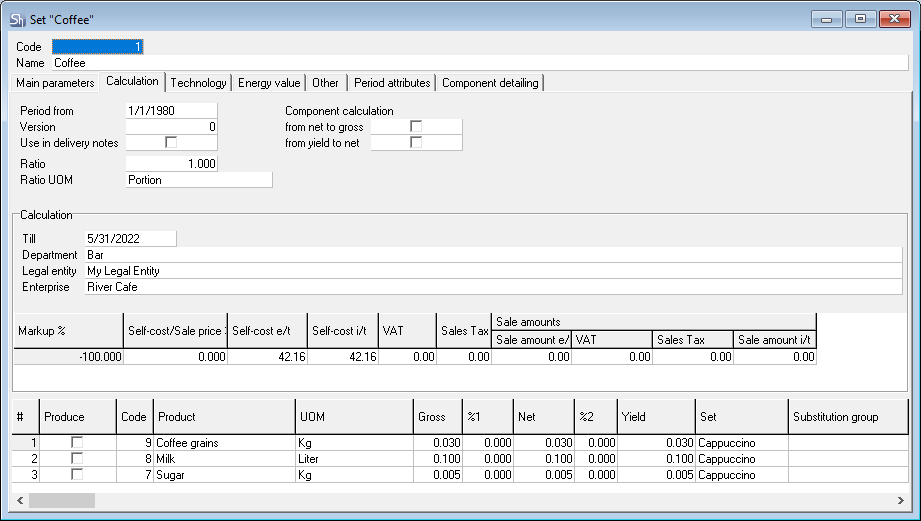
The Period from and Version fields are interrelated: periods are created for a specific set version and do not apply to other versions. One set version can have multiple validity periods. Please find more details on each field and the rules for filling them out below.
Set Version
StoreHouse 5 allows working with multiple enterprises in one database. If StoreHouse is used in conjunction with r_keeper, which also allows working with several enterprises, then usually the menu is the same for all enterprises. Thus, for example, Coffee Americano is created as one item for all restaurants in r_keeper, and, if needed, different prices or rules of use are set for different enterprises. For more information, please, see the r_keeper 7 documentation. In StoreHouse, the import also creates a single goods item with exceptions by enterprises.
But when warehouse accounting is used, the method of preparing a dish with one name may differ depending on the enterprise. Different coffee machines may need a different amount of coffee grains for the same Coffee Americano.
To be able to maintain different sets for the same goods, StoreHouse 5 uses the Set version concept.
Set version — different simultaneous variations of cooking the same dish. It is possible to determine a separate version for each restaurant for the sake of write-off.
0 version — the version created automatically when creating the set, i.e. the default version defined on the goods card.
The use of different set versions is defined on the card of a specific goods item.
To create a new set version:
- Open the set in which you want to create a new version
- Open the Calculation tab
Select the version and period in regard to which you want to create a new set version
When creating a new set version, a copy of the selected set of ingredients, technology and Other tab is created, which can be further edited.
In the Version line, enter the set version number — any integer that is different from the already existing set versions
- If, in addition to the set version number, it is necessary to specify the version name, open the list of set versions and enter set versions names
- Save the new set version using the Document — Save Document menu item or using the
 button on the toolbar
button on the toolbar - Make the necessary changes in the lower part of the window: delete unnecessary goods, add the necessary ones, change the Gross of goods
- Save the changes using the Document — Save Document menu item or using the
 button on the toolbar
button on the toolbar - Close the Set window.
You can create periods for the newly created version of the set, as well as for the zero version.
All versions and periods of the set can be viewed by opening the list of set versions. To do this, call the context menu from the required set and select the Set versions item.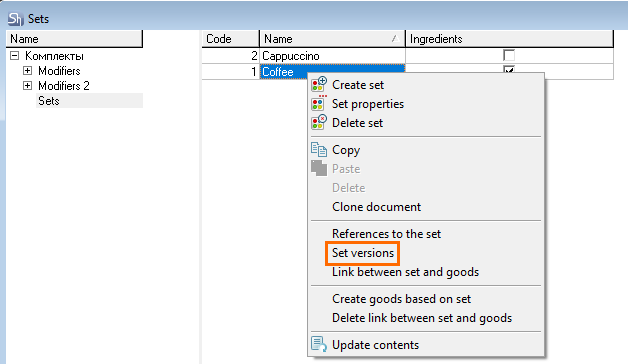
The list of versions is displayed in the left part of the window, the periods for the selected version are displayed in the right part.
To delete a set version:
- Open the Sets dictionary: go to Dictionaries > Goods > Sets
- Select the required set in the list of sets
- Call the context menu and select the Set Versions command or select the Document > Set versions main menu item
- The Set versions window will open
In the left part of the window, select the required set version and use the Delete set version context menu item or the Document > Delete set version main menu item
- You cannot delete the zero version of the set. If you want to delete the zero version, you must delete the set itself.
- You can delete set versions only if no goods were written off based on the set version being deleted. If necessary, the write-off can be canceled.
The system will ask you to confirm the deletion. Click Yes if you really want to delete the selected set version. Click No if you mistakenly selected the Delete set version menu item
Set period
Period from — field of the period validity start date. When creating a set, indicate its start date. The date one day before the start of the next set period is the end of the previous set period and is specified automatically.
When a set is created, the date 01/01/1980 is automatically entered. If you do not change this date, the set of components that you define will be valid from 01/01/1980. There is no end date for the set validity period.![]()
StoreHouse allows creating several different periods of validity for one set version.
For example, a Seasonal Salad set might look as follows:
- from 05/01/16 it is fresh vegetable salad
- from 09/02/16 it is Russian vinaigrette
- from 12/02/16 it is Olivier salad
- from 02/02/17 it is fish salad.
The program automatically sets the last day of the current period to the previous day from the beginning of the next period.
Also, a periodic change in the set can be used to write off such goods as Dish from the Chef, Soup of the Day, etc., that is, for those goods whose cooking technology changes every day.
In addition to the above examples, changing the set period makes it easy to organize the write-off of buffet items.
The set of permanent goods may also change, for example, the yield per unit may change depending on the seasonal percentage of processing.
If several set periods with different composition and quantity of ingredients are created, then, when writing off the sale, the program will write off the goods that are indicated in the sets that are valid at the date of sale.
- To create a new set period, enter the start date of the new period in the Period from field.
- When you create a new set period, a copy is created that can be further edited. A copy is created according to a set of ingredients, cooking technology and the Other tab.
If several periods have already been created for the set, then when adding a new period, select the one you want to create a copy of, and specify the desired date of the new period in the Period from field.
The set selected for copying can be any, not necessarily the last one.
If two periods have already been created in the set, and you want to insert a third period before the start of the already existing second period, then enter the required date and save the set.
If the set has already been used in documents, then to create an earlier period and to further edit it, the user should have the right to recalculate already created documents.
If you save an earlier period or change it in an already written off period, the documents will be changed according to the new data. It will lead to a change in quantitative and total balances.
Used in delivery notes — the flag is automatically set by the program when this set is used in delivery notes. This flag is assigned to each period that was used in the active delivery note.
You cannot change the set start date to an earlier one in the Period from field. When the date is changed, a new period will be added.
For example, you saved a set with start dates at 01/01/1980 and 02/12/2016.![]()
When entering the 01/25/2016 date, a new period will be added between the already created ones.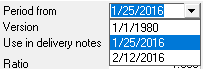
If you still need the period starting from a different date, do the following:
- Create a new set period with the desired date, basing on the period, the ingredients of which should be copied into the new period — 02/12/2016 in the example
- Delete the unnecessary period — 02/12/2016 in the example.
To delete a set period:
- Go to Dictionaries > Goods > Sets
- Select the desired set in the list of sets
- Call the context menu and select the Set versions command or use the Document > Set versions main menu item
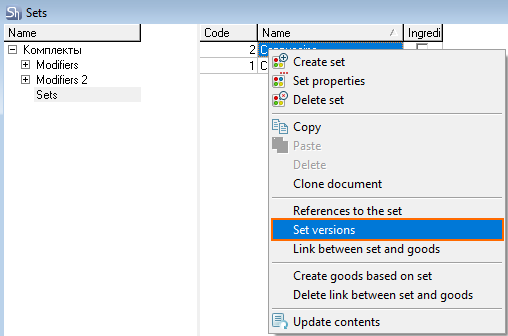
- The Set versions window will open
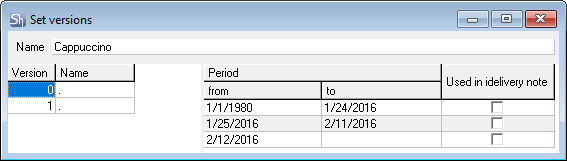
- In the left part of the window, select the required set version
In the right part of the window, all periods created for this set version are displayed
If the set period is used in delivery notes, then in the Used in delivery notes tcolumn there will be a flag.
Select the desired period and use the Delete set period context menu item or the Document > Delete set period main menu item
The system will ask you to confirm the deletion. Click Yes if you really want to delete the selected set period. Click No if you have mistakenly selected the Delete set period menu item.
After that, you can open the set again and spesify the required period. In our example, it is 01/25/2016.
- If the period to be deleted was used in delivery notes, then when deleting such a period, the write-off will be recalculated according to the period that was set earlier than the period to be deleted.
- To be able to delete a period, the user must have the right to recalculate already created documents.
Therefore, the system will ask for confirmation of delivery notes recalculation. Click Yes to confirm deletion of the set period and delivery notes recalculation. Click No if you do not want to recalculate delivery notes.
The No answer to the message, in addition to refusing to recalculate delivery notes, will also cancel the deletion of the set period.
Yield per Unit and Set Unit of Measurement
Ratio (yield per unit), Ratio UOM (set unit of measurement) — the quantity of the ready product, obtained from the components specified on the Calculation tab, i.e. the resulting quantity of goods.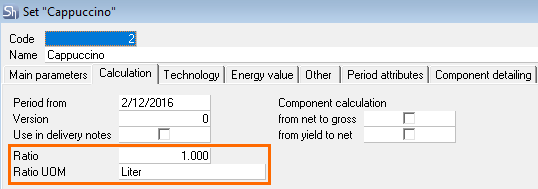
Starting from version 5.55.239, the ratio (yield per unit) can be changed for the set periods. This parameter has been moved to the Calculation tab.
Ratio UOM
Since the set itself is not used for creating StoreHouse documents but works only through links with the goods, then when specifying the set ratio UOM, you should first of all be guided by the UOMs used in the cards of the goods with which the set can be linked.
Only one UOM can be specified in the Ratio UOM field.
If a write-off was made for the set, then it is impossible to change the Ratio UOM.
If you need to change the Ratio UOM, you need to create a new set.
For goods imported from r_keeper, the Portion unit of measurement is created by default in the goods card, which is used for these goods when forming automatic requests. Accordingly, all sets are also standardly created with the Portion ratio UOM.
If you need to use another UOM for a set, then specify both UOMs in the goods card and specify the recalculation coefficient by which the amount of ingredients to be written off will be calculated.
If you change the ratio UOM for a set linked with goods to the UOM that the related goods do not have, the system will display an error message: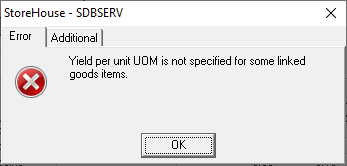
In the Ratio UOM field for semi-finished sets, the UOMs convenient for further use of the semi-finished products — l, ml, kg, piece, etc. — are specified.
Ratio Amount
Ratio (yield per unit) — the amount for which the set is created, in the set UOMs.
For goods imported from r_keeper, the standard quantity is 1.
Nevertheless, ANY number of PORTIONS can be specified.
For semi-finished sets, in the Ratio field, the actual output of the product in finished form is indicated, for example: 2 liters, 1.4 kg, 70 pcs., etc.
The ratio amount can be changed by periods.
- If the set has already been used in documents, to change the ratio amount of an earlier period, the user should have the right to recalculate already created documents.
- If you save the change in the ratio amount of the written-off period, the documents will be changed according to the new data. It will lead to a change in quantitative and total balances.
Component Calculation
By default, when specifying ingredients for the set, entering quantities proceeds from gross to yield. Thus, first you need to specify gross, then you can specify %1 of processing or net, then you can specify %2 of processing or yield.
In some cases, this method of filling quantities can be inconvenient. For example, when only the yield of ingredients and percentages of processing, both hot and cold, are known, and it is necessary to calculate the gross basing on the known data. Or when the net and processing percentages are known, and it is necessary to calculate the yield and gross basing on the known data.
For such cases, you can set the from net to gross and from yield to net in the set card.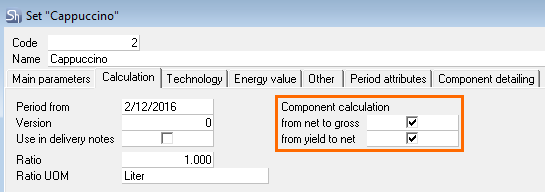
The system works by summing the flags.
For example, if it is necessary to make calculation basing on yield — yield and processing percentages are known — then both flags must be set. If it is necessary to make calculation basing on net — net and processing percentages are known — then only one flag from net to gross must be set.
By default, the from net to gross and from output to net flags are not set in set cards. Thus, they must be set when opening the set, if you want to enter data NOT from the gross.
When the set is closed, the set flags are not saved.
If it is necessary to always use a certain set of flags for all sets, then you need to make the corresponding setting in the StoreHouse settings file — SH.INI. This file is located in the same working directory as the Store House application file — SH.EXE.
Each StoreHouse workstation (computer) uses its own file. Therefore, the settings made on one workstation will not match the settings of another workstation.
To define the default flags in the SH.INI file, make the following setting:
- CmpToBrutto = 0 (no flags set); 1 (from net to gross); 2 (from output to net) or 3 (both flags are set)
If there is no such line in the file, add it:
[sh]
; calculate quantity in CI
CmpToBrutto = 0 (1; 2 or 3)Calculation
Calculation — this area displays summary information on the set self-cost, on the basis of which you can make the necessary calculations of the set sale price for a particular enterprise.
Till — in this field, enter the date on the morning of which the set self-cost will be calculated according to the method specified in the system settings, taking into account the current documents for the specified date. The date can be selected from the open calendar or entered using the keyboard.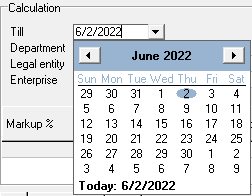
When the set is opened, the current computer date is displayed.
Also, this date affects the period of the semi-finished product set, according to which the set self-cost and energy value will be calculated.
Department — in this line, select the department, basing at the price of receipts for which the set self-cost will be calculated. The department is selected from the Departments dictionary that opens when the  button is pressed at the end of the line.
button is pressed at the end of the line.
The Legal entity and Enterprise lines are filled in automatically according to the selected department.
Markup % — in this field, you can enter a markup as a percentage to calculate the set sale price. Also, the markup can be calculated automatically if you fill in the Sale amount e/t field.
| Sale amount e/t – Self-cost e/t |
|
Self-cost e/t |
Self-cost/Sale price %, i.e. FoodCost of the set — the percentage of the set self-cost and its sale price. It can also be filled in manually for to calculating the sale price, or be calculated automatically, when filling in the Sale amount e/t field.
| Self-cost e/t |
|
Sale amount e/t |
Self-cost e/t (Self-cost excluding tax), Self-cost i/t (Self-cost including tax), VAT (Value Added Tax), Sales Tax — these fields are filled in automatically in accordance with the prices and tax rates for the goods contained in this set, in the documents that place the goods from the set to the selected department.
Set self-cost calculation method — FIFO (first in first out); based on the last receipt; based on the average price of the balance. The self-cost calculation method is defined for each StoreHouse client location in the StoreHouse settings file — SH.INI. This file is located in the same working directory as the StoreHouse application file — SH.EXE.
To define the self-cost calculation method in the SH.INI file, set CmpCostType = 0 (FIFO); 1 (based on the last receipt); 2 (based on the average price).
This setting does not affect the self-cost calculating method for write-offs. It ONLY influences the set self-cost calculation and the formation of the receipt price when processing returns.
If there is no such a line in the file, then add it:
[sh]
; How to calculate prime cost in sets (0 is FIFO; 1 is Last; 2 is Remns)
CmpCostType = 0 (1 or 2)- The self-cost is calculated based on the sum of the self-cost of the goods in the set according to the method specified in the settings, on the morning of the selected date, taking into account current documents
- If the Department field is not filled in, there are no remaining components in the specified department, or the self-cost of components is 0, then the self-cost will not be calculated
- If the Produce flag is set, the cost of semi-finished products is calculated according to the set period, which includes the date specified for calculating the self-cost.
Sale amounts (Sale amount e/t, VAT, Sale Tax, Sale amount i/t) — this field displays the sale prices of the set and the sale tax amounts. This field can be filled in manually or can be calculated automatically when filling in the Markup % or Self-cost/Sale price% fields.
The data in the Markup and Sale amounts fields is not saved when the set is closed.
The Sale amounts fields are filled in according to the data specified in the Ratio field.
Also, the fields will be filled in with values from the goods card if the set is opened from the goods or the list of goods. Moreover, if the set contains the Department for calculating the self-cost and there are price exceptions in the goods for the enterprise of this department, then the Sale price will be substituted regarding possible exceptions.
If the ratio (yield per unit) is specified for N ratio UOMs of the dish, then when opening a set from the goods card, the Sale amounts in the set will be recalculated for N ratio UOMs.
Set Contents
In the lower part of the Calculation window, there is a table in which the goods that are the set components are specified.
To be able to organize write-offs in StoreHouse, you should list all the set ingredients (goods and semi-finished products) and fill in the Gross column. All other columns are not used for write-offs and are used only for printing unified printed forms.
When working in StoreHouse 5, ONLY goods can be used in sets.
If you need to specify semi-finished products, you must first create an item for the semi-finished product.
To add a component to a set:
- Click in the table value area
- Press the Insert or ↓ key. You can also use the Add line context menu item or the Add line item of the Edit main menu item
- In the # column, the serial number of the sett component will be automatically set. Using the context menu, you can change the order of the components
- Position the cursor in the Product field and select the component to add from the list of goods.
The component can be selected as follows:
Option 1: Type a few letters from the ingerdient name in the empty box of the Product column and press the Enter key. The program will offer a list of goods with a matching combination of letters, from which you can select the desired product.
The list displays the goods name and the path to these goods in the goods list — the name of the first and last group.
Option 2: Click in an empty box in the Product column. Click the  button and double-click the required goods from the Goods dictionary that opens.
button and double-click the required goods from the Goods dictionary that opens.
Option 3: Search for the goods in the goods list. Position the cursor in the Product empty box and press the Ctrl+Shift+F key combination. You can also use the Edit > Find goods main menu item.
Enter a part of the goods name in the goods search window and click the Search button.
To reduce the list of displayed positions, check the boxes for which to search.
Place the cursor on the item to be added to the set and press the Select button.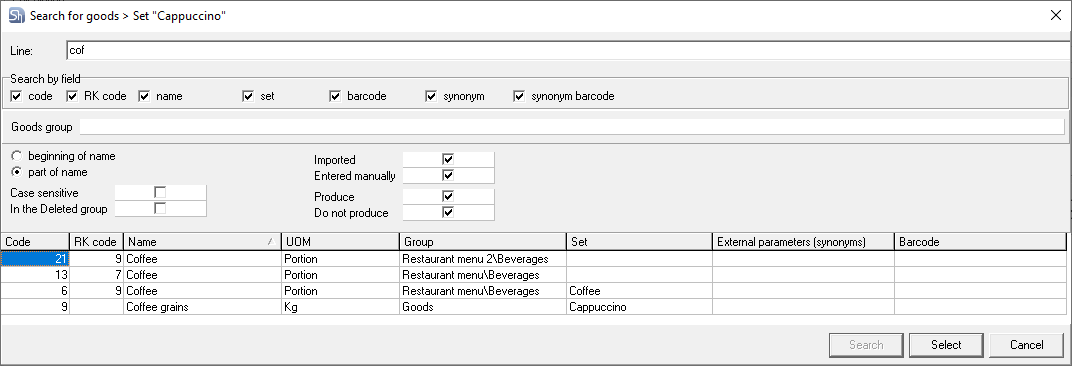
- The Code column will automatically contain the code of the selected goods, assigned to it by the program
- In the UOM column the goods unit of measurement will be automatically specified, for which the Calculation flag is set in the goods card. If a component has several UOMs, you can select any of them from the list, then the Gross, Net and Yield weights will be automatically recalculated in accordance with this UOM coefficient from the goods card
- The order of filling in the Gross, Net, Yield columns is determined based on the selected settings
Gross — set the weight of the component according to the ratio before processing. The column is required.
According to the Gross column, the component is written off and the set self-cost is calculated.
If in the UOM field NOT the goods base UOM is selected, and the Gross field contains a quantity that, when converted into a base UOM, will be less than 0.0001, then if this quantity is saved, the system will display an error message.
%1 — in this column, specify the percentage change in the component weight after the first processing — cold. The value in this field will be set automatically if you specified it in the goods card on the Additional parameters tab. The entered value can be changed: a negative value is set in case of the component weight decrease, a positive value — in case of an increase in weight. To automatically calculate the value in the %1 column, you can specify the component weight after the first processing in the Net column
Net — the component weight after the first processing. It will be calculated automatically if you specified a value in the %1 column. If you enter the component weight after the first processing manually in this field, the value in the %1 column will be calculated automatically
%2 — in this column, specify the percentage change in the component weight after the second processing — hot. The value in this field will be set automatically if you specified it in the goods card on the Additional parameters tab. The entered value can be changed: a negative value is set in case of the component weight decrease, a positive value — in case of an increase in weight. You can specify the component weigh after the second processing in the Yield column, then the value in the %2 column will be calculated automatically
Yield — its value can be calculated automatically if you specified a value in the %2 column. If you specify the component weight after the second processing in this field, the value in the %2 column will be calculated automatically
The order of filling in the Gross, Net, Yield columns is determined based on the selected settings. If the from net to gross and from output to net are set, then the columns are filled in in the reverse order.
Produce — the flag set in this column means that the goods are produced at your enterprise. I.e., when writing off a semi-finished product used in the set, it will be "split" into the ingredients. The flag is set automatically when adding the goods linked with the set. If there is no need to split the goods into the ingredients when written off, then uncheck the flag
Set — this column automatically indicates a set if a set is indicated on the card of the selected goods. If there is no linked set, the field is left blank
Sum e/t — the component cost excluding taxes. It is calculated automatically using the FIFO method for receipt documents for the department specified in the Department field and for the date indicated in the Till field of the Calculation area
VAT — the VAT amount for this component. It is calculated automatically using the FIFO method for receipt documents for the department specified in the Department field and for the date indicated in the Till field of the Calculation area
Sales Tax — the sales tax amount for this component. It is calculated automatically using the FIFO method for receipt documents for the department specified in the Department field and for the date indicated in the Till field of the Calculation area
Sum i/t — the component cost including taxes. As well as the sum e/t, it is calculated automatically according to the FIFO method according to receipt documents for the unit specified in the Department field and for the date indicated in the Till field of the Calculation area
Price e/t and with taxes — the price of the component excluding and including taxes. It is calculated automatically based on the sum of the component and its quantity in the Gross column
Base UOM (Name, Price e/t, Price with taxes) — this group of columns displays information on the base UOM of the ingredient: name, price without taxes, price including taxes. The price e/t and with taxes are calculated automatically using the FIFO method according to receipt documents for the unit specified in the Department field and for the date indicated in the Till field of the Calculation area. Values can be changed, but will not be saved when closing the set card
VAT% — the tax rate of the ingredient base UOM. It is necessary for recalculating the set self-cost when editing the ingredients prices
List all the set components and fill in the required fields.
Save the data entered into the set using the Document > Save Document main menu item or the  button on the toolbar.
button on the toolbar.
Only goods can be set components. If the goods are added to the set that includes an editable set, it will not be possible to save it. When saving a set with such goods, the system will display an error message.
If the ingredient was specified incorrectly when filling in the set contents, then the line can be changed before saving the set:
- Place the cursor in the Product field on the line to be replaced
- Enter a part of the name of the goods to be replaced
Select the goods from the list.
This function is only available until the set is saved. If changes need to be made in a saved set, then the line of the incorrectly entered goods must be deleted and a line with the required product must be added.
Adding Semi-finished Product
In restaurants, cafes, canteens, etc., the concept of semi-finished product is used in terms of production. A product that is prepared in advance and subsequently used in the production of ready-made meals or other semi-finished products.
- When working in StoreHouse 5, ONLY elements of the Goods dictionary can be used in sets
- If you need to specify semi-finished products, you need to create not only a set for the semi-finished product, but also the product (goods) itself linked with the set.
For the sake of convenience and speeding work up, you can first create sets for the necessary semi-finished products, and then create goods cards based on the created sets.
Next, you need to define the rule for working with semi-finished products when writing off:
- At the enterprise, when writing off, all semi-finished products are split into the ingredients. Thus, semi-finished products are not recorded in the balances and the ingredients are written off immediately
- Semi-finished products are prepared at the enterprise, so they themselves are recorded in the balances. Then, when writing off the sold dishes, the system will require the presence of ready-made semi-finished products in the balances
- Combination of the first two methods.
When adding a semi-finished product to a dish set, you need to decide whether to set the Produce flag.
When adding the goods linked with the set to the set, the Produce flag will be set automatically. If the semi-finished product is not required to be produced, the flag must be removed.
If the flag is set, then when writing off the main dish, the semi-finished product will be split into the ingredients.
If the flag is unchecked, then when writing off the main dish, the system will search for the semi-finished product itself in the balances.
You can check/uncheck the Produce flag for already written off sets, but the written off delivery notes will be automatically changed.
Goods with Calculation Type in Set
To print process flowcharts or technical process flowcharts, users often want to specify the goods that do not need to be written off in the future when selling ready dishes, for example, water.
Often, water is not purchased for cooking, it is not placed to departments, but for the convenience of cooks, this product must be included in the printed forms of process flowcharts or technical process flowcharts.
For such goods, the Goods type — Calculation has been added. The Calculation type goods are added to the set according to the same rules as for the regular goods.
When adding such goods to the set, the system will use these goods to calculate the total yield, will print it, but they will not participate in the write-off.
Goods with the Calculation type are displayed in the set in blue font.
For this goods type, when used in the set, % for decomplectation document is set to 0, because this product should not participate in the distribution of the self-cost in decomplectation.
Using Substitution Group
To be able to write off the Interchangeable goods when producing dishes or semi-finished products, in their sets, specify substitution groups for goods with the possibility of replacement.
In the Substitution group field, select the group of substitutions from the drop-down list, which will be used for writing off this dish when using interchanges.
The selection of groups will contain only those groups that include the main ingredient of the set.
For the Modifier set, interchangeable goods are not used when writing off. By default, the Substitution group column is hidden for the Modifier set.
If a substitution group was not specified for a product in a set, or was specified, but it was changed or deleted, and complectations with the Use replacements flag were created with this set, then assigning/changing/deleting a substitution group for an item in the set will not lead to a change in already created delivery notes — the delivery notes recalculation procedure will not be called. If you want to apply the changes, deactivate and activate delivery notes.
Percentage for Decomplectation
If the set is used to generate the Decomplectation document, then for the convenience of document creation, in the set, you can specify the percentage of self-cost distribution between the set components. The indicated percentages will be automatically substituted in the decomplectation document in the incoming part for the received ingredients.
The set percentages can be changed manually in the document. The service is intended only for specifying standard values.
The service is available since StoreHouse version 5.105.365
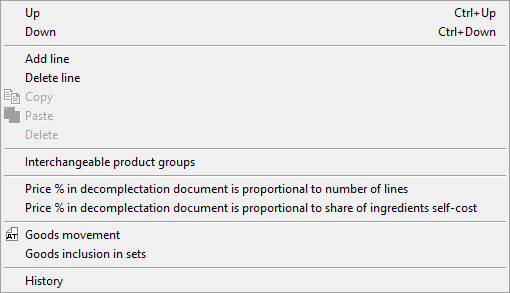
In front of each ingredient, specify the % of self-cost that will be used to distribute the self-cost in the decomplectation document.
The total percentage cannot exceed 100%. The system will control the total percentage. If this value is exceeded, a message about exceeding the maximum percentage will be displayed.
When creating a new set, to simplify the work, 100% is added to the first line. The percentage can be changed later if necessary.
If the decompilation is not used in the enterprise, then you can leave 100% in the first line without making other changes.
Goods with the Calculation type do not participate in the documents creating, so their decomplectation percentage is 0.
Sets with the Modifier flag cannot be used when creating a decomplectation document, so the % for decomplectation field is not available in such sets.
If the StoreHouse database was created on a version earlier than 5.105.365, then when upgrading to version 5.105.365 or later in the already created sets, % for decomplectation will be indicated proportionally to the number of ingredients in the set, excluding goods with the calculation type.
You can automatically distribute the Price % in decomplectation document automatically according to two rules:
- Proportionally to the number of lines of ingredients in the set — 100% will be distributed among all lines of the set in the same proportion.
Goods with the Calculationtype are not taken into consideration when counting the number of rows for distribution of Price % in decomplectation document - Proportionally to the share of the set ingredients self-cost — for each set ingredient, except for goods with the Calculation type, the self-cost percentage in the total self-cost of the set is calculated. The resulting percentages are inserted into the Price % in decomplectation document.
If the ingredients do not yet have a self-cost, you can enter the value manually before the automatic calculation of the Price % in decomplectation document.
For the Price % in decomplectation document, use the corresponding item of the context menu: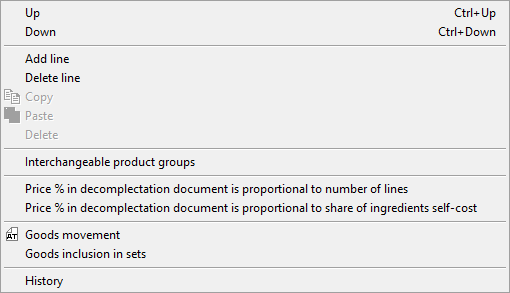
Formation of Set Self-Cost
The set self-cost is by default calculated using the FIFO method.
You can also select another method for calculating the cost: by the last receipt or by the weighted average self-cost.
This setting is configured in the SH.INI file:
CmpCostType = 0 (1 or 2)The setting is made for each user place of StoreHouse 5.
If this item is not in the file, then add it.
[sh]
; How to calculate prime cost in sets (0 is FIFO; 1 is Last; 2 is Remns)
CmpCostType = 0When calculating the ingredients self-cost, the entire gross quantity is taken into account. If the gross amount will be spent from several receipts, then all receipts will be taken into account in the self-cost.
Editing Set Ingredients Prices
In some cases, it may be necessary to know the self-cost of a set with goods that have not yet been received in the enterprise. When working out new dishes, when changing recipes or pre-calculating banquets, you need information about the estimated self-cost of specific dishes being able to print this information.
In StoreHouse 5, you can directly set the cost of the set ingredient base UOM and get the dish estimated self-cost, taking this price into account.
The specified values are NOT SAVED. After the set is closed, the self-cost of ingredients will return to the calculated values.
To edit the ingredient price:
- Place the cursor in the Base UOM > Price e/t or Price with taxes field
- Enter the price for the ingredient base UOM
- Edit prices for all required ingredients
- If the goods with the Produce flag are used in the set, also set the price for it manually, if needed
- Print the required layout
- After closing the set, the changes will not be saved. The values will return to the calculated values.
The tax rate for the ingredient will be taken from the goods card from the Purchase VAT field. If a department for self-cost calculation is defined in the set and exceptions by enterprises are specified in the goods card, then VAT will be used from the exceptions. If the department is not specified in the set or there are no exceptions, then the value will be taken from the basic parameters.
Context Menu Items for Set Ingredients
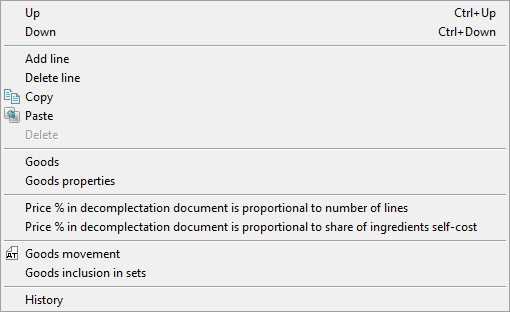
Up/Down
If the order of the ingredients in the set is important, and during the work the ingredients were specified in the wrong order, use the Up/Down context menu items.
- Up or the Ctrl + Up key combination raises the selected line one position up
- Down or the Ctrl + Down key combination moves the selected line one position down.
Goods movement
This item opens the Goods movement report to analyze the document workflow for the specific goods.
This report will help you analyze the self-cost of a particular ingredient if it is questionable when the set self-cost is calculated.
Goods inclusion in sets
This item opens the Goods inclusion in sets report.
History
This item opens the Set history window when being on the Calculation tab.
Additional items for specific elements may also be available in the context menu.
Goods properties
This item is available when being in the Product field. This item is used to quickly open the goods-ingredient card for editing.
Set properties
This item is available only for products, on the cards of which the connection with the kits is indicated. This item is used to quickly open a semi-finished product sett.
Interchangeable product groups
This item is available only when being in the Substitution group field. This item is used to quickly open the list of Alternative products.
Technology Tab
Filling in the Technology tab is optional, it is necessary for printing a process flowchart or a technical process flowchart, and contains a description of the product manufacturing process.
The Technology tab is filled out for a specific period of one set version, because the description of the preparation technology depends on the set ingredients. The version and period can be selected directly on the Technology tab. The version and period can also be selected on the Calculation tab, and when swithcing to the Technology tab, the selected version and period will be filled.
On the Technology tab, information is entered in the form of text.
If you already have a typed text of the preparation technology, you can select the text in the electronic document and use the Copy (in the source file) and Paste (on the Technology tab) context menu items. You can also use the Ctrl + C and Ctrl + V key combinations.
Energy Value Tab
On the Energy Value tab, the set calorific value is calculated based on the data from the cards of the goods-ingredients of the set.
The table is filled in automatically after the set is saved, and its values cannot be changed.
The calculation takes place for all the set ingredients. Semi-finished products are split into ingredients, and the resulting ingredients are summed up. The number of ingredients for calculating calories is taken from the Net column.
- The energy value is calculated for the set quantity and ratio UOM, without recalculation for 100 g
- If 1 portion yield per unit is indicated on the Main parameters tab, then the energy value is calculated for 1 portion. If 1.5 kg yield per unit is indicated on the Main parameters tab, then the energy value is calculated for 1.5 kg
- if the Produce flag is set, ingredients of semi-finished products are taken from the set period, which includes the date specified in the Date field of the Calculation set area.
The Code, Product and Yield fields are filled in in accordance with the values of the fields with the same name, filled in on the Calculation tab.
The UOM values are substituted from the Units of measurement tab of the cards of the corresponding goods. The unit of measurement, which has the Calculation flag, is used for the calculation.
If you change the unit of measurement of the goods-ingredients manually on the set card Calculation tab, the unit of measurement will not change on the Energy value tab.
Values of the Proteins (g), Fats (g), Hydrocarbons (g), kcal fields are calculated based on the values entered on the Main parameters tab of the goods card, with the calculate energy value flag set. Values of proteins, fats and hydrocarbons are calculated for each ingredient based on the amount entered in the Net column.
When using alcoholic products in the set, the kcal field takes into account the energy value of alcohol calculated by the formula. The calculation is made according to the Net column value.
When the Totals by table table setting is enabled, the values in each column are summed up.
The Period from and Version fields can be selected from the avriants created on the Calculation tab. The values in the table will change according to the set selected version and period.
The table is not filled in when the Modifier flag is set on the Main parameters tab. In this case, the following message is displayed on the Energy value tab:
If there are included sets with several validity periods, then the calculation of the energy value will be made as follows:
For example, the validity period from 01/01/1980 is set for the main set, the Till field value is not defined. The semi-finished product set included into the main set has two validity periods:
- from 01/01/1980 till 12/31/16
- from 01/01/2017 with the Till field not defined.
In this case, the energy value calculation for the main set with a validity period from 01/01/1980 will be made according to the energy value of the semi-finished product set with a validity period from 01/01/1980 to 12/31/16. To calculate the main course energy value based on the last validity period of the semi-finished product set, it is necessary to change the main set validity period.
Other Tab
The Other tab contains 7 other tabs:
- Application area
- Requirements to raw materials
- Product yield
- Production basis
- Requirements to registration, sale, and storage
- Organoleptic properties
- Microbiological properties.

Filling in the listed tabs is optional.
All the entered information is used to automatically fill in the unified form of the technical process flowcharts and its subsequent printing.
The Other tab is filled out for a specific period of one set version selected on the Calculation tab, as the data may vary depending on set ingredients. The version and period can be selected directly on the Other tab. The version and period can also be selected on the Calculation tab, and when opening the Other tab, the selected version and period will be filled.
On the tabs of the Other tab, information is entered in the form of text.
If you already have a typed text of all the Other tab items, you can select the text in the electronic document and use the Copy (in the source file) and Paste (on the Technology tab) context menu items. You can also use the Ctrl + C and Ctrl + V key combinations.
Period Attributes Tab
The Period attributes tab contains a list of attributes created for a set period. These attributes can be used, for example, in printing forms when user information needs to be changed for set versions periods.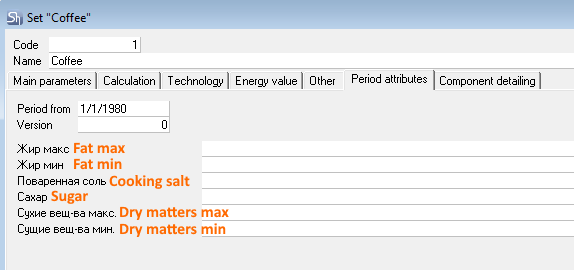
For example, in the layout of the technical process flowchart, predefined attributes of physical and chemical indicators are used.
Since the functionality has been added since version 5.62.255, the list of set period preset attributes may be empty if the StoreHouse database was created earlier than the specified version.
In this case, the attributes must be created manually in the SDBMan.exe application. Find the list of required attributes on the screenshot below: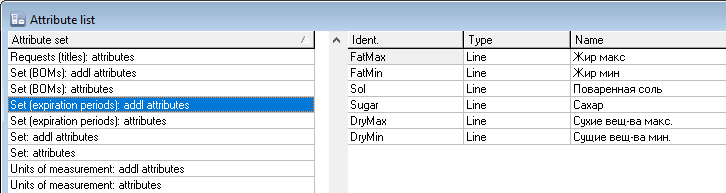
Component Detailing Tab
The Component detailing tab contains detailed data on the component composition of the set, listing the components included in the semi-finished products.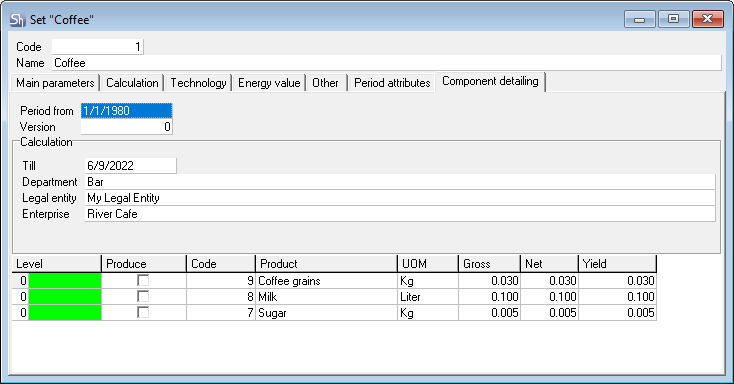
The Level field shows the nesting level of the component:
- 0 — for components of the open set
- 1 — for 0 level components of goods with the Produce flag
- 2 — for 1 level components of goods with the Produce flag, etc.
The Component detailing tab is filled in according to the Version and Period of the set.
To determine the set versions of semi-finished products, if they differ by enterprises, select Department and Till of the Calculation field.
Allergens Tab
The Allergens tab contains a list of allergens collected from the properties of the goods used in the set.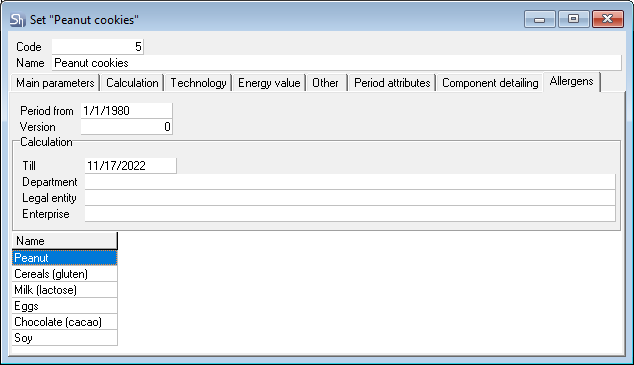
The Allergens tab is filled in according to the Version and Period of the set.
To define the versions and periods of semi-finished product sets, if they differ by site, select Department and Till of the Calculation field.
Filling in Modifier Set Card
Modifier sets are sets that change the dish main set when writing off the Requests documents. The dish may be change either by adding ingredients or deleting them when writing off. Also, a change may be a percentage or quantative increase or decrease of any ingredient.
In the Modifiers area of the request, only sets with the Modifier flag can be added.
Filling in the modifier set card:
- In the Name field, enter the set name
- On the Main parameters tab, set the Modifier flag. This flag is set automatically for sets imported from r_keeper.
For the Modifier set, alternative products are not used when writing off. By default, the Substitution group column is hidden for the modifier set.
The Gross field — for the modifier in this field, you can set not only positive, but also negative values. Also, the values can be absolute or relative, i.e. gross can be indicated both in units of measurement of goods and as a percentage.
If any component is included in the standard set of goods, then by specifying a negative value for this component modifier, you will exclude it from the write-off.
Example 1: the modifier is called No sour cream. The modifier set contains the only component — Sour cream, with the Gross value -10 g. When linking this modifier with the Salad goods, 10 g of the Sour cream component will be excluded from the write-off.
Example 2: for a modifier called Light salty, you can set the Gross value of -50% for the Salt component. When writting off the goods with which this modifier set is linked, the amount of the Salt component will decrease by 50%.
The Energy value tab is not filled in.
The rest of the tabs can also be filled in.