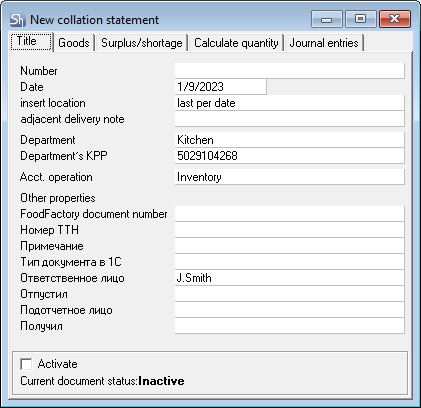- Insert location — fields are available only on newly created documents. Here, you can specify where to insert the delivery note. By default, the document is created last in the list for the specified date. If Rules of delivery note order are created, then the insert location of the delivery note is determined by the zone that includes this type of note in the rules
- Department — in this field, enter the department to be inventoried. It is selected from the Departments dictionary of your enterprise
- Department's KPP — this field is automatically filled in with the KPP of the department specified in the Department field. If the department has several KPPs, you can select the required one from the drop-down list
- Acct. operation — define the accounting operation for generating delivery note's journal entries
- The Other properties section contains user-created fields, serving as attributes of the delivery note's title:
- Номер ТТН —Number of bill of lading
- Ответственное лицо — Responsible person — an optional field. Here, you can enter information about the person responsible for this document. The value is filled in manually using the keyboard or is determined automatically by the system
- Отпустил — Released — an optional field. Here, you can enter information about the person transferring the goods according to this document. The value is filled in manually using the keyboard or is determined automatically by the system
- Подотчетное лицо — Materially responsible person — an optional field. Here, you can enter information about the person responsible for transferring/receiving goods according to this document. The value is filled in manually using the keyboard or is determined automatically by the system
- Получил — Received — an optional field. Here, you can enter information about the person receiving the goods according this document. The value is filled in manually using the keyboard or is determined automatically by the system
- Activate — the flag is set to assign the Active status of the document. Documents with the Inactive status do not participate in the turnover
- Current document status — this line displays the state of the document at the moment. After setting the Activate flag, you must save the document so that the Inactive status changes to Active.
Overview
Content Tools
Apps