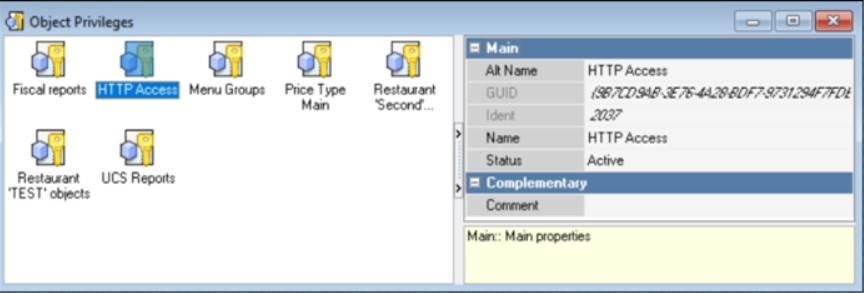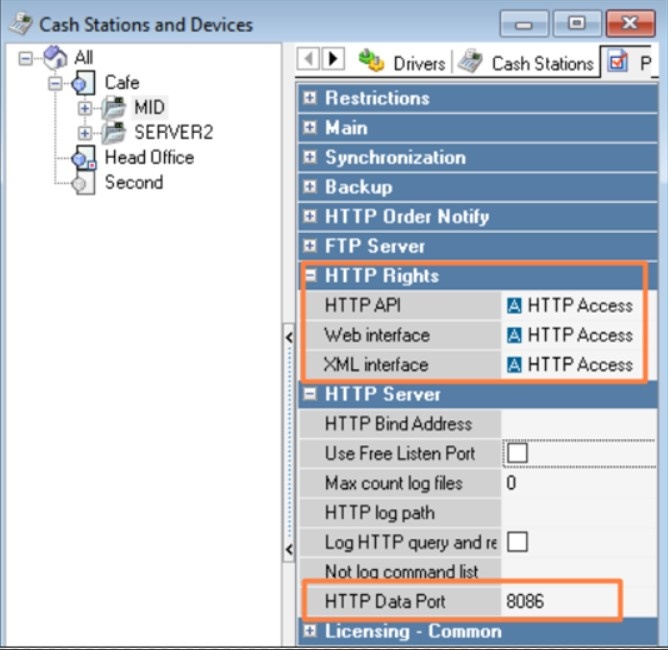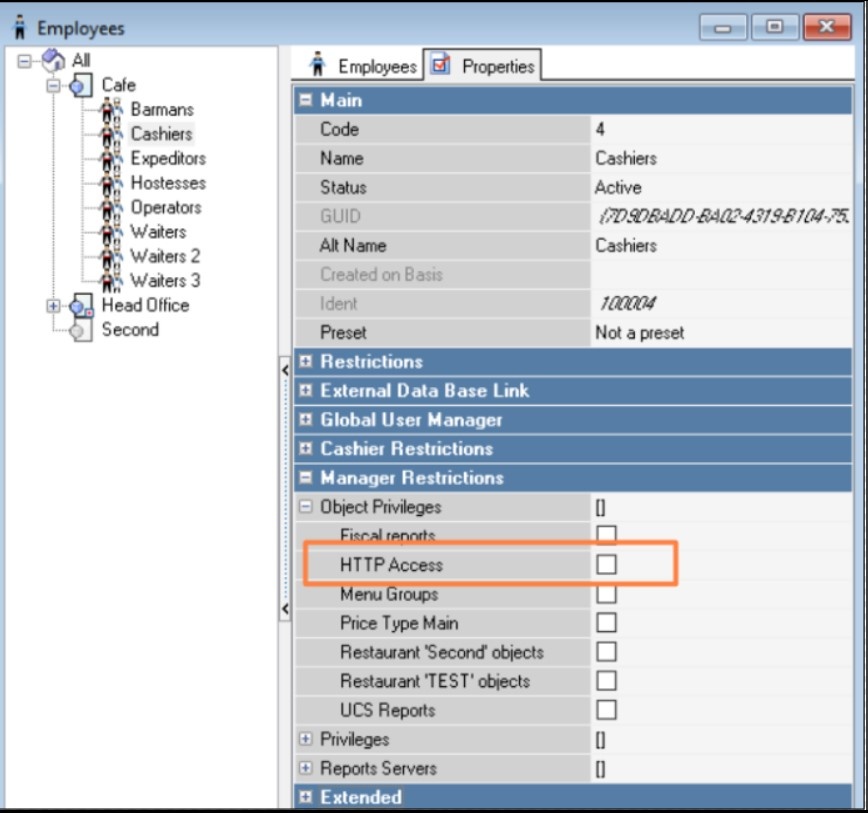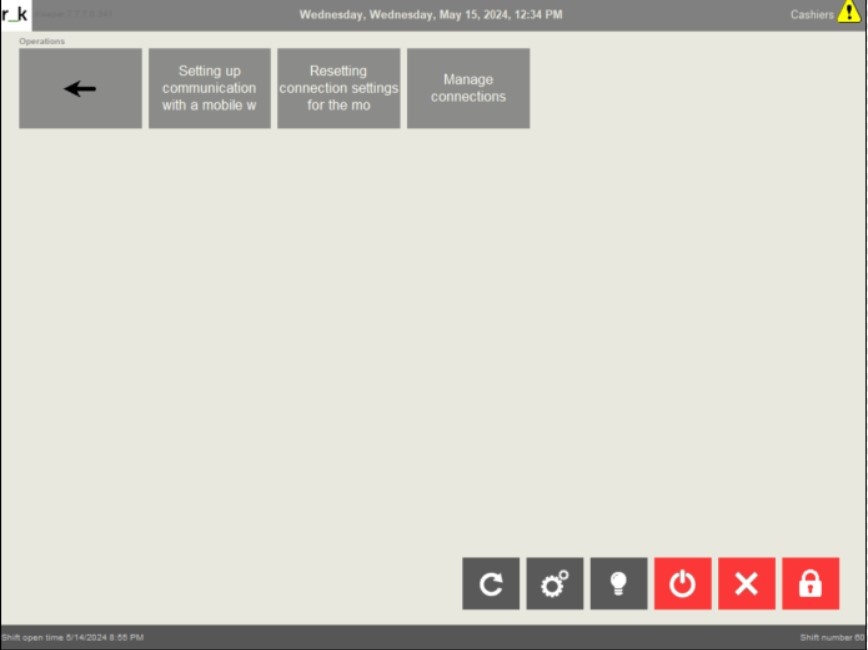Before installing r_k Waiter, it is necessary to configure r_keeper 7.
The settings for iOS devices are similar to those for Android devices.
The setup consists of 2 stages:
Setting up a cash server
- Open a manager station
- In the Tools menu go to Tools > Manager Station > Object Privileges
- Check that you have the HTTP Access privilege. In new versions of r_kepeer 7 it is pre-installed. If you don't have such a privilege, create one
- Go to Tools > Cash stations and devices > Cash server
- In the cash server properties, specify the HTTP Access privilege in the HTTP Restrictions section
- In the HTTP Data port field, specify a free port through which the cash register server will be accessible. We will use port 8086
- Uncheck the Use Free Listen Port
- Save changes.
Setting up employees
After setting up the cash server and privileges, you need to give access to this privilege to the employee.
- In the manager station, go to Personnel > Employees
- Select the role of employees who will work with Mobile Waiter, or create a new one
- Go to the role properties and add the HTTP Access privilege. Our example uses the Cashier role
- Save your changes. Please note that only role users with the HTTP Access privilege can be used to connect to the Mobile Waiter.
For example, to connect to the system you use the data of a cashier who has the HTTP Access privilege. You can then use any worker to log into the app.
To avoid manual settings, you can connect to the cash server using QR.
To do this, in the Cash Restrictions section, additionally enable the right to Set up a connection with a Mobile Waiter.
After this, the buttons “Setting up connection with a mobile waiter” and “Resetting mobile waiter settings” in Service Menu > Mobile Waiter section in the cash register will become available.