Configuring Weight Label Printing
Introduction
This article discribes how to configure POS scales with a LabelPrint type printer for the interaction with the r_keeper 7 system.
CAS LP scales are available in several modifications. These modifications differ by the upper weighing limit (6, 15, or 30 kg) and their structural design (display on the scales housing, or on the vertical post).
The specific modification is shown in the model’s name as follows: the scales type name is followed by the value of the upper weighing limit; an R specified after that identifies the modification with a display on the post.
Thus, for example, LP-06R means the scales with the upper weighing limit of 6 kg and the display located on the post, whereas LP-30 means the scales with the weighing limit of 30 kg and the display located on the scales housing. Any combinations of the weighing limit and structural design are possible.
These scales can be used with r_keeper 7 both for weighing dishes during the order processing, and for transfer/identification of dishes served by weight or portions with the use of labels. These labels are printed by the scales based on the restaurant menu uploaded into the memory.
The tare weight is also programmed automatically based on the r_keeper 7 reference data. The label will contain the weight excluding tare, and the product net weight price.
Scales can accept only 1 price for the dish, selected in the export settings (r_keeper 7 driver).
The printed dish code is optionally 5 or 6 digits long. Shorter codes are extended with zeros on the left.
The printed dish weight is optionally 4 or 5 digits long. Smaller values are complemented with zeros on the left.
Switching Operation Modes and Configuring Scales
LP scales have three main operation modes:
- Programming mode — PROGRAM
- Goods sales mode (regular) — REG
- Sales results printing mode (report) — ACC.
Scales operation modes can be changed with the PROGRAM/REG/ACC switch.
In the goods sales mode, one of three possible printer operation modes can be set with the OFF/MAN/AUT switch:
- OFF — the printer is off, even if you press the PRT key
- MAN — the label is printed when the PRT key is pressed
- AUT — if the goods data was retrieved from the memory by the GOODS NUMBER, or with the use of the PRICE KEY, the label will be printed automatically after the weighing.
In the programming mode, scales can and should be configured preliminarily, so that these settings could be used when configuring the r_keeper 7 system.
Scales Settings
If you program the scales at the cash desk with the use of the CAS LP Scales driver menu, the barcode format (including the department or group code) and the footer (restaurant name) are programmed automatically. You may only need to set the label format — 1 or 2 lines for the dish name and 1 or 2 lines for the footer (restaurant name), whether the cost should be printed, etc. For label format programming details, see the scales description.
Scales can be programmed with the use of ATOL. Retail equipment drivers v.8 and Drivers for scales with label printing.
Barcode Format Programming
These settings are not required if the CAS LP Scales driver is used.
If you use the Plu.exe utility to program the scales, perform the barcode format configuration:
- Switch the PROGRAM/REG/ACC selector to the PROGRAM mode
- Use arrows to choose SET on the screen, then press PRT
- Press 4 and PRT — you will be taken to the <LABEL> (LABEL FORMAT) section
- Select the <bArCd> (BARCODE FORMAT) mode, press PRT
- Set the barcode format number according to the table below
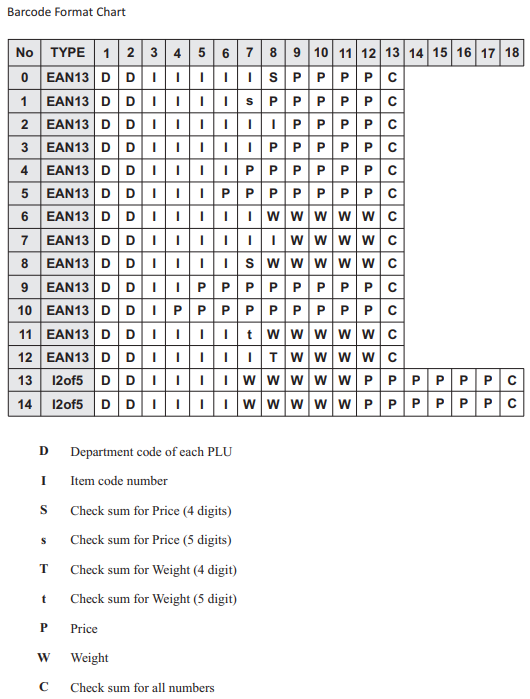
- Switch the selector to the REG mode, turn off the scales, and then turn them on again.
Manager Station Settings
Driver
- Go to Service > Stations and Devices. Add the CAS LP Scales driver to the Drivers tab of the required cash station if you want to use the scales for programming and weighing.
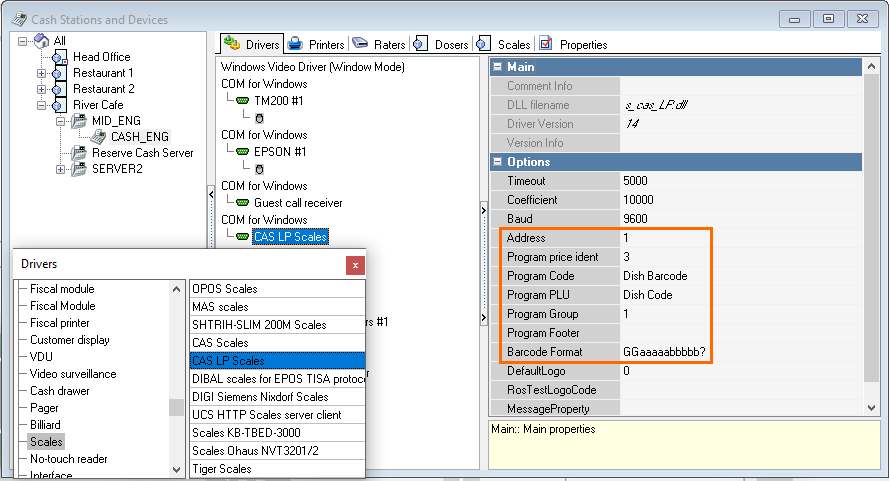
- Fill in the parameters:
Program price ident — the price type identifier, the dish prices for which are written into the scales memory
Program group — the barcode group code, recorded by the scales — the first 2 digits out of 13 contained in the printed barcode
Program footer — the text printed at the bottom of the label. If empty, the restaurant name is used.
Barcode format — select the barcode format, based on the number of digits used for the dish code and weight, according to the mask from the algorithm
Program code — specify which menu item property is the dish code printed in the barcode by the scales
Program PLU — specify which menu item property is the dish code identifying the goods item in the device memory (PLU) — based on this, the goods are selected by the scales. - Restart the cash station and make sure that the s_cas_LP.dll driver is loaded.
Programming
- Make sure that the scales are connected to the configured port of the relevant station
- Switch the scales to the REG mode
- Launch the configured r_keeper 7 cash station. From the cash desk main menu, go to the Special driver menu section, and click Program items in Cas LP scales
- Wait until the operation is completed and analyze the dish codes, which have not been successfully recorded in the scales memory. There may be none, since all codes have been recorded successfully.
- In case the settings of involved references are changed, you should repeat the write operation.
Data Recognition Algorithm for Barcode Reader
- Create a new algorithm with the Barcode Reader device type. Another type, or even additional types are possible in case of non-standard devices or requirements
- Configure the new MCR algorithm. Set the following parameters:
- Scope — Menu Item Barcode, or Menu Item Code, depending on the settings selected during the programming
- Lookup Table Mode — Select Lookup Table Item for a barcode, or Don't use for a dish code
- Algorithm Type — Masked Input
- Device type — Barcode and/or another type according to the input device driver
- Mask —GGaaaaabbbbb? or GGaaaaaabbbb?, depending on the code length selected during the programming, where GG is the group code.
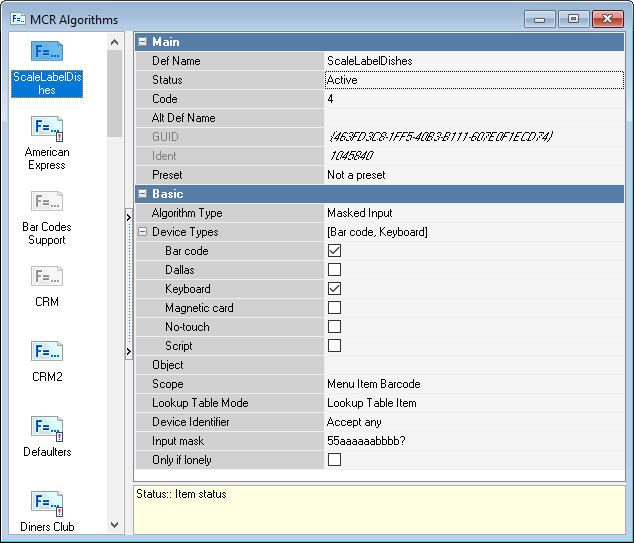
- This algorithm type will be recognized at the cashier station and split into 2 outputs: dish barcode and dish weight.
- Notice that the barcode recognition requires its length to be observed, zeros are also counted. Therefore, dishes should receive barcodes of the length specified in the algorithm. They are recognized as String, not Integer type.
Menu Items Settings
- Specify the menu item codes in the dish properties of the corresponding format
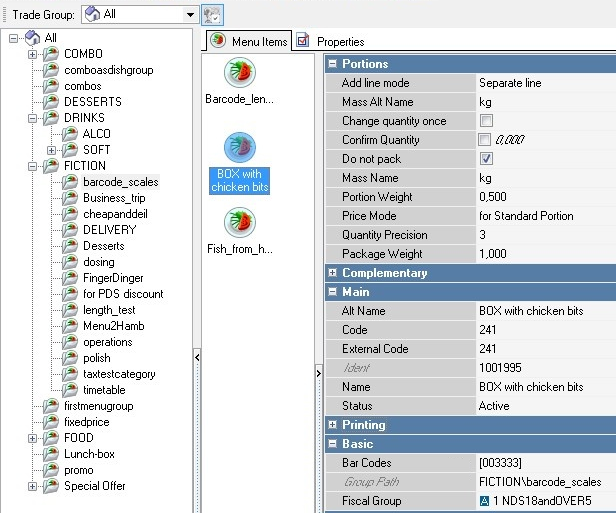
- Define which dish property — code or barcode — should be printed on the label. This affects the Program code parameter of the driver properties
- For the purposes of PLU programming, the codes of all dishes sold by weight and portions should be less than 4000, i.e. from 1 to 3999. This rule also applies to the dish external code, if you selected its use as the PLU for programming purposes in the driver settings. See the Program PLU driver parameter
- Notice that the printed dish code and PLU may be different.
Operation at Cash Desk
With Labels
Weigh the goods and print the label. Selection is based on PLU.
Scan the barcode in the order editing mode. The dish will be added with the weight specified on the label.
Without Labels/Weighing
The operation is performed in the ordinary way, as in case of using any electronic scales connected to the r_keeper 7 cash station.