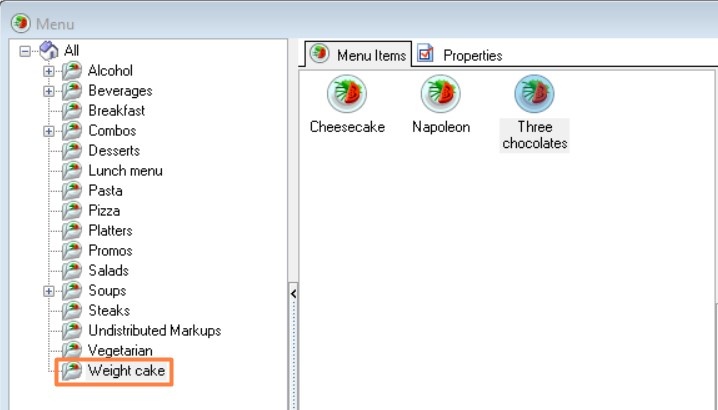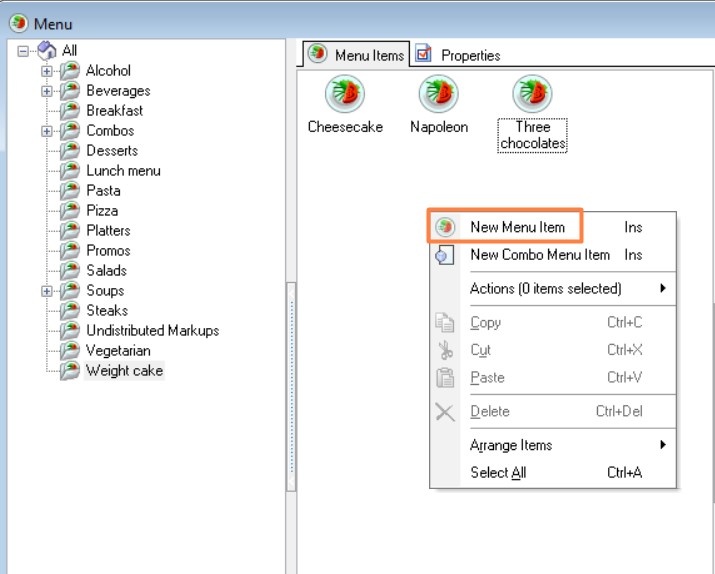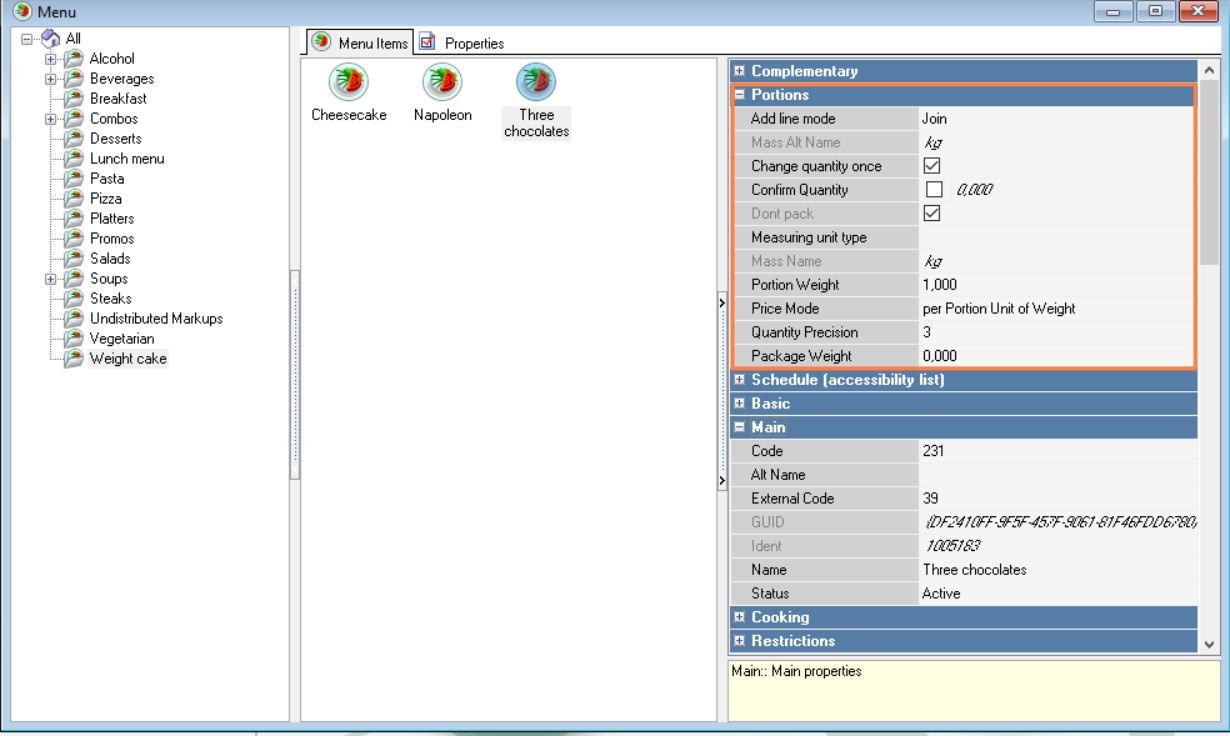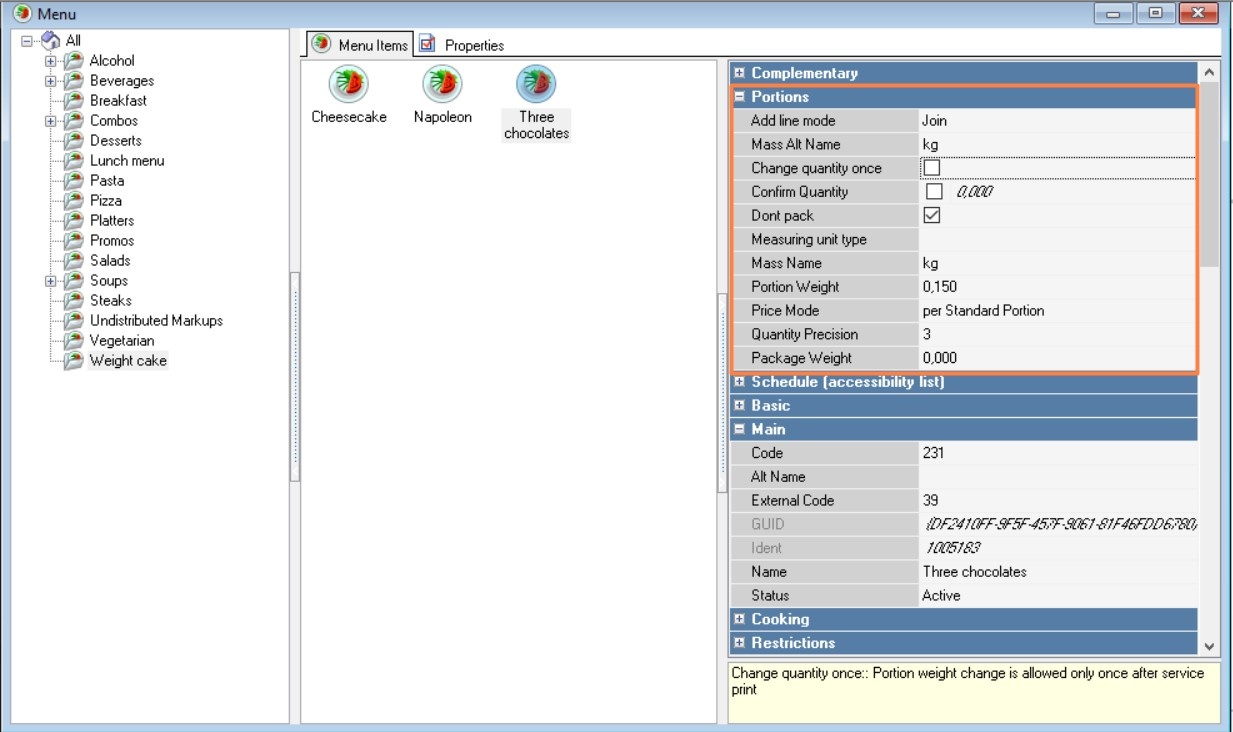A weighed menu item is an item whose price is set per kg/g. When working with weighed goods, the weight can be entered manually at the station or taken from physical scales.
To add a new weighed item:
- In the Menu Dictionary, go to Menu > Menu and select the desired menu group, for example, "Weight Cake."
- From the context menu, select New Menu Item.
- Fill in the basic properties: name, active status, price of the item per unit of measurement (for example, per 1 kg), portion weight.
- For a menu item sold by weight, set the "Price mode" property value to "Portion by weight".
For menu items sold by weight, the portion weight can be changed at the checkout if the employee has the "Change the weight of the menu item" right. The "Weight" operation becomes available at the cash station. After changing the weight of the menu item, its price is recalculated taking into account the new quantity.
Additional properties of weighed menu items
- Add to order — the property has three values:
- Join — when increasing the quantity of a menu item, only the portion counter changes, the dishes are displayed in one line.
- Separate line — when increasing the quantity of a menu item by clicking on the button with its name, a new portion is added as a separate line. If you select a previously added line and increase the quantity via the "Weight" or "Quantity" button, only the portion counter in the same line will increase.
- Separate line for each portion – when increasing the quantity of a menu item by pressing the button with its name or by specifying the quantity on the keyboard and selecting a menu item, new portions are added in separate lines. If you select a previously added line and increase the quantity via the "Weight" button, only the portion counter in the same line will increase. The "Quantity" button is unavailable.
- Mass Alt. Name — the name of the measuring unit in an alternative language
- Confirm Quantity — control quantity of the menu item. If you add a quantity in excess of the specified value to the order, the operation will need to be confirmed by an employee with the right "Enter quantity in excess of limit".
- Don't pack — if the checkbox is checked, when performing the "Packaging" operation at the cash register, the quantity of the menu item in different lines is not combined into one line within one package.
For portioned menu items, the checkbox is set automatically, since, as a rule, portions of a weighed menu item have different weights. - Measuring Unit — name of the unit of measurement of weight. Must match the unit of measurement programmed for the scale.
For dishes sold by weight, the property value is substituted from the "Unit of measurement for menu items sold by weight" parameter.
- Price mode - the format of the menu item and its prices in the menu:
- Portion by weight. The price of the menu item is indicated per 1 kg. In r_k StoreHouse, the standard for laying a set of a dish is 1 portion, but the ingredients must be calculated for 1 kg. The output of the set must be equal to the weight of the portion.
- per Standard Portion. The price of the menu item is indicated for the weight specified in the "Portion weight" field. In r_k StoreHouse, the standard for laying out a set of dishes is 1 portion, but the ingredients must be calculated for the amount specified in the "Portion weight" property. The output of the set must be equal to the portion weight.
- Dosed per std. Dose — price mode for draught menu items. The price of the dish is indicated per weight, specified in the "Portion weight" field. The value of the Measuring Unit and Alt. measuring unit properties is taken from the "Unit of measurement of dosed dishes" parameter.
When this price mode is selected, the PVRK interface property is added (the Dosing Devices group). Specify in it the dosing device that takes into account the consumption of this menu item. The "Dosing Devices" directory appears only after adding the corresponding interface. - per Piece — specify for menu items that are sold individually.
For items sold by weight, the portion weight can be changed at the checkout if the employee has the "Change menu item weight" right. The "Weight" operation becomes available. When the weight is changed, the price of the item is recalculated.
When selecting the "Portion by weight" and "Portion per standard portion" modes, additional properties Portion weight and Change weight once appear, which are not available for fixed-price (individual) menu items.
- Quantity Precision — the number of decimal places that can be used in the quantity/weight of a dish. For example, to enter the quantity of a dish 0.125, the precision for the quantity is 3. It is used to enter a fractional quantity of a dish.
For example, if a fixed-price dish can be sold in half portions, then in the Quantity Precision line, enter 1. This means that for this dish you can enter the number of servings = 0.5. - Portion weight is a quantitative measurement of a serving in kilograms or liters.
- Change weight once - check the box for dishes whose weight can be changed only once after K.O.T. printing.
This is relevant for menu items that are ordered before weighing, their weight may not match the weight of a standard portion, so it is allowed to change the weight of a menu item once after weighing it. For example, a waiter adds fish to an order and saves it, a kitchen order ticket (K.O.T.) is printed, the weight of the portion is initially unknown. The cook weighs the finished dish, passes the information to the waiter, and the waiter changes the weight of the dish to the real one.
If a weighed menu item is added to an order without saving and the order is paid for immediately, then changing the weight is not required, i.e. the value of the "Weight is required" parameter is not checked.
- Package weight is the weight of the container in which the menu item is placed. It is used to calculate the "net" weight of the dish when weighing it together with the container, i.e. when weighing, the weight of the container is subtracted from the total weight of the dish.