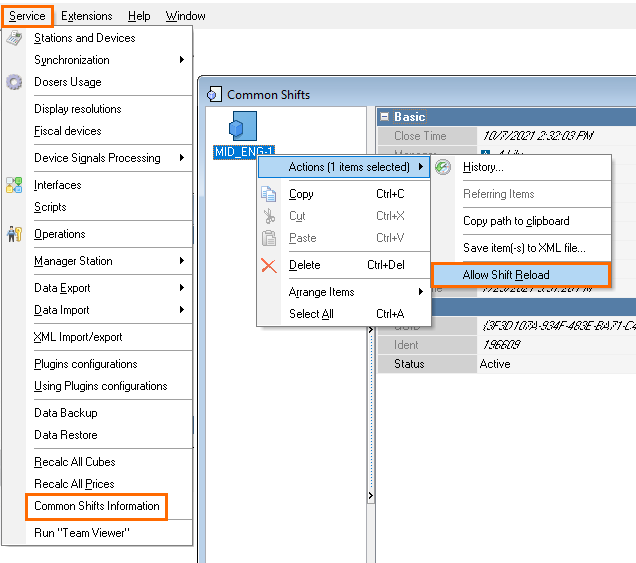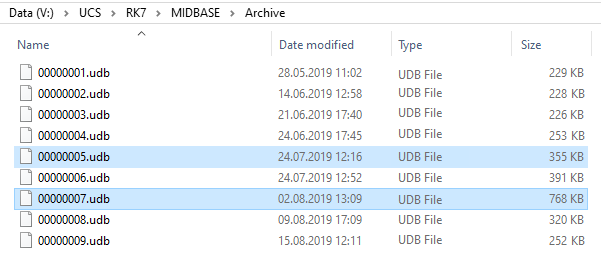Transfer of Reference Data from Reference Server to Cash Server
To save references in the manager station rk7man.exe, go to Service > Synchronization > Save References.
In older versions, references are saved by clicking the Save Dictionaries button in the reference server window.
The references will be saved to the \BASE\FILESYNC\OUTGOING\DATABASE\ folder.
To update references on the cash server MIDSERV, copy the contents of the \BASE\FILESYNC\OUTGOING\DATABASE\ directory to the \MIDBASE\ directory of the cash server.
When copying, the server must be turned off. When enabled, the cash server will update the data. It is also possible to update the references without restarting the cash server. To do this, place the files from the \BASE\FILESYNC\OUTGOING\DATABASE\ folder into the \incoming\ folder in the directory with the cash server database (the folder should be created). For example, if the cash server database is located in the C:\UCS\RK7\MidBase folder, then the resulting files must be copied to C:\UCS\RK7\MidBase\incoming. References from this directory will be downloaded when clicking the Update References button in the main menu of the cash station (you must have the appropriate right).
Transfer of Sales Data from Cash Server to Reference or Report Server
The data from the cash server's \MIDBASE\FORSEND\ directory must be copied to the reference server's \BASE\FILESYNC\INCOMING\ directory.
The reference server will update the received data.
To upload data to the report server, copy the data from the cash server to the report server's directory: \BaseData\filesync\incoming\.
Manual Reload of Closed Shifts
The manual reload of closed shifts is described in a separate article. You can also read the information below.