The editor's work area is divided into two parts with a movable border. On the left, the image is displayed at a scale of 1:1, on the right, the image is displayed at an enlarged scale. By default, when you open the editor, the image scale on the right side is 1:16, using the toolbar buttons  or the View Scale main menu item, you can change it to 200%, 400%, 800%, or define it yourself.
or the View Scale main menu item, you can change it to 200%, 400%, 800%, or define it yourself.

The point for dragging the image borders is marked with the number 1. The image size in pixels is displayed next to the window name.
The color of the left mouse button when working with an image is indicated by the number 2, the background color (right mouse button) is indicated by the number 3.
Below is the transparent color output field and the meaning of the hint line.
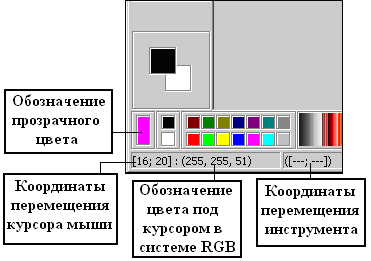
Below are the editor's drawing tools:

1 – Selecting a fragment. The selected fragment can be moved around the window, copied to the clipboard, cut to the clipboard and pasted from the clipboard. By dragging the borders (corner points of the selected fragment) of the selected fragment, it can be displayed relative to the vertical, horizontal, diagonal axis, increased or decreased;
2 – Eraser. Used with a choice of diameter;
3 – Заливка;
4 – Sprayer. Used with choice of diameter;
5 – Enter text at the location indicated by the cursor;
6 – Eyedropper. Allows you to place the color of the drawing in the color selection fields for the right and left mouse buttons and use it for further work with drawing tools. It is used when the color in the drawing that needs to be drawn is a complex color, not a simple color;
7 – Drawing in normal mode (using the RGB system);
8 – Drawing with inverted color ("NOT" mode in the RGB system);
15 – Drawing in "OR NOT" mode in the RGB system;
9 – Pencil;
10 – Brush. Used with a choice of diameter;
11 – Line. Used with diameter selection. When the "Shift" key is pressed, it is drawn at an angle of 45 degrees;
12 – Curve. Used with diameter selection. To draw a curve, first draw a line from the start point to the end point in a straight line. Then, you can add bends to the curved line twice by pressing the left mouse button and dragging the curve to the desired position;
13 – Rectangle. Used with a choice of diameter and a choice of filling;
14 – Ellipse. Used with diameter selection and filling selection;
16 – Select the diameter of the drawing tool.