KDS Update
Important!
KDS has not been updated since June 1, 2020. Please use KDS PRO.
The software has not been suported since December 31, 2020.
Introduction
This article describes the process of updating KDS and SQL Firebird.
In some cases, SQL Firebird unnecessarily loads the processor. In this case, updating to the latest version helps. The instruction below describes how to do it correctly.
Please note that we are only talking about an update within the 2.5 branch since KDS does not support Firebird 3.
It is assumed that you already have installed Firebird, KDS and r_keeper 7 systems. If Firebird is not installed, download and install it in the x86 SuperServer configuration.
The Firebird update must be done on both computers: with the KDS server and with the KDS client.
It will be based on the current distribution version 1.3.5.4. For previous and subsequent versions, the process may be slightly different.
Brief Description
- Make a backup of your files
- Download new versions of KDS and Firebird
- Stop Services
- Overwrite old files with new ones
- Update config files
- Start Services
Preparing for Update
- Make a backup of the entire Firebird folder
- Stop the existing Firebird instance service: Firebird Guardian — InstanceName
- In the Windows\System32 or SysWOW64 folder, find the GDS32.dll file from the previous installed version of Firebird. If there is a file, make a copy of it. If there is no file, you do not need to back it up
- Download the ZIP archive with the Firebird 2.5 installation files. x86 version — https://firebirdsql.org/en/firebird-2-5/#Win32
- Unzip the files to a temporary folder. Be careful when unpacking: the archive contains the conf/aliases.conf or ibconfig configuration file and the security.fdb, admin.ib or isc4.gdb user database file. If you replace your current config and database files with these files, you will lose not only the settings you have made, but also the list of server users. Therefore, it is recommended to immediately delete these files in the temporary directory where you unzipped the archive to
- Now you can simply replace the existing root directory of the server with the entire root directory of the new version. If the server is currently running, you won't be able to rewrite ibserver.exe, fbserver.exe, firebird.exe or fb_inet_server.exe
- Return the config files to their old places:
- Firebird.conf
- Aliases.cong
- Next, after rewriting the new files, update the gds32.dll/fbclient.dll library file in Windows\System32 or SysWOW64, so that the client part exactly matches the server version
- If you are updating to the latest version, read the instructions about the utility instclient.exe, you may need to update the gds32.dll library
- Go to the new Firebird working directory and open the firebird.conf file
- Uncomment the RemoteServicePort parameter by removing the # sign before it
- Specify a free port which this Firebird instance will run on: RemoteServicePort = 3050
- Start the Firebird service
Database Update
Updatie the Firebird SQL database.
- Start the FirebirdServerFirebirdInstance and FirebirdGuardianfirebirdInstance services. The service is named according to the following principle: FirebirdInstanceName
- Run a command prompt and navigate to the KDS\DB\DBUpdate folder
- Run the command DBUpdate.exe -db
- Specify the data to connect to the Firebird server. For example:
- Server — localhost
- Port — 3050
- DB Alias — KDS_DB
- Click Update DB. The program should write Update DB Complete
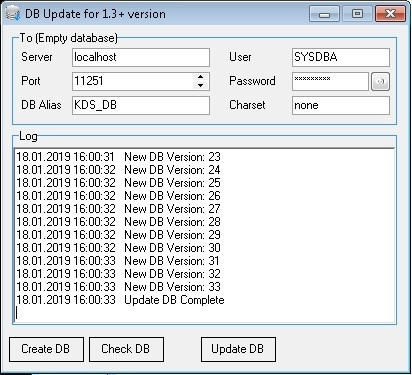
- Close Update DB
KDS Server Settings
The process is not much different from the usual settings of the KDS server.
To configure the KDS server:
- Specify the database alias in the alias parameter corresponding to the address of the database file in aliases.conf
- allias=KDS_DB
- Specify the IP address and port of the Firebird server. For example:
- SrvName=localhost
- SrvPort=3050
- Specify the IP address and port of the XML interface of the cash server in the corresponding parameters. For example:
- SrvAdress=127.0.0.1
- RK7Port=1417
- Fill in the License parameter. To do this, get the license code in advance in the license system. For more information about licensing, see KDS Licensing
- Specify the logging level. For example:
- LogLevel=5
- Save and close the settings file.
KDS Client Settings
A Firebird instance must be installed on the computer with the KDS client.
Open the kdsclient.ini file and fill in the parameters as those of the KDS server:
- dbServer=localhost
- dbPort=3050
- dbAlias=KDS_DBNEW
Optionally, adjust the size and position of the window using the left, top, width, height parameters.
That's it! Start the KDS client.