Scheduled Import of Goods Self Cost
To do this:
- Make settings in the manager station
- Create a self cost type
- Configure import plugin
- Specify the period
- Set up the event
Library Copying
To configure the import of goods self cost, copy all DLL files from the StoreHouse folder, and then make necessary settings at the manager station. Do not forget to configure the goods self cost in StoreHouse: create the required goods, make sets for dishes and make a receipt note.
- Download the archive with library files from the FTP server ftp://ftp.ucs.ru/StoreHouse 5/_utils/sh5rki/
- Unpack the archive into the reference server folder. Agree to replace the files.
- Unpack the archive into the manager station folder. Agree to replace the files.
- Copy RTL60.BPL from the StoreHouse5\Client installation folder into the reference server and manager station folder.
- Restart the reference server and the manager station.
Google Chrome does not support FTP anymore. So, copy the link and open it via the file explorer or FTP client.
Use your dealer ID to authorize at the FTP server.
If your r_keeper 7 is installed from the archive, copy the above-mentioned files to the rkeeper\bin\win folder.
Manager Station Settings
- Launch the manager station
- Go to Service > Data export > StoreHouse Database Configurations
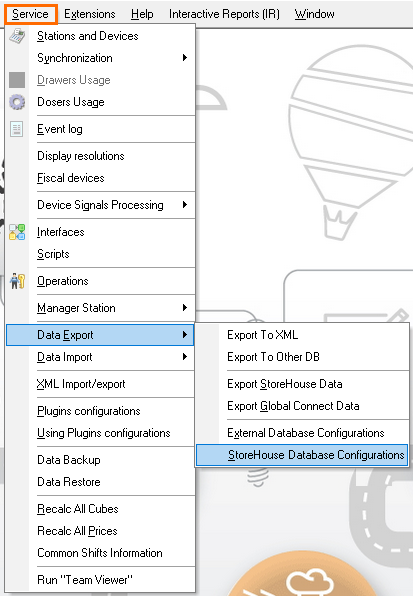
- Right-click in the blank field and select New Store House Configuration
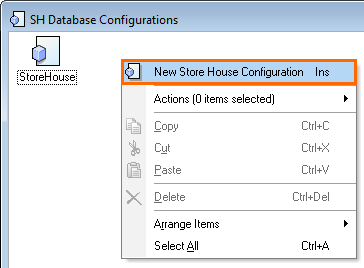
Specify the following properties:- User Name: for example, Admin
- Server:port: StoreHouse 5 server address and port. They must be divided by a semicolon.
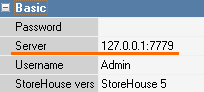
- User password
- StoreHouse Version in the drop-down menu
- Change the Status to active and save the changes
- If you use r_keeper 7 version 7.7.0 and higher, click Test
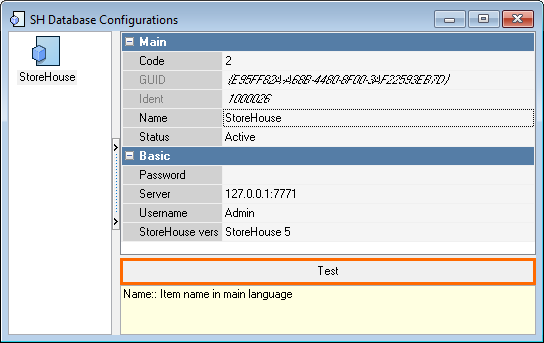
- The message on connection error via WebApi will appear. As WebApi is not used, ignore the message and click OK.
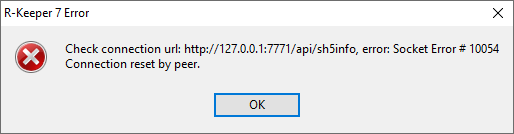
Creating Self-Cost Types
- Go to Menu > Self-cost Type
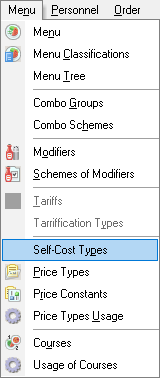
- Right-click in the blank field and select New Self-Cost Type
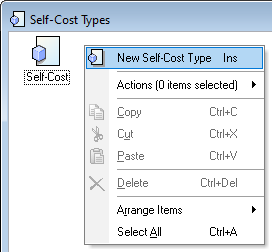
- Specify self-cost Name
- Check the following boxes in the properties:
- Use in Reports
- Allow Overridings
- In the Store House Config, select the one, previously created in Database Configurations
- Optionally, you may specify the Commodity Group — in quotes, exactly as in StoreHouse. It is not obligatory, you may specify this property right before the import. It is also possible to specify several commodity groups, separated with spaces or commas.
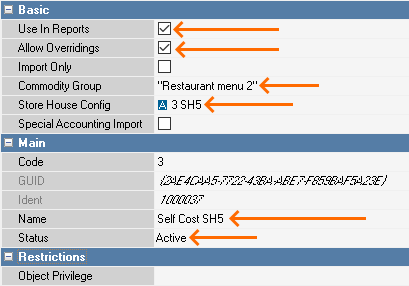
- Change the status to Active
- Save the changes.
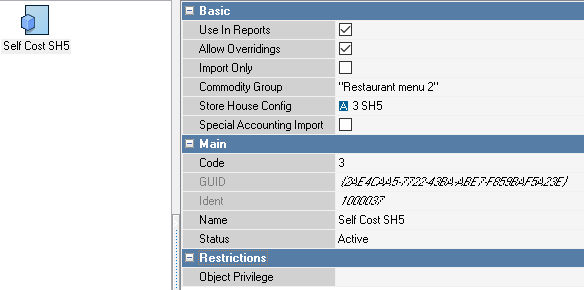
In r_keeper versions 7.7.0 and higher, selection of the root node is configured in the Plugin settings. The fields are left for compatibility with StoreHouse 4 and are optional.
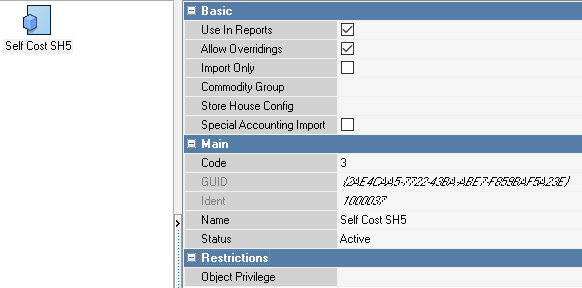
Plugin Settings
- To launch the plugin, Plugin External user's data is used. Do not delete the Plugin External user.
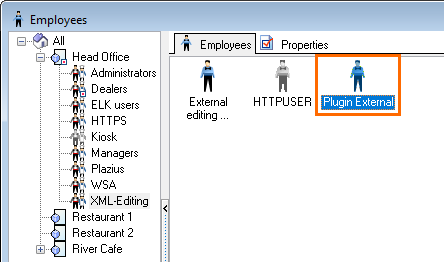
- In the manager station, go to Personnel > Employees
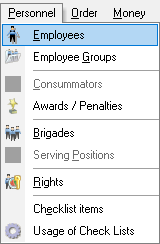
- Go to Head Office > XML-Editing > Properties
- in the Manager Restrictions, check the HTTP Access box
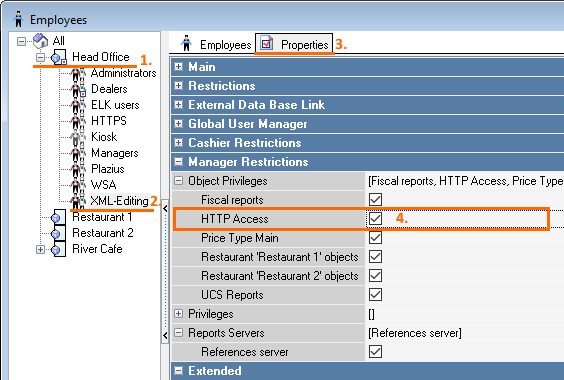
- in the Priveleges block of the Manager Restrictions section, check the Menu box
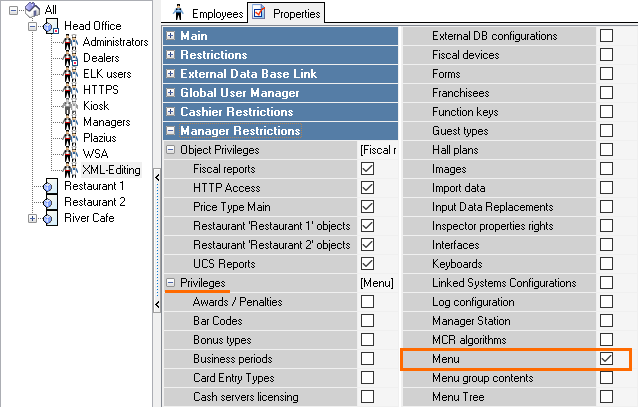
- in the Manager Restrictions, check the HTTP Access box
- Go to Options > OLAP Reports > Reporting Servers

- Click on the References server:
- In the XML interface line of the HTTP restrictions section, select HTTP Access
- In Restrictions, check the HTTP Access box
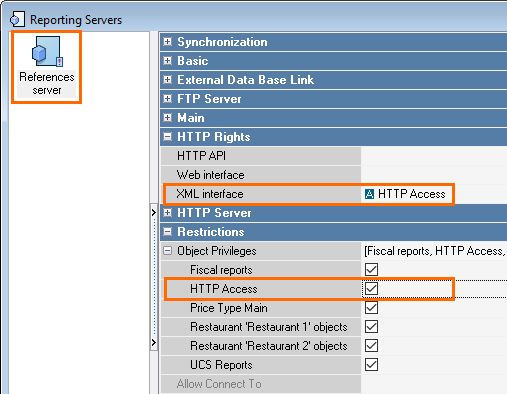
- Go to Service > Plugins configurations
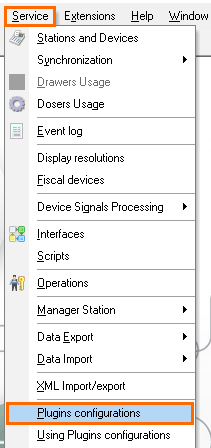
- Select the Import SH plugin. Right-click in the blank space and select New Plugin configuration
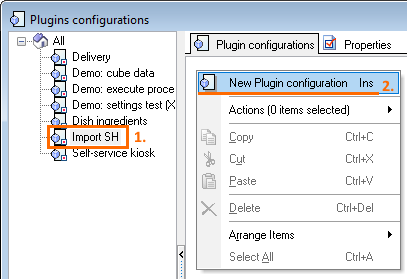
- Specify the configuration name and change the status to Active
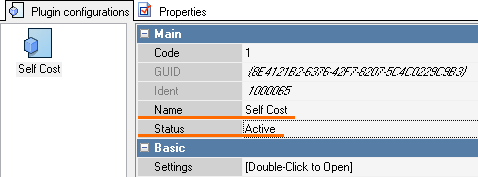
- Double-click in the Settings line of the Basic block
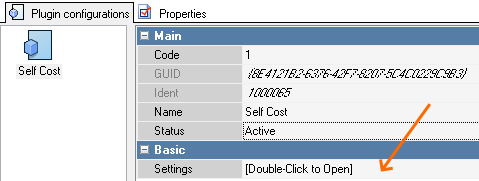
- The plugin configuration window will open
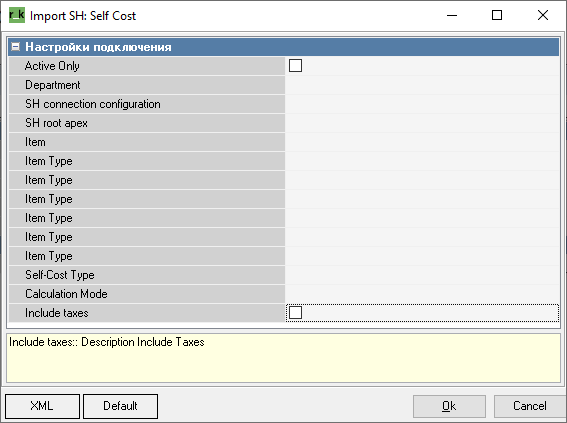
Fill in the following lines:- Active Only: to import self costs only for active elements of r_keeper 7 reference
- Department: specify the department name as in StoreHouse. To see the name, start SDBman and go to StoreHouse > Departments and department groups
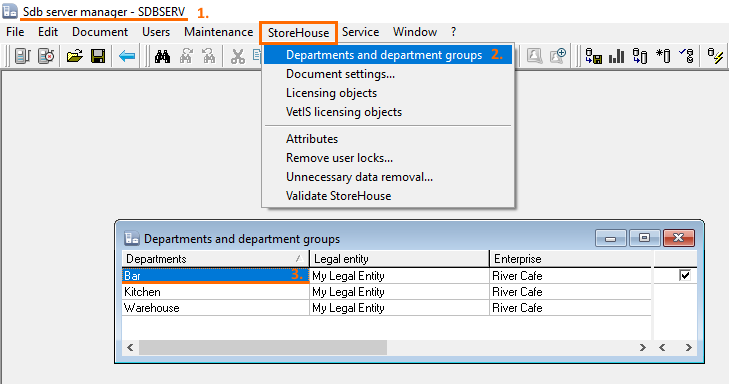
- SH root apex: the name of the root group in StoreHouse, from which the data will be imported
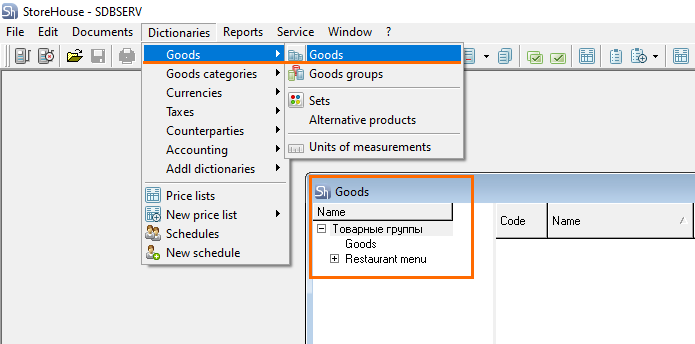
- Item: the item to be imported. Depending on the value, the corresponding type of item will be imported.
- Item type (first line): item of menu group, where self costs will be imported to
- Self-Cost Type: the self-cost type created earlier
- Calculation Mode: the way of self cost calculation
- Include taxes: the self cost will include taxes
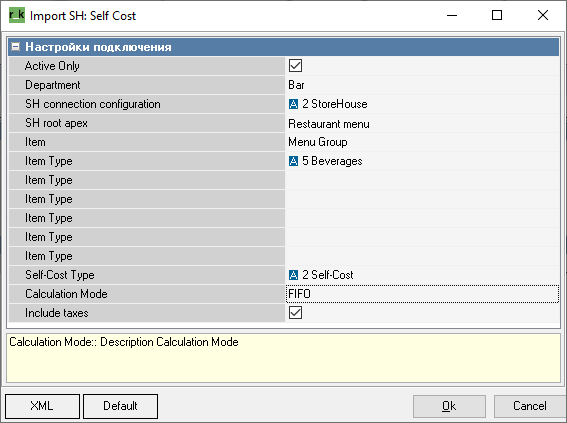
The plugin is configured.
If needed, you can create several plugin configurations. For example, if you need to import self costs from different StoreHouse departments, create the corresponding number of events.
Periods Settings
Periods for the plugin define the start time of self-cost import. Create and configure the period.
- In the manager station, go to Order > Periods
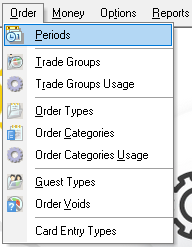
- Right-click on the All line and select New Period group
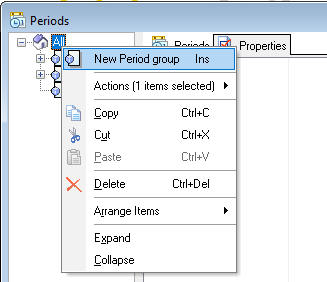
- Specify the group name and change the status to active
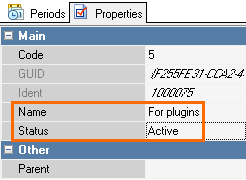
- Go to the Periods tab, right-click in the blank space, and select New Period
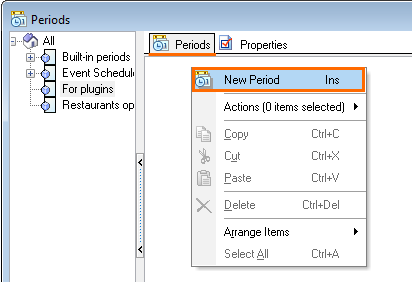
- Specify the period name and change the status to active
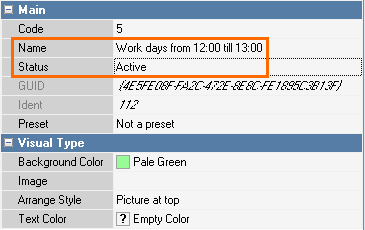
- Double-click on the created period and go to the Time Intervals tab. Right-click in the blank space and select New Time Interval
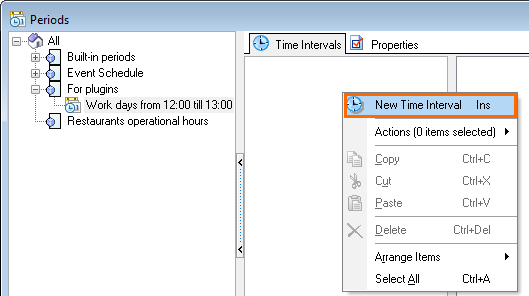
- Specify the Days Of Week and the Starting Time
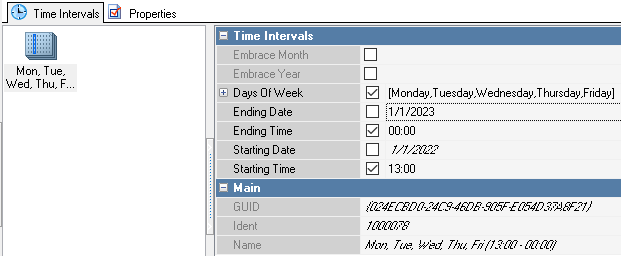
- Click on the Calendar to check the settings
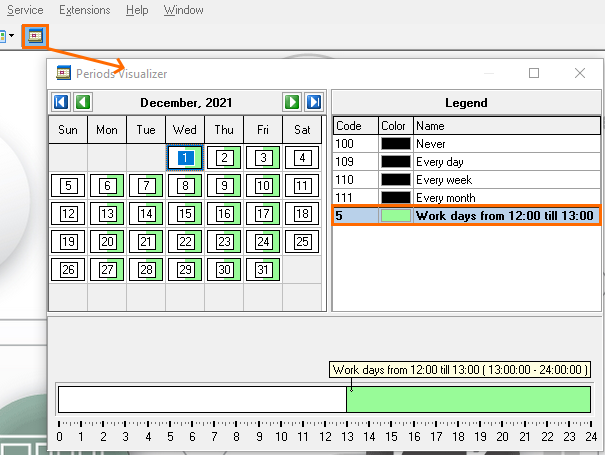
The periods are configured.
Events Settings
- In the manager station, go to Options > Customization > Event List
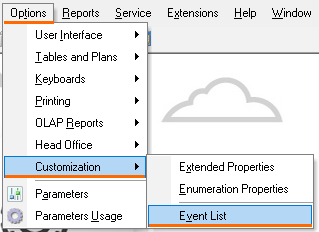
- Right-click in the blank space and create a new event
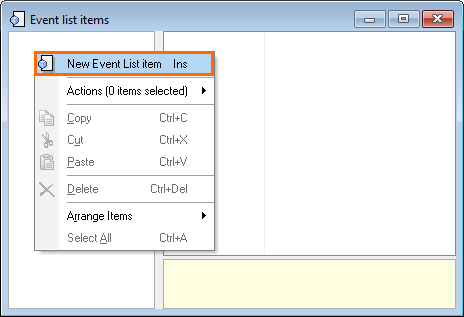
- Fill in the following fields:
- Name: specify the event name
- Status: change it to active
- Event Type: select Run plugin from the drop-down list
- Period: select the previously created period
- Plugin: select the previously created plugin for import
- Plugin Config: select the corresponding plugin configuration
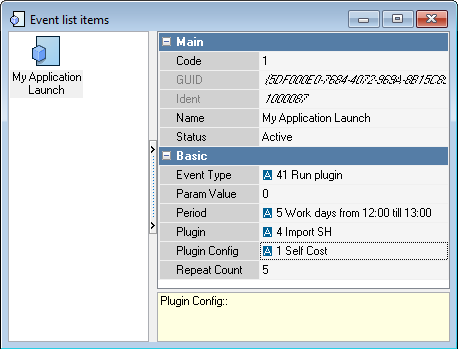
The plugin is configured.
After the start time, the records will appear in the event log.
Sets with specified self costs should be created in StoreHouse
In the manager station, in Menu > Menu, the self cost imported from StoreHouse will appear.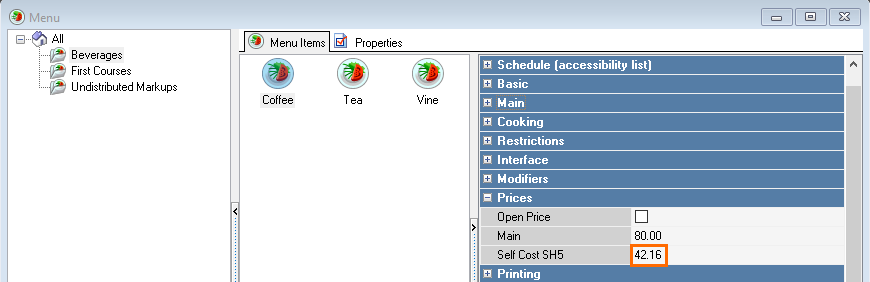
Logging
pluginISBadEntries.data — the records, the requests for which were failed.
rkCroner-Log.txt — rkcroner logs for r_keeper version 7.7.0.56 and higher. Contains records on how the event has worked.
importSH — the records of errors during the import. When 2 copies are launched, a temporary log file is created in the folder with the plugin.
After the log path is received from the configuration, the old log copies the data from the configuration into a new one and is deleted after that.
If 2 copies of importsh are launched simultaneously, 2 files will be created: importsh.exe-0.log, importsh.exe-1.log