Screen Forms Editing
Introduction
The r_keeper 7 manager station has a built-in form editor. It allows to change the design and flexibly customize the workspace behavior. You can change a wide range of settings and functionality by assigning custom scripts to the buttons instead of the standard ones.
To do this, you can use additional programming elements: scripts, operations, buttons, panels, labels, and more.
Working with Forms
The reference with ready-made forms is located in Options > User Interface > Forms. Find a required form, make a copy and edit it.
You can only edit copies of pre-installed forms. The editor is called from the Model property of a non-preinstalled object (figure below).
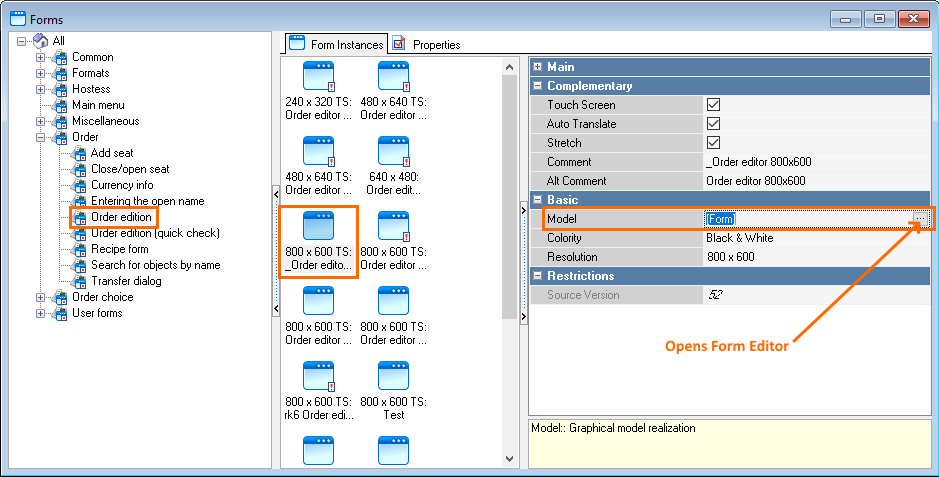
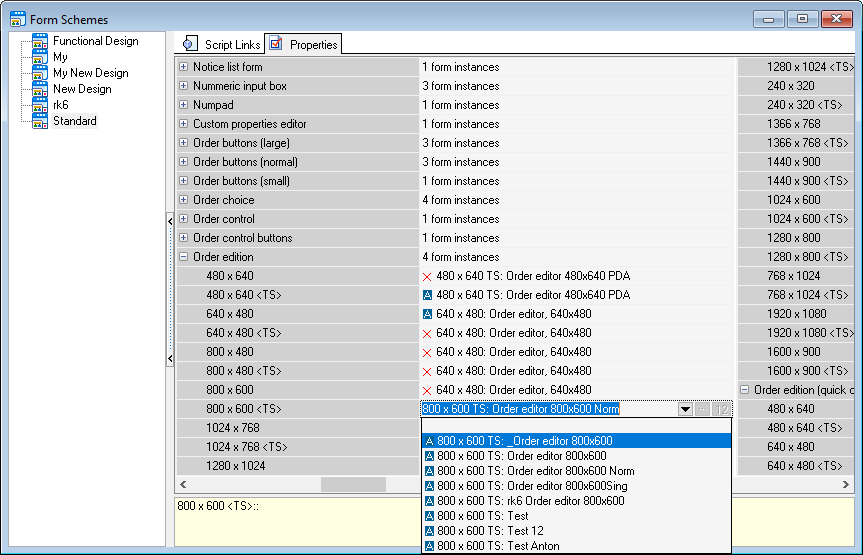
Basic Properties of Form Objects
- Form objects can be placed “layer-by-layer”.
- You can move the selected object using the Send to Back or Bring to Front commands of the pop-up menu.
- Pressing the Esc key allows moving the selected area sequentially from the child object to the parent one. The DesignForm object is the root one.
- The user can apply objects of the type TGLabel, TGOperationButton, TGStaticText, TSelectorPanel, and others to the form.
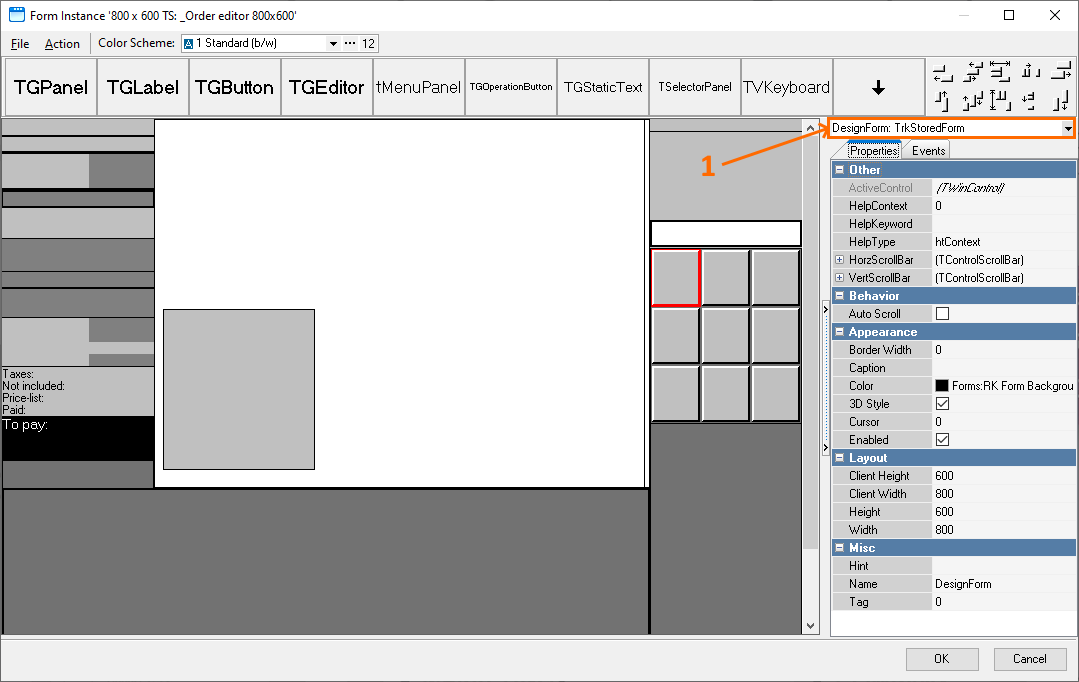
Line 1 (marked in the figure above) contains the following data for the selected object: [Object name]: [Object type].
- Object Events
Each object can call a particular event, which can be edited using scripts.
For example, a form has an OnActivate event that occurs when this form is activated. After entering the event, you will get to the Form Event Handler, where you can enter the following text:
procedure DesignFormOnActivate(Sender: TObject);
begin
Gui.ShowMessage('Hello!');
end;- The check area — an element of the TCheckView type
The Format property of the TCheckView object in the Order editing form opens the independent format editor of the receipt area (see the figure below).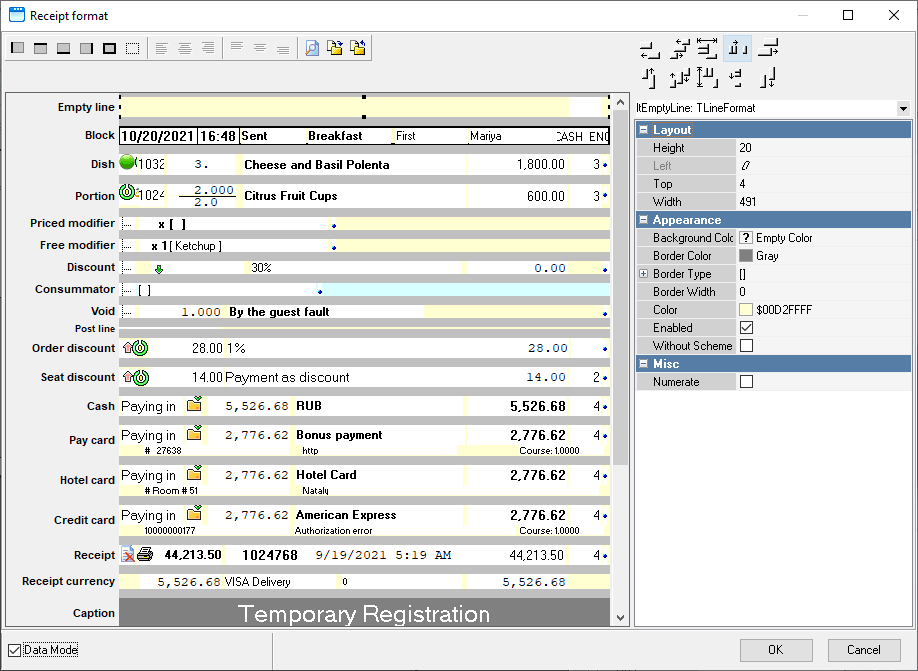
For the Check area (FramePanel), you can configure the color scheme when viewing.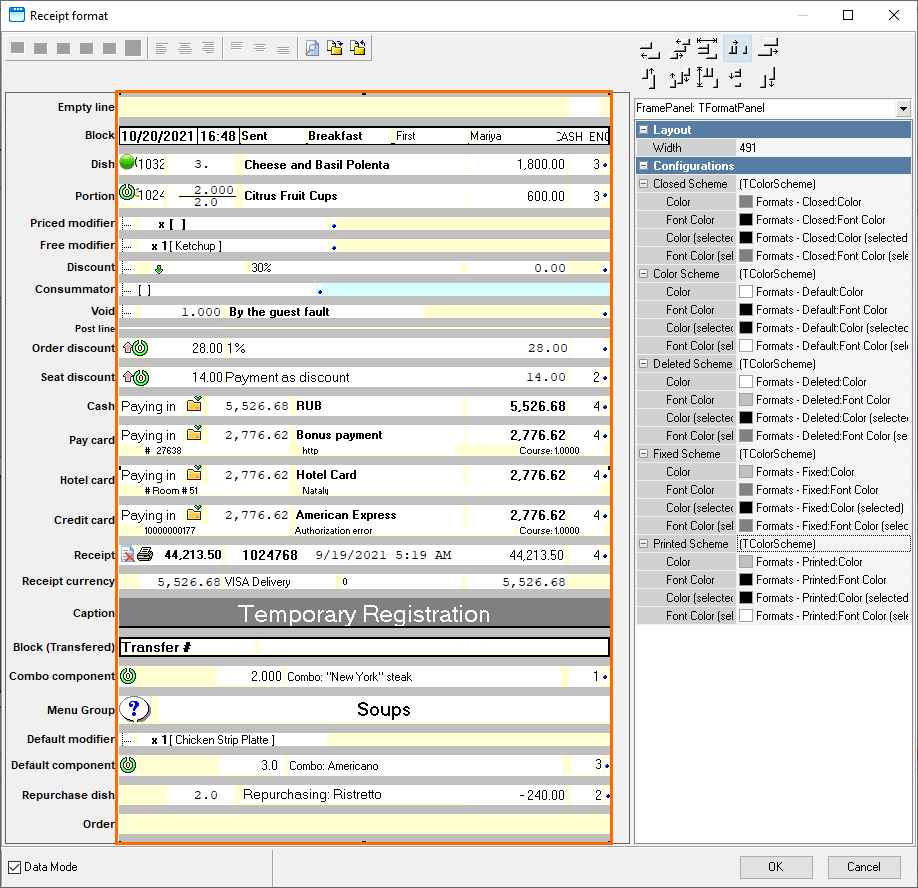
Working with Selectors
A selector is a dynamic area of a form that consists of pages. All selectors are grouped by their type. There can be from one to several selector pages. You can select the page that will be displayed by default at launch.
On the selector page, it is possible to place buttons and other selector pages.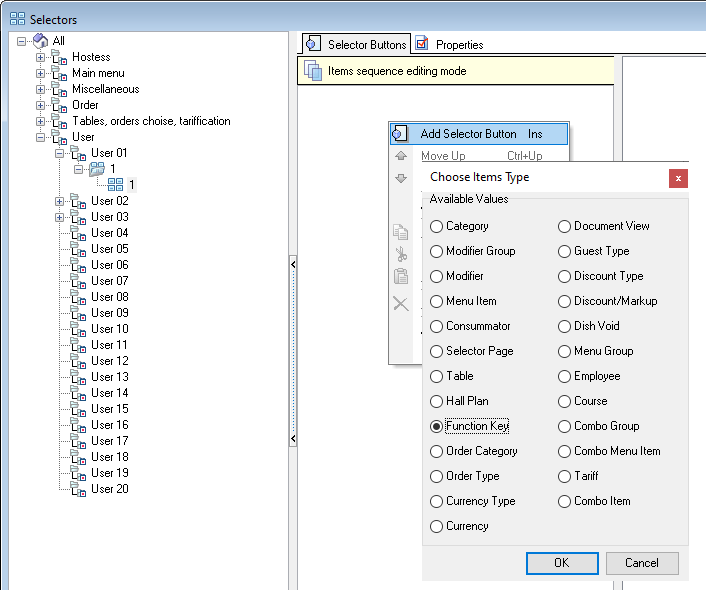
- The selector page must have the Summon Operation parameter filled in — the operation opening this selector page.
- The selector page can have a Layout. It is editable.
- You can create your own selectors and pages (the User section).
- After preparing the selector, it should be linked to the form.
Scripts
R_keeper 7 has extensive programming capabilities for various actions at the cash register. To do this, the Pascal syntax and the classes, defined in the system are used. Find the classes description in the Introduction to Scripts article.