If you select several items of a directory, you can apply group operations to them.
To select a single object, left-click on it.
To select a part of a text value, left-click to select the beginning of the fragment, then, without releasing the mouse button, drag the selection to the end of the fragment.
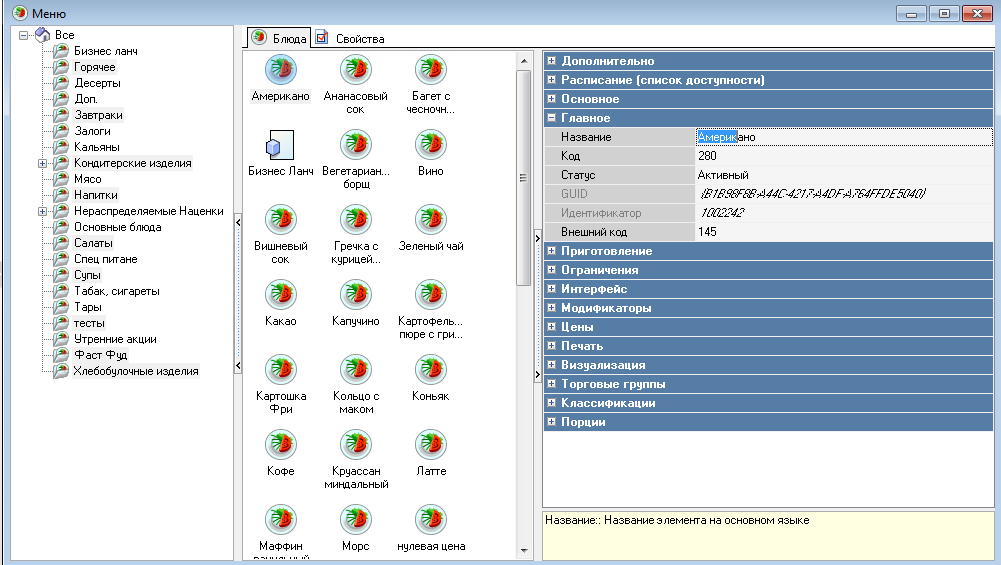 Selecting multiple items is only possible when they are displayed as a list. If the items are presented as a table or buttons, only one item can be selected.
Selecting multiple items is only possible when they are displayed as a list. If the items are presented as a table or buttons, only one item can be selected.
To select a group of directory items in a row, select the first item in the group, then hold down the Shift key and left-click the last item.
To select a group of items selectively, left-click them while holding down the Ctrl key. To deselect an item without deselecting the other selected items, left-click it while holding down the Ctrl key.
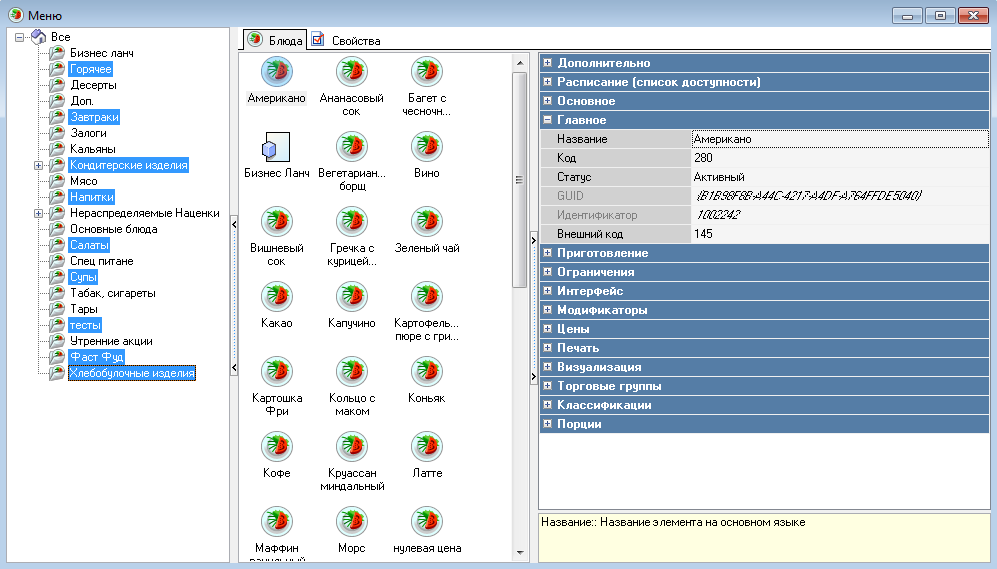 To select all items on the page, use the main menu command Edit - Select All, the keyboard shortcut "Ctrl" + "A", or call the context menu in the items area, the command Select All.
To select all items on the page, use the main menu command Edit - Select All, the keyboard shortcut "Ctrl" + "A", or call the context menu in the items area, the command Select All.
To select multiple items with the mouse, hold down the left mouse button and drag the area that appears so that it contains multiple items. All of them will be selected.
Group operations can often significantly speed up the process of making changes to dictionaries, so we recommend practicing selecting groups using all the methods described.
Properties of multiple selected objects
If you select several reference items, their identical properties will be displayed in the Inspector window. The fields of properties with different values are not filled. If you select several objects and place the cursor in the Inspector window on any property (except for a property with a checkbox), the value of this property for the first selected object will be displayed.
A light gray checkbox means that some of the selected items have the checkbox checked for this property, while others do not.
Editing properties in this mode changes the property values of all selected items.