Translating r_keeper at localize.ucs.ru
Introduction
Unlike other company's products translated at weblate.ucs.ru, r_keeper 7 is translated at localize.ucs.ru.
If you need to translate r_keeper 7 to some new language or to update existing translations, you must first register at this site.
English is the r_keeper 7 source language.
Getting Access to localize.ucs.ru
To register at localize.ucs.ru, create a request at sd.rkeeper.ru:
- On the top panel, click Create > Request
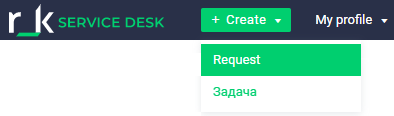
- The request form will open
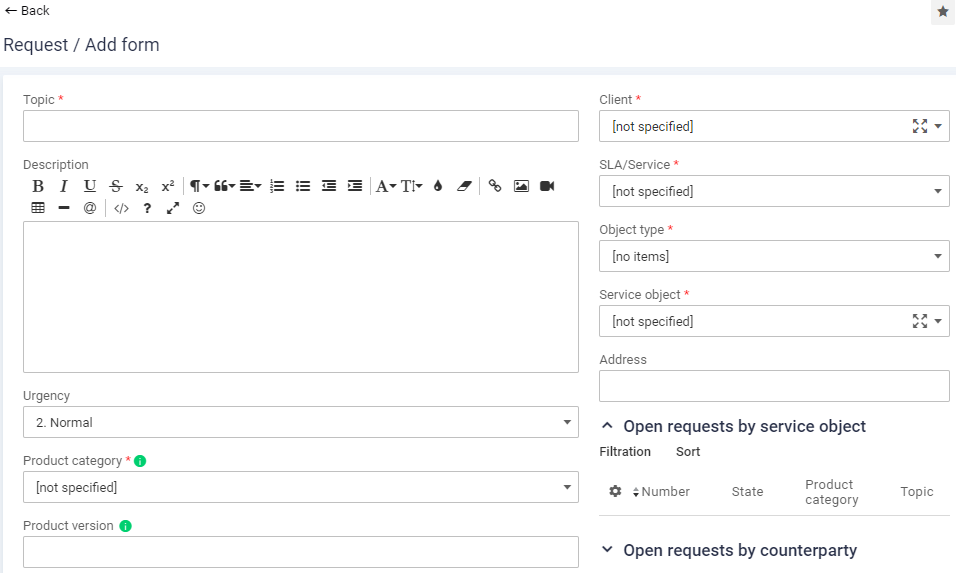
- Fill in the fields with the following values:
- Topic — Need for login and password for localize.ucs.ru
- Description — specify names, email addresses, and dealer IDs for all your employees who will use localize.ucs.ru
- Product category — r_k 7
Fill other fields with corresponding values. Required fields are marked with an asterisk *
- Click the Save button.
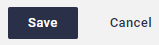
After your request is processed, you will receive an email with your username and password for localize.ucs.ru.
Logging in
- Having received credentials, go to localize.ucs.ru and log in — click the Войти (Log in) button in the upper right corner

- Log in form will open. Enter your username and password
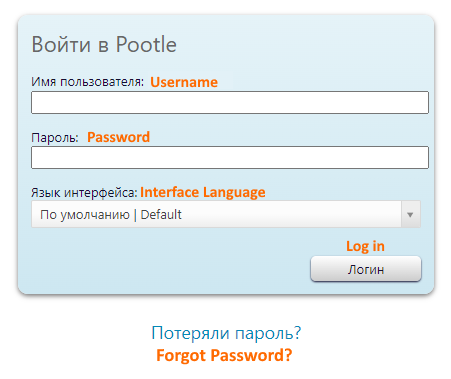
Here, you may also select the interface language, if needed.
Click the arrow button in the Язык интерфейса (Interface Language) field and select the language from the drop-down list: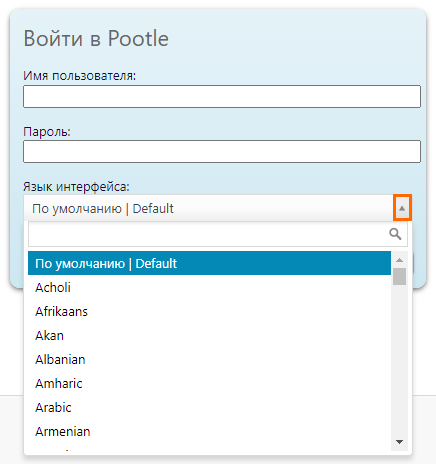
- When all the fields are filled in, click Логин (Log in)
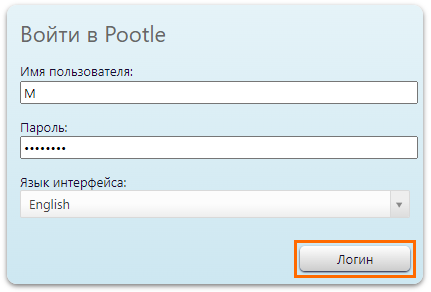
Account Settings
After logging in, you can change your account settings:
- Click your username in the upper right corner
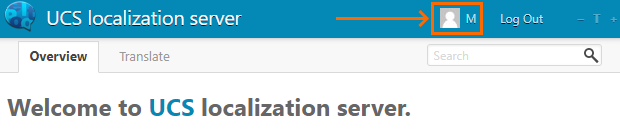
- Go to the Settings tab to edit the translation interface settings and language preferences
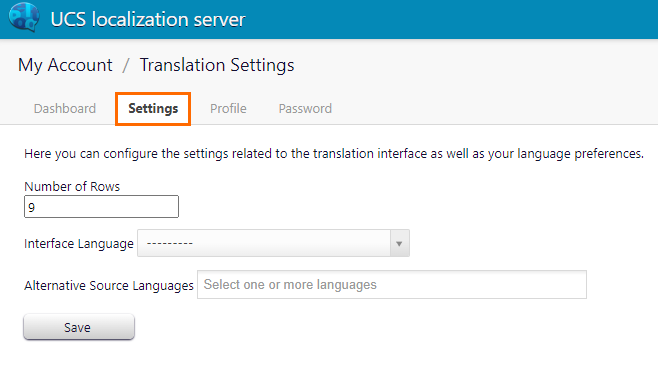
- On the Profile tab, you can edit your personal details
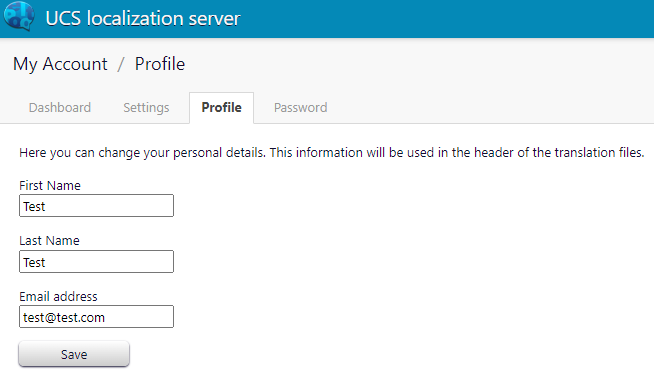
- If you want to change your password, go to the Password tab
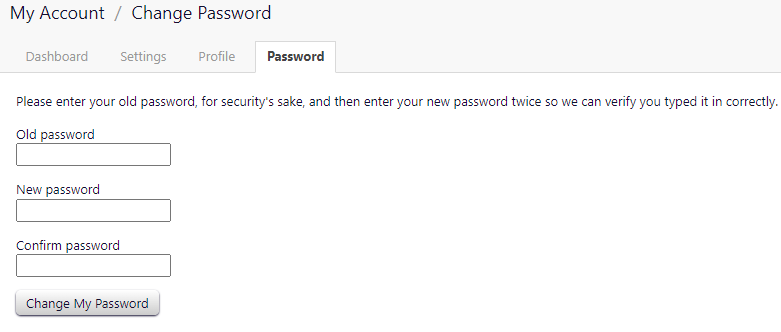
Uploading Translation Files
If you already have existing translation files, you can download them to localize.ucs.ru.
To do that, create a request at sd.rkeeper.ru with the following fields:
- Topic — Uploading files to localize.ucs.ru
- Product category — r_k 7
In the Files section, click the Add file button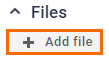
A new window will open. Click Add file, select the required files, add a description, if needed, and click Save.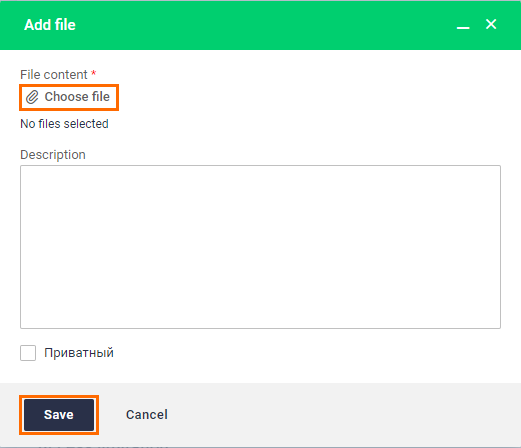
When your files are uploaded, you may continue your translations at localize.ucs.ru.
Starting or Continuing Translation
- In the Projects list, select R-Keeper 7
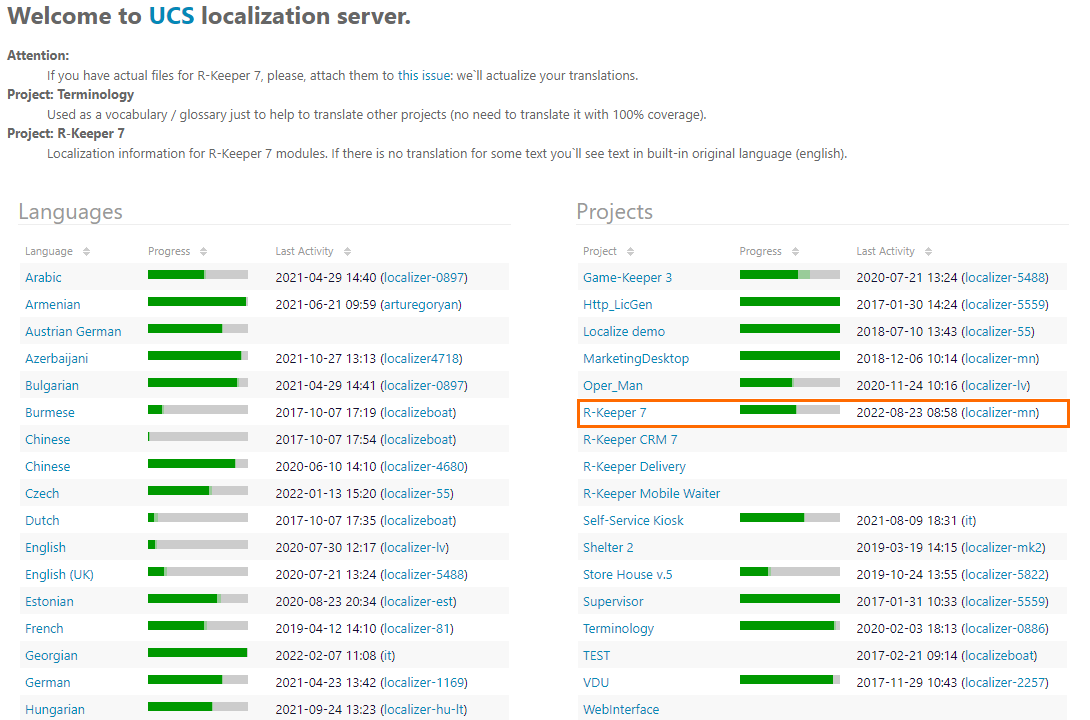
- Select the language you require. Please, be careful to select only your language
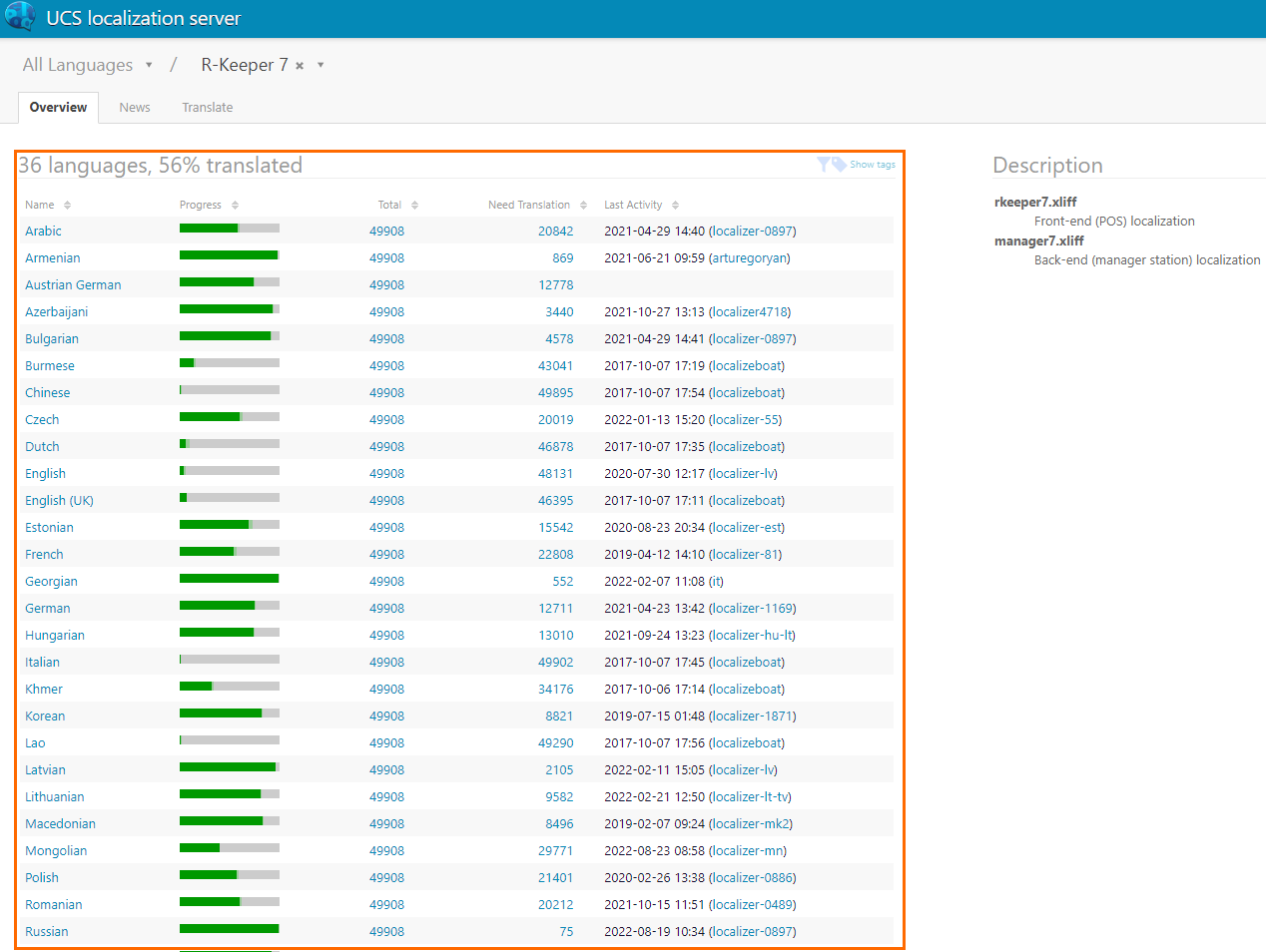
- Click Continue translation
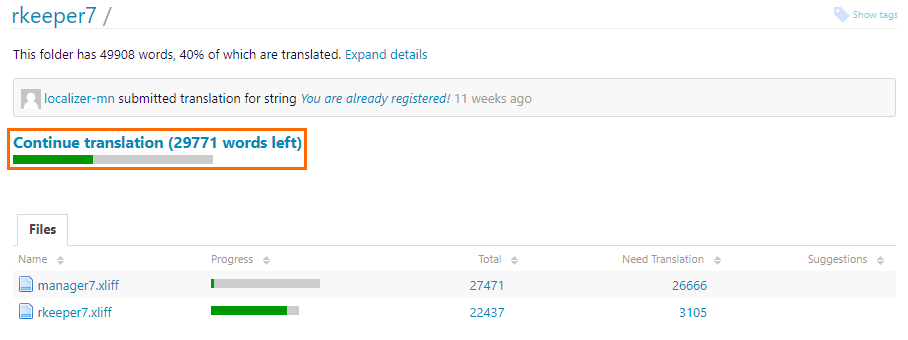
- Enter your translation and click Submit
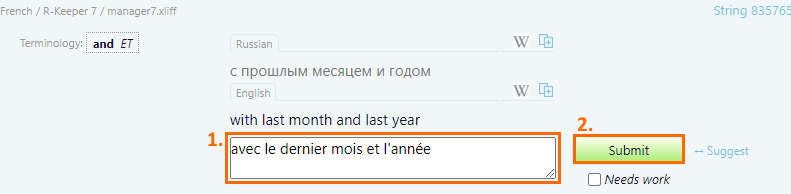
Downloading Localization Files
When your translation is ready, you can download your translation files.
- In the Files area, click the file you want to download
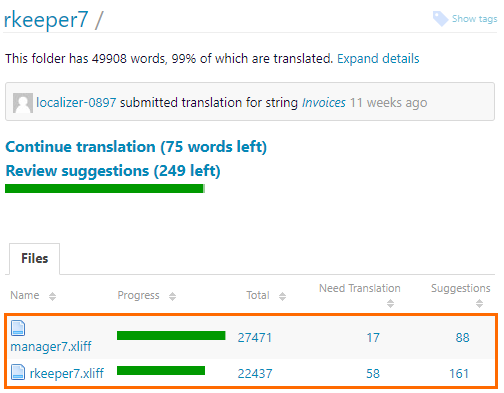
- In the right part of the window, click Download XLIFF. An .xlf file will be downloaded
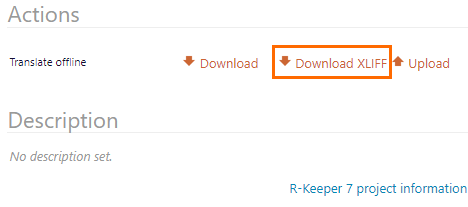
You must replace an XML header — first 3 lines — in your localization file after download.
For example, your downloaded file has the following header:
<?xml version='1.0' encoding='utf-8'?>
<xliff xmlns="urn:oasis:names:tc:xliff:document:1.1" version="1.1">
<file original="manager7.xliff" source-language="en-US" datatype="plaintext" target-language="hu">Replace this block with one similar to the specified below:
<?xml version="1.0" encoding="utf-8"?>
<xliff xmlns:ucslng="http://www.ucs.ru/langer">
<file original="manager7.xliff" source-language="en-US" datatype="plaintext" target-language="hu" ucslng:charset="238" ucslng:kbdname="0000040E">To be sure everything is right, you may copy the block to be inserted from your old localization files which are already included in the r_keeper 7 build at the FTP.
After that, add the downloaded files to the software folder, for example, to D:\RK7\bin\win\localize\ and insert the following lines into rk7srv.ini:
MainLang=.\localize\rkeeper7\rkeeper7.(your lang).xlf
AltLang=.\localize\rkeeper7\rkeeper7.en.xlf
UpgradeAnyTime = 1Save the changes and run the .exe file directly, not using the .bat file.