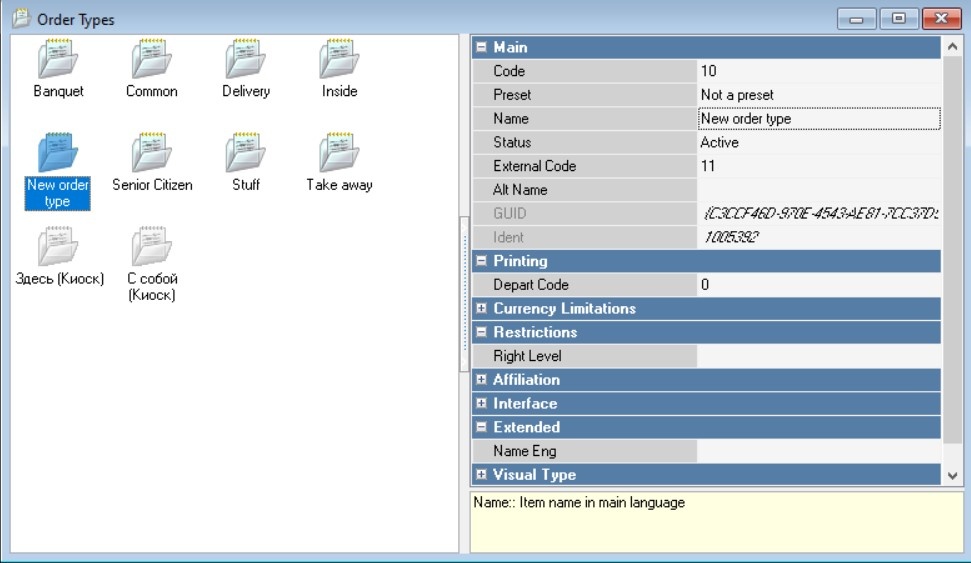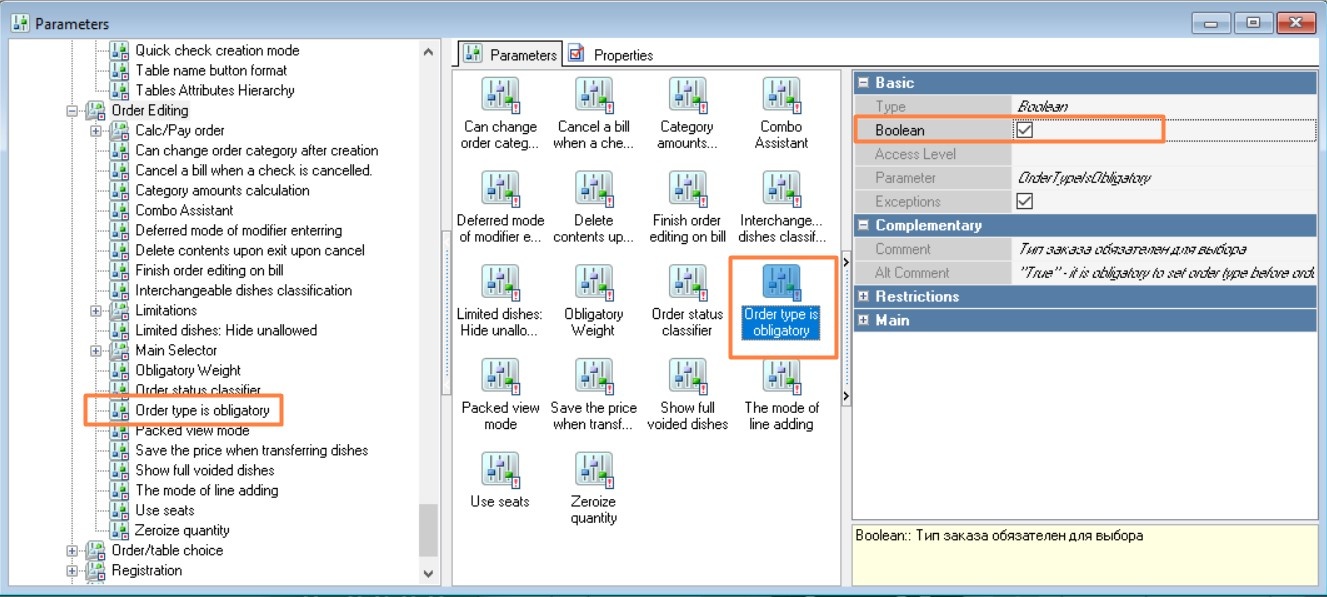...
- Go to the menu Order > Order Types
- Right-click in the free space and select New Order Type
- Give the new order type a name and change its status to Active
- Fill in the required order properties
- Save the changes.
Order Type Properties
...
- Preset — contains two values: Dealer Preset and Not Preset. If the dealer specifies that the order type is a dealer preset, the user will not be able to edit the order type properties. When adding a new order type by the user, the field will have the value Not Preset and cannot be changed.
- Code – a unique code of the directory element in the system. It is assigned automatically, but can be changed manually;
- Name – the name of the directory element;
- Status – the status of the directory element;
Printing Section:
- Department code — the code of the fiscal registrar department. Available for editing only under a dealer account.
...
Trade Groups Section — defining membership in trading groups.
Interface Section:
- Interface — select the interface for working with other programs.
Visual Type Section:
- Background color — the background color of the button. You can select a color from the list or from the palette, which is called by double-clicking the left mouse button in the property value area;
- Arrange Style — the relative position of the image and text;
- Image — selecting an image for the object;
- Text color — the color of the text. You can select a color from the list or from the palette, which is called by double-clicking the left mouse button in the property value area.
The Order Type is mandatory parameter
...
- Go to Settings > Parameters
- In the All > Station Operation Parameters > Order Editing branch, select the Order Type is Required parameter
- In the parameter properties, check the Boolean box.
| Info |
|---|
When the Order Type is Mandatory option is enabled, it is not possible to calculate an order until an order type is selected. |