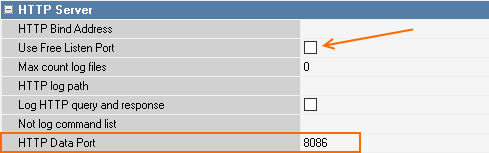...
Starting with GuestScreen 1.0.0.68, you can choose one of three desktop themes:
- Bakary
- Cafe
- Pizza
These themes are available with the following screen resolutions:
For landscape orientation, px | For portrait orientation, px |
|---|---|
| 800*600 | 600*800 |
| 1024*600 | 600*1024 |
| 1024*768 | 768*1024 |
| 1024*1280 | 1280*1024 |
| 1366*768 | 768*1366 |
| 1440*900 | 900*1440 |
| 1600*900 | 900*1600 |
| 1920*1080 | 1080*1920 |
1280*800 | 800*1280 |
After installation, the GS client shortcut will appear on the desktop.
The first launch of GS must always be performed as an administrator. If you have installed GS in to Program Files, you will always have to run it from the as administrator.
After installation, go to Settings > modes>Modes and check for a template of modes and scenarios in the GS settings. The list should contain 7 standard modes. If there are none, import the templates.
...
Select the object where you want to activate the license.
After selecting the object, click Get a new one and and select master license. Click Generate.
If you need to remove the license, you must also run GS from the administrator.
If you need to link an existing license, select Link an existing license and select an available master license from the list.
Click Link license.
Changing license settings
...
Enable the use of the HTTP port on the cash register server. Specify a free port in the HTTP Data Port field and do not check the Use Free Listen Port box.
Select the desired cash server and add the HTTP order notify driver to it. Enter the settings:
...