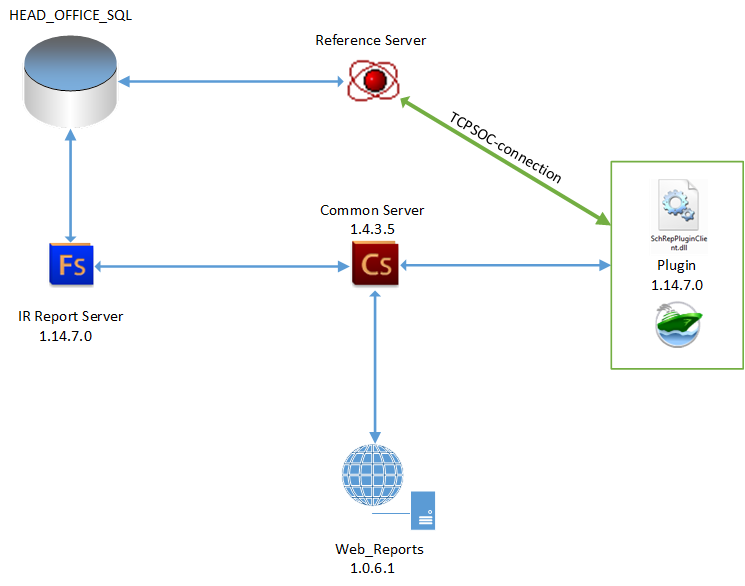Introduction
Interactive (IA) reports are the current report version in RK7. When the installer is used, they can be configured as part of during the installation process.
The operation requires MS SQL Server 2012 and or higher is required.
To work with IA reports, the user should have the relevant restaurant specified in the Current restaurantRestaurant field.
Server interaction schematic diagram
Interactive reports are installed with the use of the r_keeper _ 7 installer.
For IA reports operation purposes, IA reports require do the following:
- Install and configure the Common Server.
- Install and configure the report function server (IRReportsFSPrj.exe).
- Configure the manager station plugin. To do this, copy the files FCLocalize.xml, SchRepPluginClient.xml, SchRepPluginClient.ini into the RK7/bin/win/plugins folder.
- Configure INI files.
| Note |
|---|
...
| If an SQL Server client is not installed on your local PC, the report function server will be unavailable for selection in the installer! |
Before the RecalcInvalidShifts parameter additionhas been added, the Feature Server did not recalculate broken shifts. Now, if the shift is repaired, broken shifts will be recalculated with this parameter enabled within the time interval specified in the FastControlDays parameter parameter. If the shift remains broken after FastControlDays being applied, it will not be recalculated again.
Installation Procedure
- Download the required installer version from FTP, ef.gex. ftp://ftp.ucs.ru/rk7/versions/7_05_03/RK7_Setup_7.5.3.268.1.exe, and launch run it as administrator.
- The language selection, greeting, and license agreement terms are not described due to impracticability.
- Select New instance installation Select "Install new instance" (if you use the installer for deletion purposes, choose"Uninstall an existing instance"select One of the previously installed instances removal), then click
...
- Next
...
...
- In the displayed next window, select the directory, where the new instance will be installed, enter the name of the instance, and click "Next". Any location can be used(see Fig. 2).
Fig. 2. Selection of installation folder and entering the name of the instance
Then
In the displayed window, select the required components and
click "Next"(see Fig. 3).
...
click Next
Info It is obligatory to select UCS CommonServer, Report function server, and Reports plugin. If Common Server has already been installed on the PC, you can use it.
...
Also, pay attention to the
...
RK7 Manager station
...
item. When it is selected, a new manager station instance will be created with a configured plugin.
If you selected this item, go to step 6, if
...
not — to step 7.
Fig. 3. Component selection for installation
- Specify the Network In the displayed window, enter the network name and port of the directories reference server, then click"Next" (see Fig. 4).
Fig. 4. Entering the directories server network name
- click Next.
Specify
In the displayed window, enterthe IP address of the report function server (IRReportsFSPrj.exe) and the port,
whereto which the service will be physically
connected to, then
click "Next" (see Fig. 5).click Next
Info Important: the report function server port should be unique; it is also recommended to specify a port, different from 8888.
...
- In the displayed window, enter the external IP address of the report function server (IRReportsFSPrj.exe) and the external port for IRReportsFSPrj configuration (required for feedback specification), then click "Next" (see Fig. 6).
Fig. 6. Entering the report function server external address and ports
- click Next
Specify the
In the displayed window, enter theIP address and port for the new CS(CommonServer), then
click "Next" (see Fig. 7).click Next
Info Note: this event happens if you select UCS CommonServer during the installation.
...
- When using certificates, select them (optionally) and click "Next" (see Fig. 8).
...
- Next
- Select the logging level and click "Next" (see Fig. 9).
The plugin log file is created automatically in \bin\win\Logs\plugins\SchRepPluginClient\log\schRepPlugin.txt. The file location should not be changed.
The FS server log file is created automatically in the *Logs\ directory of the FS server. The file location should not be changed.
...
- Select the components that will operate as services and click "Next" (see Fig. 10).
...
- Next
Info It is recommended to launch servers as applications
...
when run for the first time.
- Enter the MS SQL
...
Fig. 10. Selecting components to be installed as services
- Enter the MS SQL server connection data and click "Next" (see Fig. 11).
...
- Enter the name of the capture cumulative SQL database and click "Next".
To check the The DB name , use the "can be checked in the External DB settings" directory reference.
...
- Select the applications, for which shortcuts on the desktop should be created, and click "Next" (see Fig. 13).
...
- Click " Install " to start the installation process (see Fig. 14).
...
- Click "Finish" to exit the installation program (see Fig. 15).
...
- program
After the launch, CS will be displayed in the list of services with the
"Running
"status
(see Fig. 16)..
(see Fig. 16a).
If CS was installed as an application, you will see a window containing a successful launch notification and port information
Fig. 16. CS launched as a service
...
Info Important: when changing the FS version, the aggregates version does not always change, so aggregates may not be recalculated when switching to the new Feature version. It is also recommended not to
...
delete aggregate DBs. If you transfer the DB to another server, you should transfer aggregate DBs as well, or downgrade the version of aggregates in the database (for test DBs only).
- If you install the Feature Server as an application, you will see the following window upon its launch:
...
Description of INI Files
Below, you can see the minimum required set of parameters; if you have specified additional parameters, do not delete them.
CS_Service.
...
ini — CommonServer configuration file !
[CS_CONNECTION] section
connect_timeout(s)=30
receive_timeout(s)=30
send_timeout(s)=30
compression=c_Base64_ZLib ZLib
def_port=7007 7007
SSL_port=7007
db_path=C:\Program Files (x86)\UCS\CommonServerRK7IR\RK7_IR\UCS.csdb
[CS] section
Name=CS_RK7_IR
loglevel=3
Log_level=3
i_guid={C7BB200D-C644-4743-BEA9-D93EB518EDFF}
certificate_path=C:\Program Files (x86)\UCS\CommonServerRK7IR\RK7_IR\
Root_Cert_File=ca.cer
Cert_File=work.cer
Key_File=work.key
Main parameters description
[CS_CONNECTION] section
Timeouts in seconds. In case of large databases (10 GB 10 GB and larger), it is recommended to set high values (from 30,000 to 50,000).
connect_timeout(s)=30
receive_timeout(s)=30
send_timeout(s)=30
def_port=7007 ;; Common Server main port
FeatureServPrj.ini — FS server configuration file
FS server configuration file
[FS_CONNECTION] section
ConnectTimeout=50000
ReceiveTimeout=50000
SendTimeout=50000
CommandTimeOut=50000
SessionTimeOut=50000
url=http://127.0.0.1:7777/soap/IStructuresInfo
start_port=7777
DB_Connect_Count=10
[CS_CONNECTION] section
// address and port of the PC running the CS_Service
url=http://127.0.0.1:7007/soap/UCSCommonWS
[FS_TYPE] section
i_Guid={F4DED846-8913-4F1D-B5B5-5699CAC45DA9}
instance_name=fsRK7_2
MasterServer=
...
1
connection_string=Provider=SQLNCLI11.1;Persist Security Info=True;Initial Catalog=rk7_5_3_Z;Data Source=127.0.0.1,1433
MainLang=FeatureServPrj.rus
[FS_MAILING] section
Mailing=0
[RPL_PARAM] section
url =http://121.10.10.111:8892/soap/IStructuresInfo
start_port = 8892
[FS_AGREGATE] section
Agregate=1
Count_shifts=10
Time_between_recalc=
...
0
Time_between_checking=
...
10
WaitConnectionInterval=
...
5
Parameters description
[FS_CONNECTION] section
Timeouts in seconds. In case of large databases (10 GB 10 GB and larger), it is recommended to set high values (from 30,000 to 50,000).
ConnectTimeout=50000ReceiveTimeout=50000SendTimeout=50000CommandTimeOut=50000SessionTimeOut=50000url=http://127.0.0.1:7777/soap/IStructuresInfo ;; Feature Server native URL
start_port=7777 ;; Feature Server native port
DB_Connect_Count=10
[CS_CONNECTION] section
url=http://127.0.0.1:7007/soap/UCSCommonWS ;; address and port of the PC running the Common server
[FS_TYPE] section
i_Guid — aGuid — a unique FS server code (FS server GUID) This one is unique for each server instance;
intrance_name —name — the name of the FS server service (specified during the installation, does not change later. If it is necessary to change the service name, it has to be changed in the registry too);
MasterServer=1—— the parameter controlling the prohibition to edit
directoriesreferences (0 = prohibited, 1 = allowed)
connection_string —string — SQL database connection string
- MainLang —
MainLang — localization setting. If the localization does not match the RK7 localization, you need to replace the file and specify it
in FeatureServPrjin FeatureServPrj.ini.
[FS_MAILING] section
Mailing— distribution— mailing (1 = enabled, 0 = disabled);
[RPL_PARAM] section
url = http://121.10.10.111:8892/soap/IStructuresInfo
— the external address visible to CS, where— an external address visible to CS, where "/soap/IStructuresInfo" is an identical prefix for all FS
start_port= 8892 — the port on the physical PC, where the Feature is= 8892 — the port at the physical PC, where the Feature is launched.
Note: URL in all microserver settings (not only this feature) is the feedback address, controlling its visibility for the Common Server. Any Feature Server should use this address to register at the CS.
start_port — is the port on the PC, occupied by the selected Feature. Since the network may use port forwarding, the startport can be different from the port specified in the URL parameter.
[FS_AGREGATE] section
...
Note: starting from the FS 1.24.1.0, it became possible to restore an interrupted database connection. By default, a time interval between database re-connection attempts is set to 1 minute. If it is necessary to increase this time, add the WaitConnectionInterval parameter to the [FS_AGREGATE] section of FS ini file. This parameter sets the time in minutes for the service to wait before trying to re-connect to the database in case of connection failure.
SchRepPluginClient.ini — the plugin configuration file
Plugin configuration file (\\rk7_5_3_Z\bin\win\plugins\SchRepPluginClient\SchRepPluginClient.ini)
...
ConnectTimeout = 300000
ReceiveTimeout = 300000
SendTimeout= 300000
[CL_TYPE]
i_Guid={0DA2E90B-C4CA-46D1-80E0-E26A076B4042}
Parameters description
[CS_CONNECTION] section
- url=http://127.0.0.1:7007/soap/UCSCommonWS — the URL used to connect to the Common Server
- fs_guid — FS server unique code (GUID). Here, you specify the GUID of the server, where the plugin connects to. FS server GUID should be unique for each FS server instance. However, multiple plugins can access one FS server; in this case, different plugin instances will have an identical fs_guid
- ConnectTimeout=300000 ;; depending on the SQL DB size, it can take the values of 300,000 to 500,000,000
- ReceiveTimeout=300000 ;; depending on the SQL DB size, it can take the values of 300,000 to 500,000,000
- SendTimeout=300000 ;; depending on the SQL DB size, it can take the values of 300,000 to 500,000,000
...
- i_Guid — the plugin unique code (GUID). This one is unique for each plugin instance.
Launching reports in RK7MAN
Login to the manager station.
...
Fig. 32. IA reports directory
Configuring reports for a restaurant chain
Below, you can see the scheme of report implementation via the plugin for multiple restaurants.
...
Fig. 34. Connection variants for the IA reports plugin
Hiding a restaurant from the report filter.
- Protect the restaurant with a predefined object privilege.
- Disable those privileges for the role, the restaurants of which should be made inaccessible.
- As a result, the role users will not see those restaurants, for which they do not have privileges. The method works for all predefined interactive and web reports.
- This method might not work for custom reports. In this case, you need to adjust the value selection request for the Restaurant parameter — just copy the request for the same parameter from any predefined report. To do this, open the report parameters and edit the SQL request.
- For the parameter, you can create a list of values, from which the user will select the required ones by setting the relevant filter flag:
...
- In the parameter settings of the created report data set, specify the same request for the Restaurantparameter, as in the data sets of the predefined reports for the same parameter. The request for the Restaurantparameter in predefined reports is intentionally configured in a manner considering the availability of restaurants to the user according to privileges.
Troubleshooting
Connection issues
Error: You are not authorized
...
Reason: Feature Server has not created the table PLG_EMPLOYEEROLES
Solution: Use the script attached to the article. Do not forget to specify your database name in the script.
Issues concerning SQL collation
"Cannot resolve the collation conflict between "SQL_Latin1_General_CP1_CI_AS" and "Lithuanian_CI_AS" in the equal to operation".
...
Fig. 35. Database properties — sorting parameters
Issues when importing the report from an XML file
If problems of such kind arise, the error may read as follows: "Could not find stored procedure 'RPL8_GET_CURRENT_DATABASE_GUID"
The issue is related to the absence of certain tables and procedures. You should perform the following scripts:
...