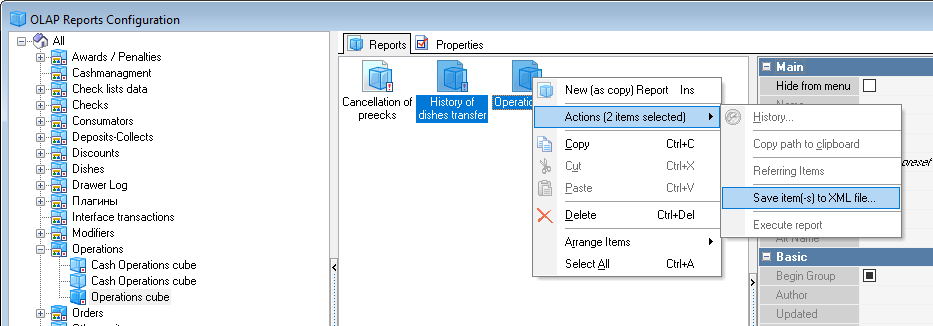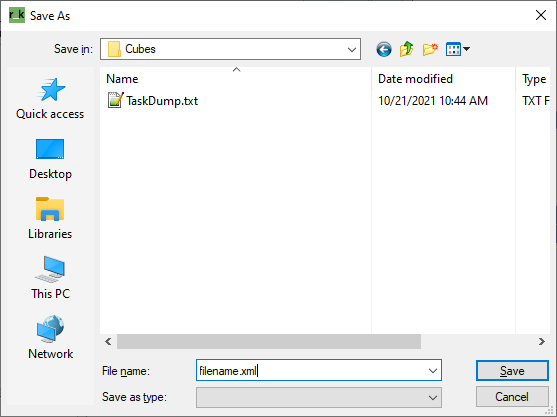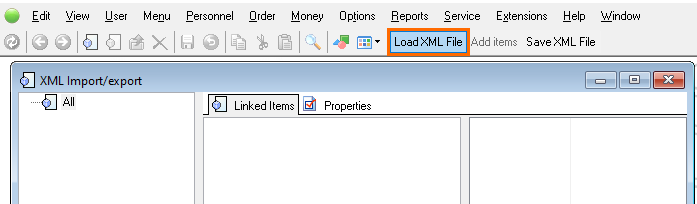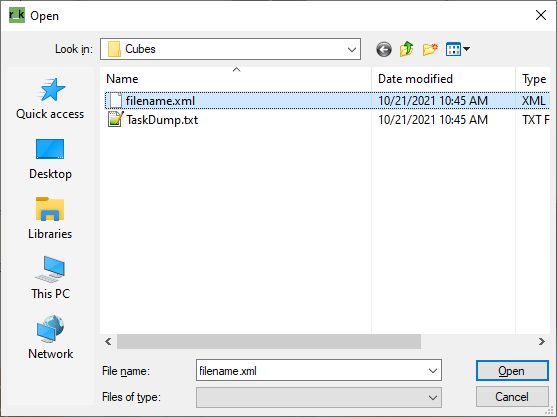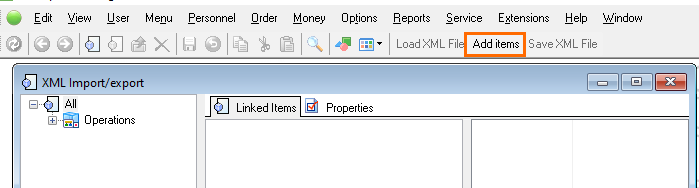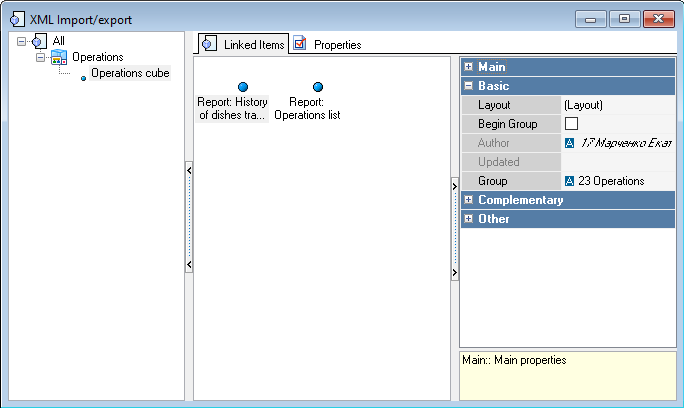...
Create a backup copy of the reference database.
Note If you miss this step, any further instructions are useless! - Go to the manager station and connect to the database from which you need to export elements (reports). Select Open Options > OLAP Reports > Cubes and Reports, select required reports, right-click them and choose Save Elements to XML File... in the Actions menu
- Make sure the list of elements to be exported is correct and press the Save XML File button.
- Enter the file name to save the elements. This is the last step for operations performed with the database involved in the export.
- Make sure that the database, to which the data should be imported, doesn't contain the required reports (or does contain them if they are being updated). Go to Service > XML Import/Export.
- In the XML Import/Export form, press the Load XML File button.
- Select the file from which elements should be imported.
- Make sure the list of elements to be imported is correct and press Add Items.
- Answer positively to the program request (of course if you made a backup copy before running the import procedure).
- Make sure the list of imported elements is correct. In case of failure, you should roll the database back to the backup created in par. 1.