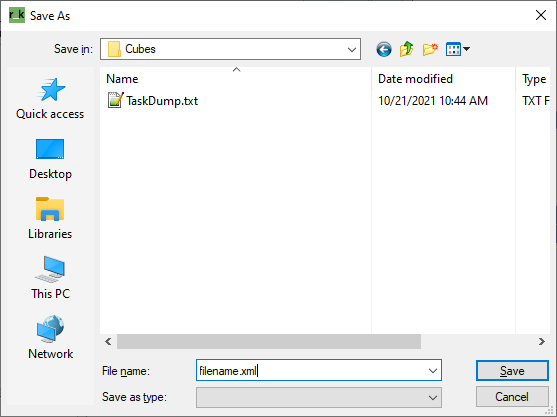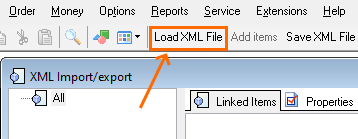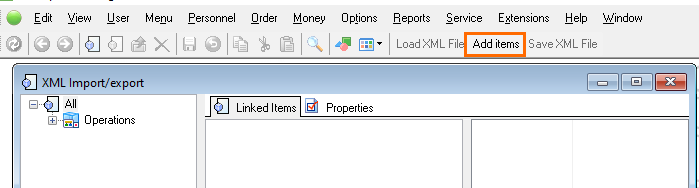Introduction
Reference element export/import through XML files is a convenient instrument allowing transfer of elements between r_keeper 7 reference databases.
Be sure to create a backup copy of reference data before the import procedure.
Reference Elements Export
Create a backup copy of the reference database. Read more detail about it in the Backup article
- In the manager station, connect to the required database and open Options > OLAP Reports > Cubes and Reports
- Select required reports and right-click on them to call the context menu
- Select Actions > Save Elements to XML File...
- Make sure the list of elements to be exported is correct
- Click the Save XML File button
- Enter the file name and click Save.
Done, the reference elements are exported.
Reference Elements Import
- Make sure that the database, to which the data should be imported, doesn't contain the required elements. If you want to update the elements, the database, on the contrary, must contain them
- Go to Service > XML Import/Export
- In the XML Import/Export form, click the Load XML File button
- Select the file to be loaded and click Open
- Make sure the list of elements to be imported is correct and press Add items
- The warning message will appear
- If you've made a backup copy, click Yes
- If you haven't made a backup copy, click No,
- Done, the import is finished.
Make sure, the list of imported elements is correct. If something went wrong, restore the database using the backup copy.