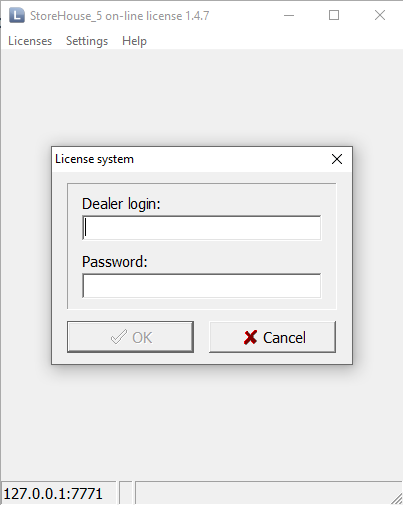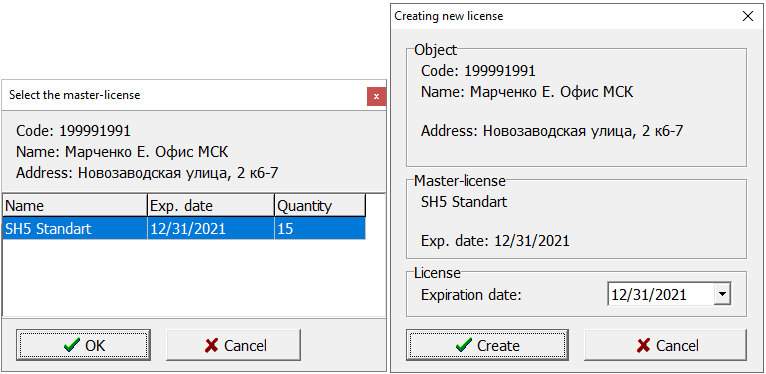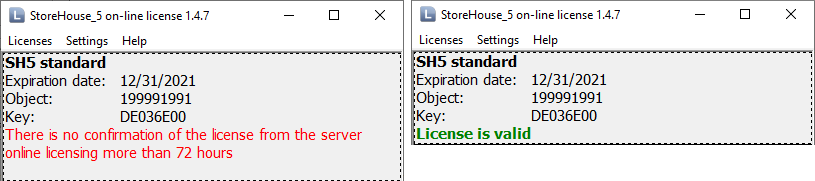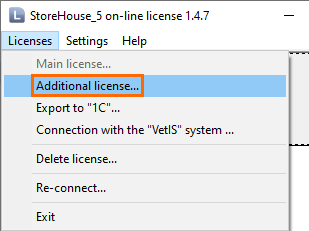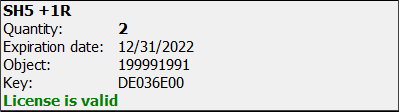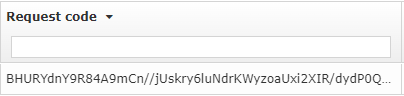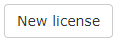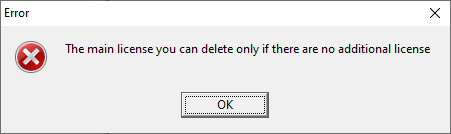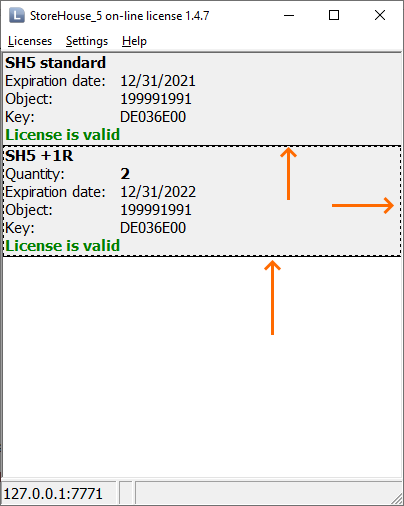...
- Go to the menu Licenses > Main license...
- Enter your Dealer ID and password
- Select the licensed object from the list. You can also find it using the Filter field where the object code should be entered.
Click ОК. - It is assumed that you already have a SH5 master license. Now you need to select it. The system will suggest creating a temporary license.
You will see your license's expiry date in the Expiration date field. Click Create. Wait until the license is created, it will appear in the list.
Note To create a local license, connect to the license server at l.ucs.ru:60606. Make sure that the 60606 outgoing port is not blocked by the system.
A message that there is no confirmation from the server will appear first. This is normal. If the connection to the licensing server has been established, the line will be updated in a while and will turn to green:
- If you see the License is valid message, everything is fine.
Creating Additional Licenses
...
Licensing additional enterprises is similar to licensing the main one, except for some additions.
- You can reveive should receive additional master licenses on the licensing license server. They are called R-Keeper Module StoreHouse V Additional Enterprise Software: StoreHouse V5 additional Enterprise:
- In Sh5Licen.exe, go to Then in the exe licensing program select Licenses > Additional at the license creation step...
Enter the dealer login and password. The system will
make surecheck if you have an additional master license
, and if. If there are any, it will suggest creating local licenses:
Note title Important
...
If you have several additional master licenses, enter the required number of newly created local licenses.
- Click Create.
- Your additional license will appear on the list:
- If you see the License is valid message, your actions are everything is correct.
Licensing Several Enterprises
The number of enterprises imported from r_keeper is not limited by the license. To distribute the existing SH5 licenses between them, you will need to should create enterprises and unitsdepartments.
- After creating the enterprises and units departments in the SH5 database, launch the Sdbman.exe app which which is located in the\Client\ folder.
By default the file path is C:\UCS\StoreHouse_5\Client\Sdbman.exe. - Enter the your login and password.
- Go to Storehouse > Storehouse licensing Licensing objects
- Select one storehouse as the main one and assign the basic base license for it. Designate other licenses as additional extra ones. You can assign the basic base license to any enterprise. The basic base license should be assigned to just oneone enterprise.
Extending the License
To extend an existing license:
- On the licensing server go to Object Licensing.Editing
- Find the line with the necessary SH5 license in the active licenses list.
- Scroll the list to the right and copy the request code:
- Click New License.
- Select the license type, ordinary : license or SOS.-code
- Insert the copied request code, specify the required data and the number of licenses. Give your Write the comments if you wish.
- Click Next and wait until the license is generated.
- Repeat the actions for all types of existing licenses, main base and additional extra ones.
The StoreHouse license will be extended within an hour or right after rebooting the server.
...
Licenses can be deleted using the Sh5Licen.exe utility.
Please note that there is no need to delete the license to extend it. It is enough to extend an active license on the licensing license server, as described above.
The licenses should be deleted one by one, first the additional ones extra ones and then the main base one. The main base license cannot be deleted while there are existing additional extra licenses. In this case Otherwise, you will see the following error message:
To delete a license, open the open Sh5Licen.exe utility, select a server and authenticate yourselfand log in. Select the required license using the mouse. A dotted line will appear around it, which means that this license has been selected for deleting:
Open the Licenses menu and select the Delete License item:
Once you agree with the confirmation, the license will be deleted.
Troubleshooting
If you have problems with licensing issues , create or edit the Sh5licen.INI file in the \SH5\SH5lic folderSH5lic folder. Select Specify the log level 2 for in it:
| Code Block |
|---|
LogLevel = 2 |
Save the file, launch Sh5licen.exe, and repeat the actions causing the issueproblem. In the \SH5\SH5lic folder the last_ans.xml file will appear.
Create a request at the Service Desk.
Attach Sh5Licen.LOG and last_ans.xml to the request; this . This will make solving the issue a lot easier.Installing a StoreHouse 5 Client Integrating with r keeper 7