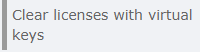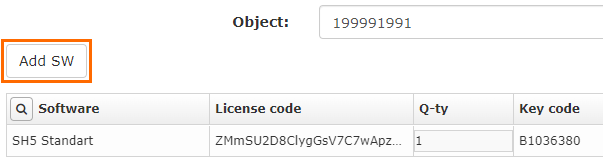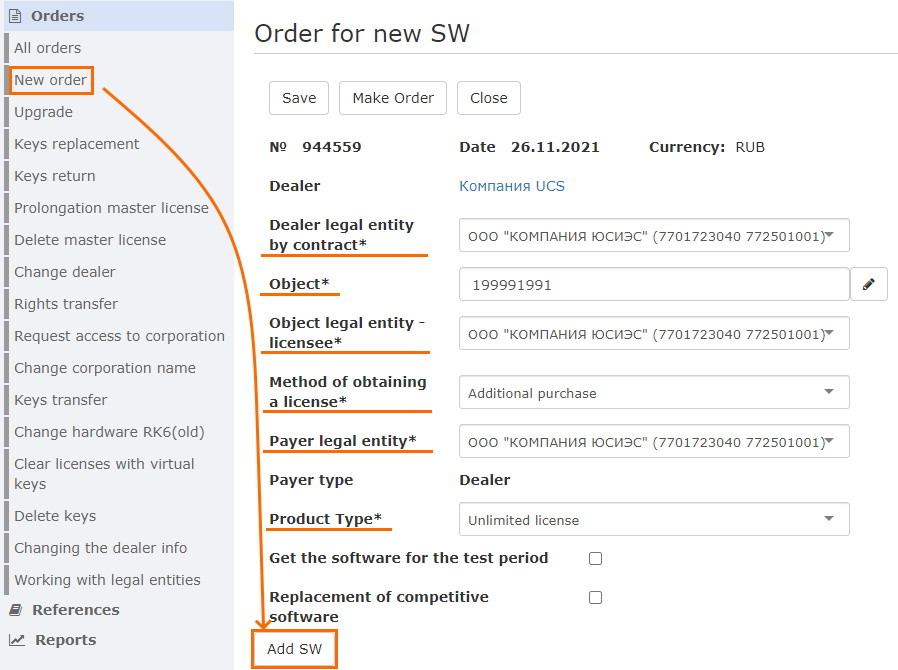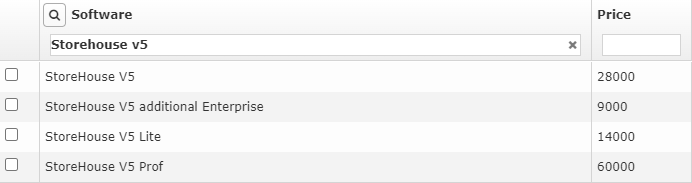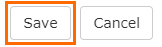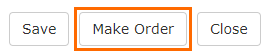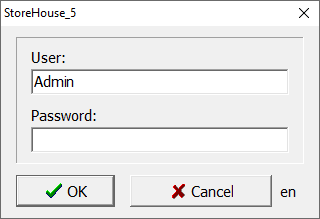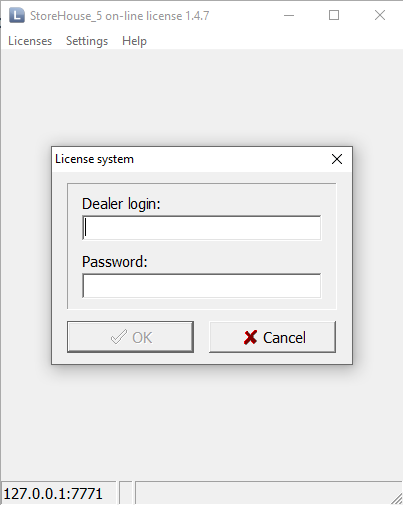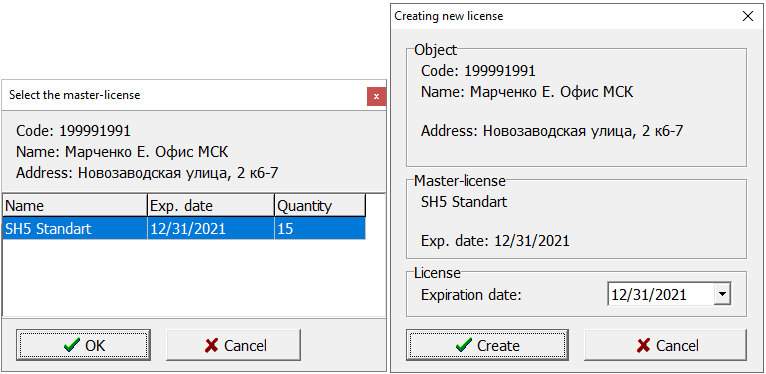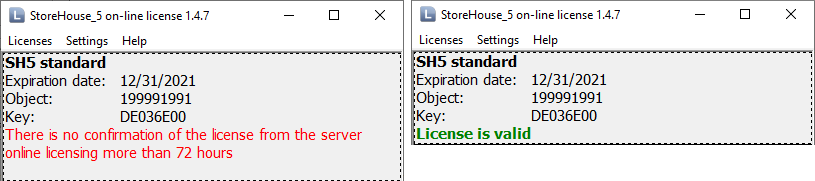Terms and definitions
- Enterprise — an organization (usually a storehouse) that uses the StoreHouse 5 software.
- Local license — a license created on the StoreHouse 5 server. It is created after checking that your dealer account has a master license on the licensing server.
- Main or basic license — a local license of the main StoreHouse 5 enterprise. Other licenses are tied to it.
Introduction
SH5 is licensed online only using virtual keys and getting linked to the licensing system
Only the master license is created on the licensing server, local licenses are activated using the Sh5Licen.exe app.
Licensing Features
You only need to license the server part in the StoreHouse 5 system.
The following types of SH5 licenses are available:
- R-Keeper Module StoreHouse V5 Software — the main license for 1 enterprise 10 storehouses.
- R-Keeper Module StoreHouse V5 Prof Software — the main license for 1 enterprise with an unlimited number of storehouses. It is not available for a showroom.
- R-Keeper Module StoreHouse V5 Lite Software — the main license for 1 enterprise 10 storehouses without production documents.
- R-Keeper Module StoreHouse V5 Auxiliary Enterprise Software — an additional license for an object in the SH5 database. A maximum of two additional licenses is provided for the showroom.
- R-Keeper Module Downloading from SHV5 to 1CV8 Software — a module for downloading data from SH5 to 1С.
- R-Keeper Module FoodFactory (12 months) Software— a FoodFactory module
- R-Keeper Module for Integrating SH5 with Mercury 12 months Software— a module for integrating with the Mercury veterinary system.
When importing restaurants from r_keeper 7, the license's limit for the number of enterprises is not taken into account.
- If the number of enterprises exceeds one, then one license should be selected as the Main one and the other as the additional. There is always just one main license.
- You need a license to create active delivery notes, while other operations can be performed without a license
- Only virtual security keys are used for licensing
- The number of server connections does not depend on the license type.
Updating the Server License
Each new database copy, and, consequently, server, requires licensing. You can use a previous license for licensing.
To free a master license:
- Go to the licensing server and in the Orders section select the Clear licences with virtual keys
- Select the item and add the required software:
- Click Make order
Once the request is confirmed, the license will be freed and you can license a new copy of the server using your license once more.
General Licensing Procedure
- Get a master license
- Create the main local license
- Create additional licenses if necessary.
Create a master license request using the license system:
Obtaining Master Licenses
- Click Orders > New Order in the menu
- Fill in all the obligatory fields marked with an asterisk
Click Add SW and select the required software.
All licenses should be registered with the same object code.
- Click Save after selecting the software
- Check the input data and click Send:
- Wait until the licensing department confirms your request.
Creating a New License
Find the Sh5Licen.exe file in the SH5 installation folder. It is located in the \SH5lic\ folder. The file path is by default C:\UCS\StoreHouse_5\SH5lic\Sh5Licen.exe
Enter your login and password. By default the data is as follows:
- Login — Admin
- Password — no password
Click OK. The SH5 client will connect to the server.
Now you need to create the main local license.
- Go to the menu Licenses > Main license...
- Enter your Dealer ID and password
- Select the licensed object from the list. You can also find it using the Filter field where the object code should be entered.
Click ОК. - It is assumed that you already have a SH5 master license. Now you need to select it. The system will suggest creating a temporary license.
You will see your license's expiry date in the Expiration date field. Click Create. Wait until the license is created, it will appear in the list.
To create a local license, connect to the license server at l.ucs.ru:60606. Make sure that the 60606 outgoing port is not blocked by the system.
A message that there is no confirmation from the server will appear first. This is normal. If the connection to the licensing server has been established, the line will be updated in a while and will turn to green:
- If you see the License is valid message, everything is fine.
Creating Additional Licenses!
Licensing additional enterprises is similar to licensing the main one, except for some additions.
- You can reveive additional master licenses on the licensing server. They are called R-Keeper Module StoreHouse V Additional Enterprise Software:
- Then in the exe licensing program select Licenses > Additional at the license creation step.
- Enter the dealer login and password. The system will make sure you have an additional master license, and if there are any it will suggest creating local licenses:
Important
Important: If you have several additional master licenses, enter the required number of newly created local licenses.
- Click Create.
- Your additional license will appear on the list:
- If you see the License is valid message, your actions are correct.
Licensing Several Enterprises
The number of enterprises imported from r_keeper is not limited by the license. To distribute the existing SH5 licenses between them you will need to create enterprises and units.
- After creating the enterprises and units in the SH5 database launch the exe app which is located in the\Client\ folder.
By default the file path is C:\UCS\StoreHouse_5\Client\Sdbman.exe. - Enter the login and password.
- Go to Storehouse > Storehouse licensing objects
- Select one storehouse as the main one and assign the basic license for it. Designate other licenses as additional ones. You can assign the basic license to any enterprise. The basic license should be assigned to just one
Extending the License
To extend an existing license:
- On the licensing server go to Object Licensing.
- Find the line with the necessary SH5 license in the active licenses list.
- Scroll the list to the right and copy the request code:
- Click New License.
- Select the license type, ordinary or SOS.
- Insert the copied request code, specify the required data and the number of licenses. Give your comments if you wish.
- Click Next and wait until the license is generated.
- Repeat the actions for all types of existing licenses, main and additional ones.
The StoreHouse license will be extended within an hour or right after rebooting the server.
Deleting the Licenses
Licenses can be deleted using the Sh5Licen.exe utility.
Please note that there is no need to delete the license to extend it. It is enough to extend an active license on the licensing server, as described above.
The licenses should be deleted one by one, first the additional ones and then the main one. The main license cannot be deleted while there are existing additional licenses. In this case you will see the following error message:
To delete a license, open the Sh5Licen.exe utility, select a server and authenticate yourself. Select the required license using the mouse. A dotted line will appear around it which means that this license has been selected for deleting:
Open the Licenses menu and select the Delete License item:
Once you agree with the confirmation the license will be deleted.
Troubleshooting
If you have licensing issues create or edit the Sh5licen.INI file in the \SH5\SH5lic folder. Select the log level 2 for it:
LogLevel = 2
Save the file, launch Sh5licen.exe, and repeat the actions causing the issue. In the \SH5\SH5lic folder the last_ans.xml file will appear.
Attach Sh5Licen.LOG and last_ans.xml to the request; this will make solving the issue a lot easier.
Installing a StoreHouse 5 Client Integrating with r keeper 7