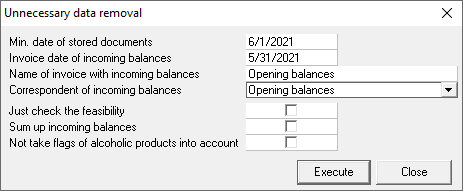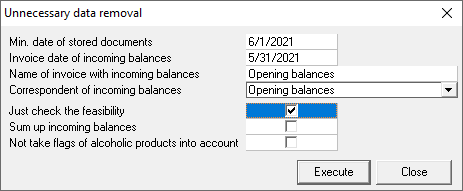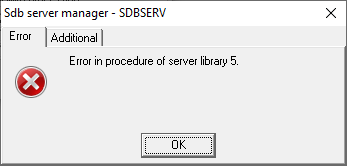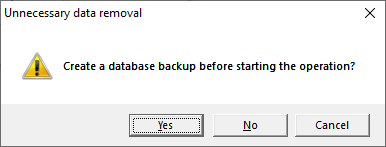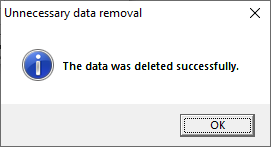...
- In Sdbman.exe, go to StoreHouse > Unnecessary data removal. The settings window will open:
- Specify the data:
- Min. date of stored documents — the minimum date on which it will be possible to create new documents in the database. The sets periods are also "trimmed" to this date.
Invoice date of incoming balances — the date on which non-editable invoices will be generated for organizing incoming balances.
If you need to receive balances on 06/01/2021, then the Invoice date of incoming balances must be set on 05/31/2021.Note The date of invoices of incoming balances must be less than Min. date of stored documents
- Name of invoice with incoming balances — the text that will be displayed in the Number of invoices field created for the formation of incoming balances.
Correspondent of incoming balances — a special correspondent of StoreHouse who will participate as an invoices supplier or recipient for the formation of incoming balances. It must be selected from the database. If the correspondent is absent in the database, then it must be added there.
Excerpt hidden true name Data Removal Parameters For more information on the settings, see the Data removal parameters article.
- It is recommended to do a test run before removing data. In the data removal settings window, set the Just check the feasibility flag and click the Execute button
If the removal is impossible, the system will display an error message.
Excerpt hidden true name Removal errors For more information about errors, see the Possible Errors
and their solutions- If the test removal works correctly, the system will display a message:
Click OK and go to the next step.
- In the data removal settings window, remove the Just check the feasibility, leaving the other settings unchanged. Click the Execute button
- Before starting to remove data, the system will offer to perform a backup. If you have not done it beforehand, click Yes. If you have a backup, click No
- After successful copying, a confirmation message will appear. Click Yes to continue
- After successful copying, a confirmation message will appear. Click Yes to continue
- The system started deleting data. As soon as it finishes, a message will appear:
- Click Ok. The procedure is complete.
...