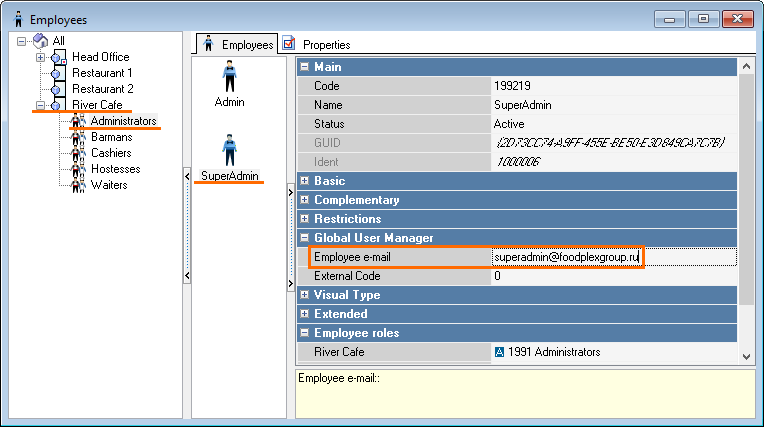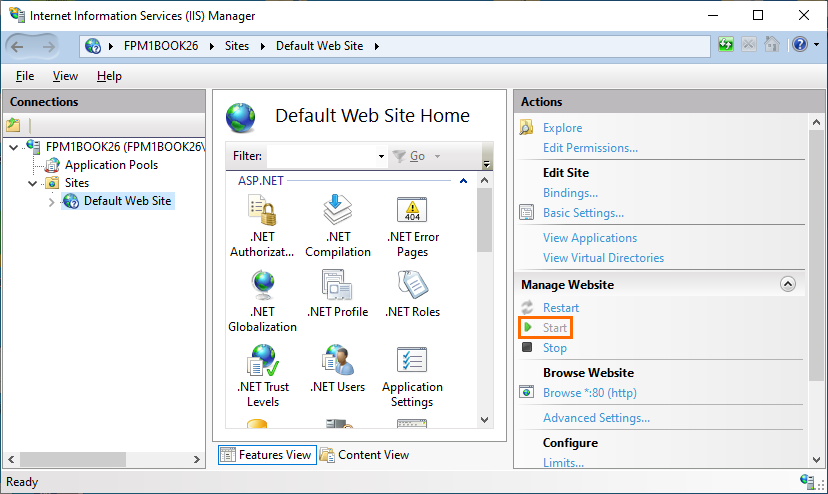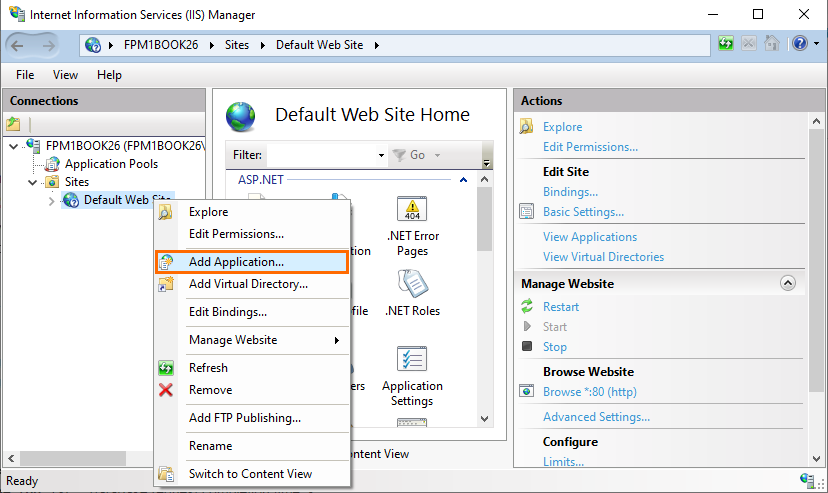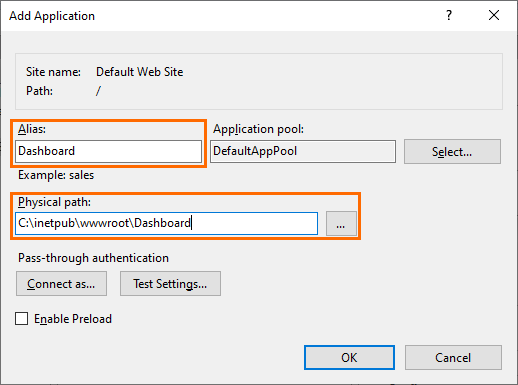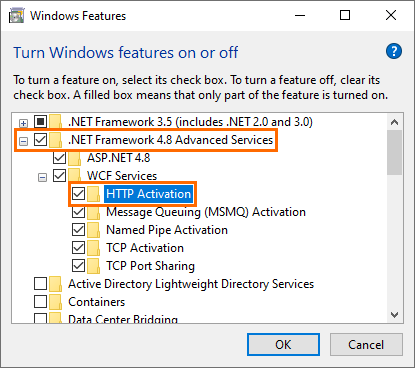...
To specify the address, open the manager station go to Personnel > Employees.
In your restaurant, select an employee and write an email address in the Global User Manager section.
Launching
...
Website with WebInterface
There are two ways to launch a site with WebInterface:
...
6.1 A website with a web interface can be launched as follows:
...
- by means of shortcuts
...
...
- via the IIS manager
...
Fig. 49. Launching website from the IIS services manager
6.2 The following page appears:
Fig. 50. Application display in browser
...
The authorization page will open:
Specify the following data:
- E-mail — Dealer ID, or an r_keeper user e-mail
...
...
- Password
...
- — Dealer password, or an r_keeper user e-mail.
6.3 After all the configuration is completedsettings, WebInterface will display a link intended for the navigation to Dashboards.
6.4 When opening the WebInterface application, a list of sections appears:
Fig. 51.
6.5 When navigating to the Dashboard reports, the following window appears:Fig. 52.welcome window will appear.
7 Installing r_keeper_Dashboard without
...
Installer
Software requirements: RK7
- r_keeper version 7.5.4.166 or
...
- later — if using the
...
- reference server
...
- r_keeper version 7.5.4.180 or
...
- later — if using report servers for the data
...
- transmission
- FS version 1.25.1 or
...
- later
- WebInterface version 1.2.10 or
...
- later.
- Edit WEB.config:
...
- (<add key="restaurant_code" value="XXXXX 0000 ") — corporate code (1 to 5 digits), and object code (4 digits) for license generation
...
...
- (<add key="TimeOutQueryDb" value="700" />) — database request completion time
...
- , s
...
...
- (<add key="AjaxTimeOutError" value="150000") — timeout of a widget request to the server
...
- , ms
...
...
- (<add key="getLicensePeriod" value="180000" />) — license verification request timeout
...
- , ms
...
...
- default_lang — default dashboards language [ru, en];
...
- fs_alt_lang — alternative r_keeper language [ru, en]
...
- enable_google_analytics — activation of Google Analytics
...
- Edit IRReportsDLL.dll.config in the
...
- bin
...
- directory:
...
- specify the databse connection string: <add name="connection_string" connectionString="Initial Catalog=SQL database name;User ID=**;Password=***;Data Source=ip address, 1433;Max Pool Size=1000" />
...
- specify <add key="instance_name"
...
- > — the application instance name
...
- . It should be the same both in r_keeper_7_Dashboard settings, and in WebInterface
...
- specify the paths to FS and CS, as well as report function server plugin version
- Add the new application in the IIS services manager, specify the relevant alias and path (see Fig. 53, 54).
Fig. 53. Adding an application
Fig. 54. Application properties
- Configure the web server role: IIS component ".NET Framework 4.5 functions" - "WCF services" - "HTTP activation" (see Fig. 55). *
This component is mandatory (starting from Windows 8)!
Fig. 55. HTTP activation
...
- physical path
Enable the HTTP Activation component of .NET Framework > WFC Services
Info This component is obligatory since Windows 8
- After all the settings, WebInterface will display a link for Dashboards.
- By default, the"WebDashboards"report Webdashboards reports group is hidden not visible in the "IA reports" menu (IA Reports menu, because the group visibility flag is not set).
Fig. 56.
Navigate to the Dashboard reports.
...
- .