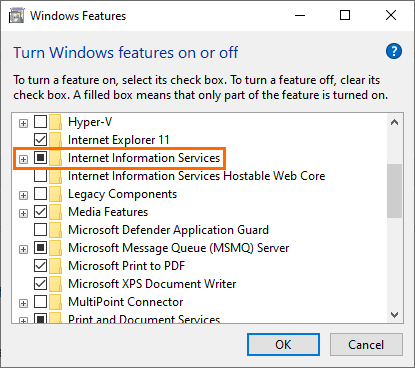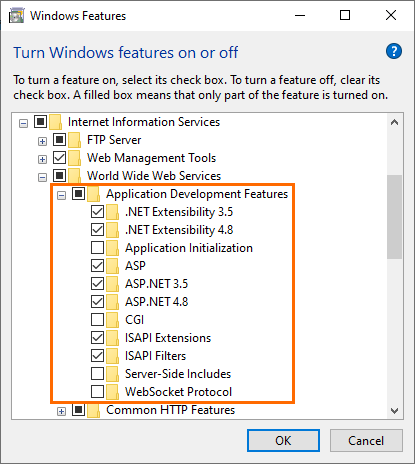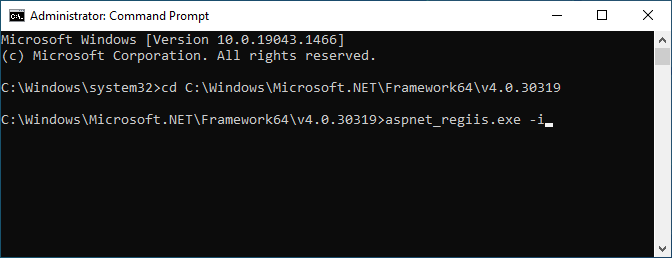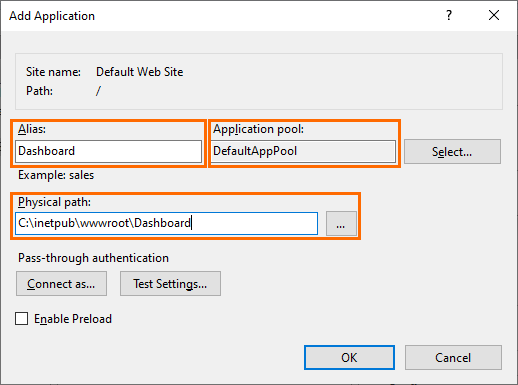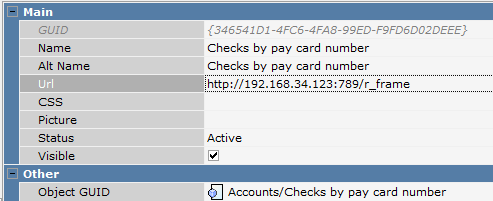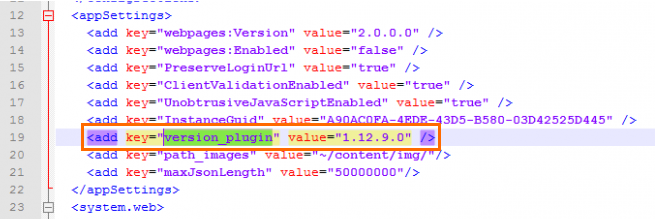...
Install Internet Information Services:
Info If you are going to install the Report visualizer on the same computer as WebInterface, skip this step
To do that, open Windows Features:
- For Windows 10: press Win+R and enter OptionalFeatures in the window and click OK
- For earlier Windows versions: Start > Control Panel > Programs > Turn Windows features on or off.
Select Internet Information Services
Enable ASP.NET support:
Now, you need to register IIS for ASP.NET. You can do it using aspnet_regiis.exe registration program. It is located in the NET Framework 4.0 folder, the usual path is: C:\Windows\Microsoft.NET\Framework64\v4.0.30319. See more details on the program on the official site.
Run aspnet_regiis.exe via the Command Prompt with the -i parameter.
If
Fig. 2. Enabling and disabling Windows features
...
| Info |
|---|
If you are going to install the Report visualizer on the same computer as WebInterface, skip |
...
(You can also get familiar with it here: http://msdn.microsoft.com/ru-ru/library/k6h9cz8h(v=vs.100)).
For this purpose, launch aspnet_regiis.exe in the console with the specified parameter –i (see Fig. 3):
...
This is used when installing the selected ASP.NET version and updating the IIS configuration at the root level for the purpose of using this version of ASP.Net.
...
the next steps. |
- Install the
- Web Deployment tool (the distribution package can be found in 'deploy' folder of the archive; install it considering
- . Find its distribution kit in the deploy folder of the archive. Select the version in accordance with your OS bitness.
If the package is missing from - there is no required distribution kit in the archive, download it from the official Microsoft website http://technet.microsoft.com/ru-ru/library/dd569059(v=ws.10).aspx );
- site.
- If you deploy a build, you should copy the r_frameframe archive contents to the pre-created folder intended for the app. The folder is usually created in the IIS directory: C:\inetpub\wwwwroot\. If you use the Deploy (installer), run the file <BUILD NAME>.deploy.cmd in cmd file in the console with the specified parameter "/y"
- Launch the IIS manager from the execution dialog. To do this, proceed as follows:
1) From the Start menu, select sequentially All programs, Standard and Execute.
2) In the Open field, enter "inetmgr", and click "OK" (see Fig. 4).
...
- via the Rundialog: press Win+R, enter inetmgr and click OK
- In the IIS manager,
...
- .NET Framework 4.
...
- 0 should be used in the application pool
- Create an app in IIS.
...
- a new application.
Right-click the required website or create a new website
...
- , if needed, and select Add Application. In the window that appears
...
- , specify the relevant alias, the application pool and physical path
- Start the site with WebInterface in the IIS Manager
...
- Launch the website having the web interface in the IIS manager:
...
- In the process of interaction between the app and the Feature Server, it is periodically required to have access to the directory C:\Windows\Temp directory. Therefore, you should set access rights to this folder.
To do sothis, right-click the folder and select Propertiesin the menu (see Fig. 9). In the window that appears, select the . Select the Security tab. Here you should , select the user that runs IIS and press the Change Edit button. Next, you grant this user the read\write\change modify right.
...
- Now let us check the web interface Check the WebInterface operability: open the browser and use the address http://localhost/r_frame(Fig. 10):
...
- To ensure the correct operation work of the report visualizer (r_frame), you should change the settings in the R-Keeper manager section. Go to the menu Extensions->Web Menu. Next, you will see the r_keeper manager station.
Go to Extensions > Web Menu. The window containing a report tree will appear. Each report has the URL Url property (see Fig. 11). It should be changed . Change it to the one that matches the URL deployed on your computer.
For example, if the r_frame application has the address http://localhost:789/r_framein in the IIS settings, this address should be saved in the R-Keeper settings having changed copy it to the report Url property and change the localhost to your computer IP. Thus, i. e. you should save http://192.168.34.123:789/r_frame, for example. To save the settings in R-Keeper, press the floppy disk icon.
...
- In the In the"web.config" file, change the version_plugin parameter (see Fig. 1): set the Feature Server version as its value. If there is a version mismatch error, take the version from the error text and save it as the value of this parameter.
Fig. 12. Changing the Version_Plugin Parameter
...
| Info |
|---|
If a report is in a report group (for example, Analytical Reports), it is enough to indicate a |
...
URL for the group instead of indicating it for each individual group report. |
...
| Info |
|---|
WebInterface and r_frame can be installed on separate computers. |
Possible issues: if Skype is launched, forbid the port 80 for the app. Run it and check if it is working properly. Configuring Web Interface and Dashboard Configuring integration with Grafana