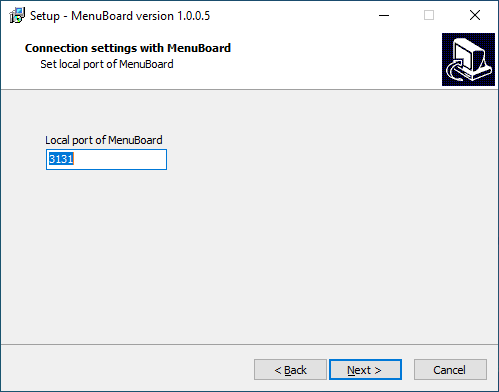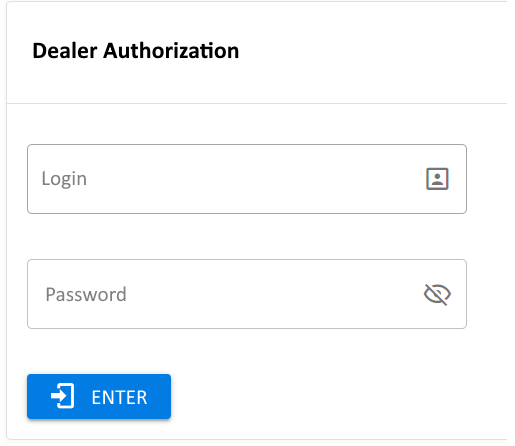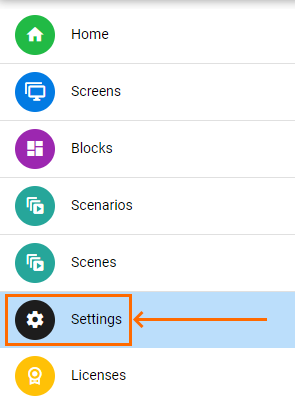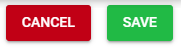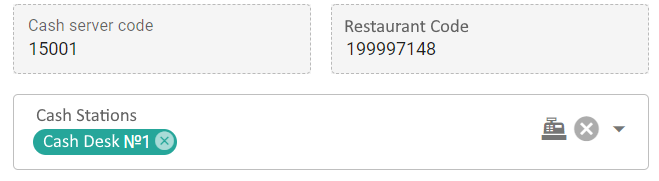Introduction
This article deals with describes the installation and setup of r_keeper Menuboard MenuBoard Pro.Please note
| Info |
|---|
| For Samsung and LG TVs manufactured before 2019 browser performance is not guaranteed |
...
| . Using an Android set-top box is recommended. |
Installation
Run the Menuboard installer, Download the installation file from the FTP server at ftp://ftp.ucs.ru/rk7/other/Menuboard_Pro/.
Run the MenuBoard installer, Menuboard_setup-X.X.exe. Select the installation language and follow the instructions.
The only important setting during installation is the selection of the port via which Menuboardwhich MenuBoard will be available.
This port should be free.
When the installation is complete, the Menuboard MenuBoard server will function as as a service and and be configured to autorun.
Now the system should be licensed.
POS Server Connection
Licensing
In MenuBoard pro, the number of working clients, i.e. of screens, is subject to licensing. 1 license allows to use 1 screen.
There are 2 types of license:
- For a month — at the cost of 120 rub — R-Keeper_interface_MenuBoard Pro 1 month
- For a year — at the cost of 1200 rub — R-Keeper_interface_MenuBoard Pro 12 months
The paid version should be licensed. To do that:
- Get the master license in the license system.
- Click in the main menu.
- Go to Licenses
- Log in as a dealer
- Select your object
- Select master license
- Generate a new license or link an existing master license. The license will be activated
- Restart the MenuBoard service
- The license key will appear above the authorization field. It means that the activation is successful.
Cash Server Connection
When the installation is complete, the MenuBoard shortcut will appear on the desktop. When clicking it, the main menu opensLet us move on to connection setup. When installation is complete, a Menuboard will appear on your desktop. By clicking it you access the main menu.
To connect to r_keeper _ 7, Menuboard MenuBoard should be connected to the POS cash server.
- Click the icon in the top right cornercorner
- Select the Go to Settings
menu item - Fill in the following fields:
- HTTP int.: address is the IP address of the POS cash server. In this case, it is is 0.0.1
- HTTP int.: port is the POS cash server port. In this case, it is is 8086
- RK7: login is the login and password of an a r_keeper_7 keeper7 user allowing to sign in to Menuboard. In this case, it is is http
- Press the the To Check button to check the POS cash server connection settings. If everything is correct, you will see a message on successful connection
- If the server displays an error, please go to the installation folder Menuboard\Log and review the logs.
If the settings are correct, save them by pressing the Save button
Note Please note, that
...
Menuboard will not connect to the
...
cash server without a license. - Restart the Menuboard service
- After restarting, the fields POS Cash Server Code and Restaurant Code will have the values you enteredyour values
- Optionally, you can select the language and logging level
- Error means errors
- Warning means warnings
- Info means information
- Debug means debugging information
- Error
- Warning
- Info
- Debug
- Trace —
- tracing all requests.
- Connection The connection setup is complete.