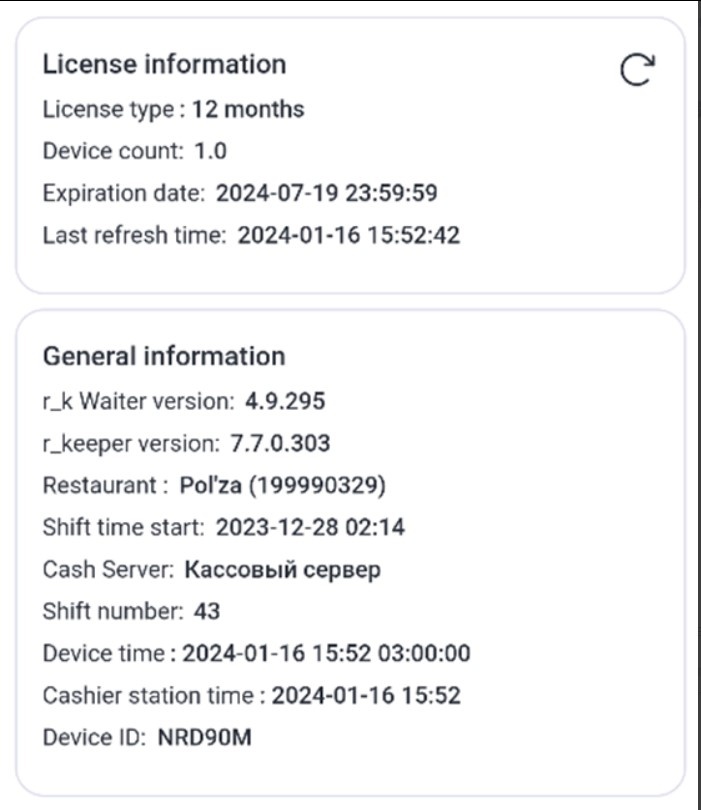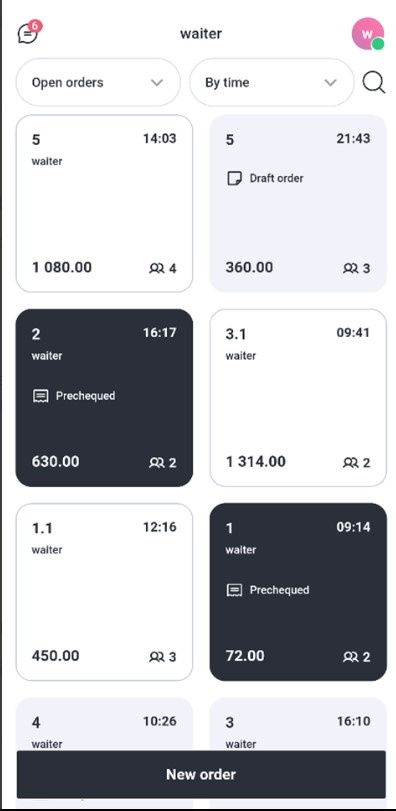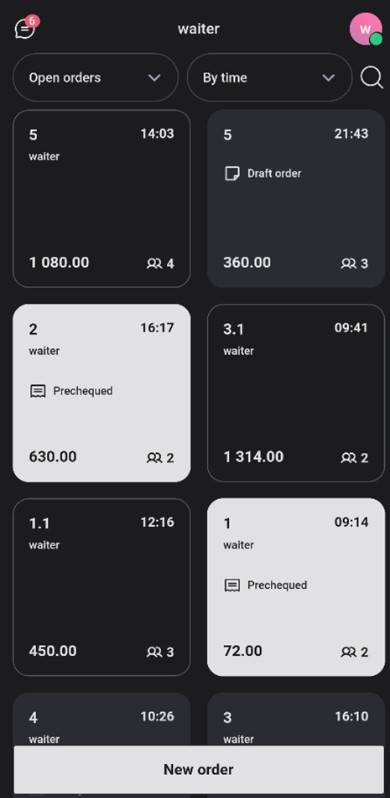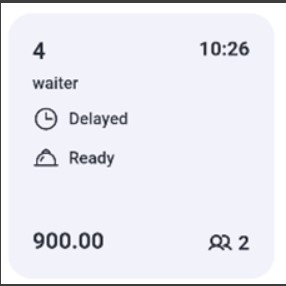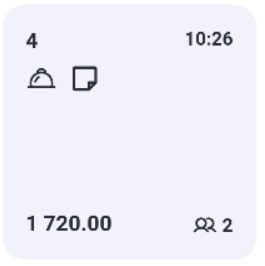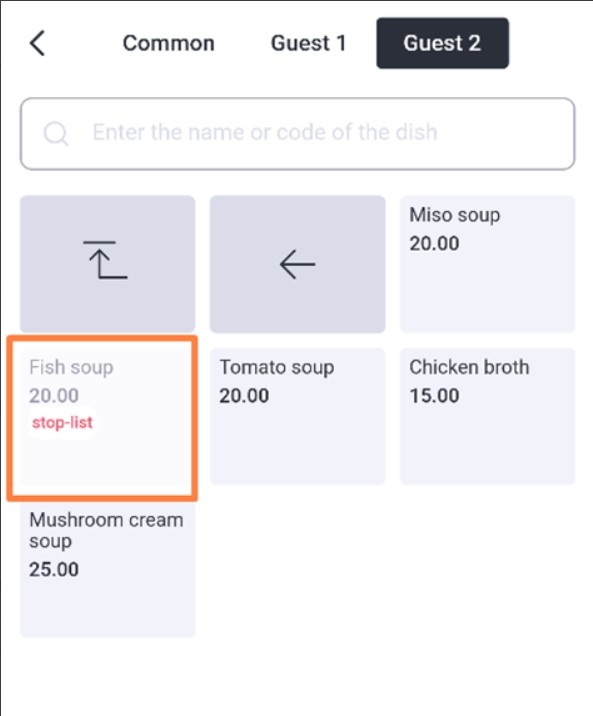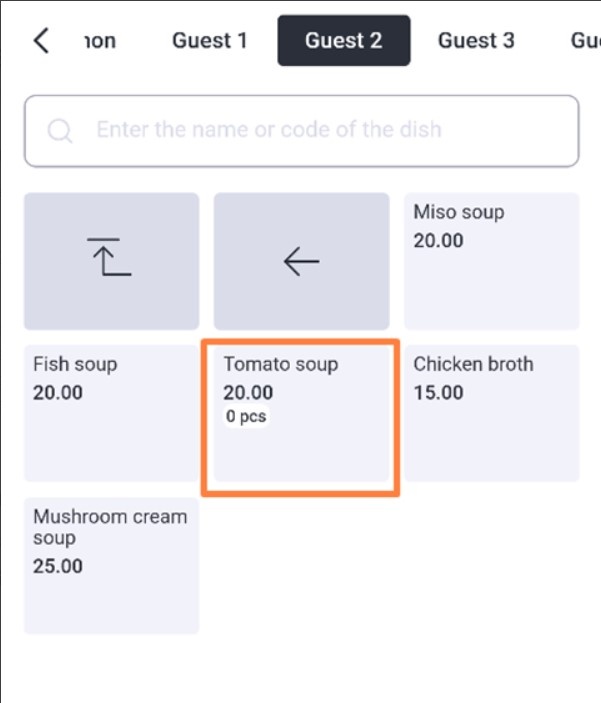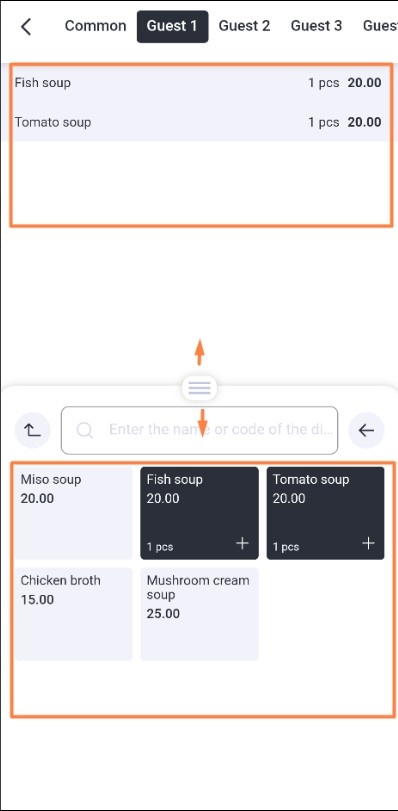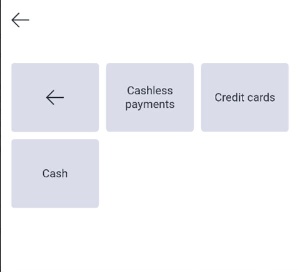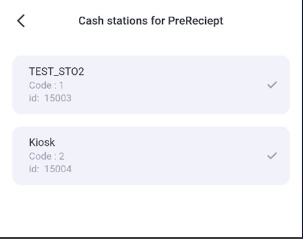on the top panel.
The settings menu consists of several sections:
- Information
- Licensing
- Visualization Options
- Additional Settings
- Administrator Settings
- Close the Common Shift
- Send Logs to Support
- Update all Directories
- Exit
Information
This section displays:
- License information has the type of license the application uses, the number of activated licenses in the licensing system for a given object, the expiration date of the licenses, and the time the license information was last updated. You can update the information by clicking .
- General information shows versions of the application and r_keeper, information about the restaurant, cash server and shift, device and cash server time, device ID.
Licensing
The section contains two operations:
- Select a license type means specify the type of license: 1 month or 12 months which will be used in the application on this device.
- Reactivate the Application is used to reactivate an application if its license is transferred to another device.
Visualization options
In this section, enable the necessary settings:
- Interface language. Select the desired language. The interface language will change regardless of the selected system language of the device.
- Application theme. The application will work in one of three modes: system default, light or dark theme.
- Order Details allows to show additional text information on the order button: waiter, order status, statuses of dishes within the order, if there is a guest bill or partial payment.
- Show Future Reservations displays table reservations for future dates that are open at the r_keeper cash desk.
- Show Out-of-stock list displays in the menu the dishes added to the Prohibited dishes at the r_keeper cash desk. Dishes are displayed inactive and cannot be selected.
- Show limited zeros displays limited dishes in the menu that have run out.
- Ordering from the Menu Screen is a combined Menu and Guest Order mode.The size of the order area can be changed (50% of the screen by default) by managing the dimensions of the menu area manually. The setting is disabled by default.
- Modifiers as tiles. In the selected group modifiers will be displayed not as a list, but as tiles.
Additional settings
Specify the required settings:
- Full list of currencies for payment enables the display of the full list of available currencies in the Cashier mode when you click the Payment button.
- Manual dish statuses changing: if KDS_Pro is not used, you can change the status of a dish in an order manually. Enable this setting and the Issued button will become available in the order. To make dish statuses to be displayed in the order the following settings are required:
- set the required classification in the Classification parameter for KDS and VDU
- select the desired category on the dish card for the classification specified in the parameter.
- Use national currency instead of base currency for payment means using national currency when paying in cash. The default is the base currency.
- Select a bill printing layout is used to select a printer for a bill (multiple printers at one cash register). If multiple printers (print layouts) are configured for the cash register, then if the setting is enabled, when printing a bill, a list of print layouts will open for selection, and the bill will be printed to the desired printer.
- Exiting an order using the Send button. If the setting is enabled when you click the Send button you automatically exit the order. Recommended for use to send an order faster (not through the Exit button) if there is no need to remain in the current order.
- Loyalty card reader type. Select:
- Not specified
- Magnetic card
- Keyboard
- Dallas
- Barcode scanner
- Contactless card reader
- Script.
- Menu sorting. Specify how to sort dishes, modifiers, and modifier groups in the list:
- Default
- By name
- By code
- Sorting tables and rooms. Specify how to sort tables and rooms in the list:
- Default
- By name
- By code
- Bill printing cash desks is used to select a printer for bills (one printer for one cash desk). From the list of all stations, select only those whose printers will be used for the bill. Then, when printing a bill, a list of stations for selection will open, and the bill will be printed to the desired printer.
- Clear cache. The command deletes all local orders and drafts.
Administrator Settings
To open the section enter the administrator code 051791.
Settings available in this section:
- Default Quick Receipt enables Quick Receipt mode for serving customers in line at a fast food establishment. By default, the Restaurant waiter mode is enabled.
- Enter FF order number manually turns on manual entering an order number in Quick Receipt mode. By default, the order number is transmitted automatically as an electronic queue number.
- Number of characters in order number changes the maximum number of characters in the order number when entered manually.
- Menu tree disables the standard menu. A selector based menu will be displayed.
- Payment to the Cash desk where the order was created allows you to pay for the order on behalf of the cash desk where it was created. For example, in case an order is created at a cash register, and is payed via the application set for another cash register.
- Payment Timeout (sec) - the time during which, after initiating an order for payment, the application will receive a response from the banking terminal. If the timeout on the credit card terminal is longer than the timeout in the application (30 seconds by default), specify the required value to avoid errors when paying with a bank card.
- Licensing server specifies the address of an alternative connection server (https://ls.rkeeper.com) that will be used by default.
- Change Password allows you to change the preset administrator password. The password change will be done locally for this device. If you lose your password, you will need to reinstall the application and it will be restored to the default 051791.
- Default Order Category. Select an option that will be automatically added when you place an order for this device.
- Default Order Type. Select the option that will be automatically added when you place an order for this device.
Close common shift
Use this item to Close a common shift.
Send logs to support
The application will send logs about events and errors to the WebDev resource. Technical support staff and developers will be able to analyze the situation. At the same time, do not forget to report via TSS: the restaurant code, the date and time the problem occurred, and a description of the problem.
Update all directories
The application contacts the cash server and updates all directories.
Exit
Use the tool to Exit the application into authorization mode.