"Payment at a kiosk or at the checkout" operation type
The “Payment at a kiosk or at the checkout” type of work works with r_keeper versions 7.06.05.066 and higher, 7.06.04.279 and higher (not tested on version 7.06.02.290 and higher).
The work type "Payment at a kiosk or at the checkout" is a combination of the work types "Payment at a kiosk" and "Payment at the checkout".
Works with the licenses "R-Keeper Self-service Kiosk PRO 12 months software module" (with payment function, for 12 months) and "R-Keeper Self-service Kiosk PRO software module" (with payment function, indefinitely).
To connect the operation type - "Payment at a kiosk or at the checkout" you need to:
1) in the kiosk manager panel, in the Settings > Main settings section, set the Kiosk operation type parameter to Payment at the kiosk or at the checkout;
2) in the Order number length parameter, specify the number of digits in the order number;
3) in the Prefix used in the order number parameter – specify the prefix for the order number (the letter by which the checkout will distinguish orders made at the kiosk);
4) in the Address for sending orders in the "Order without payment" mode parameter, enter the address for sending orders in the "order without payment" mode in the form – https://127.0.0.1:9000/mobileff.xml, where 127.0.0.1 is the IP address of the computer where the ref-server is located, 9000 is the port of the reference server, and mobileff is the folder that must be created in the folder with the ref-server to save orders in xml format.
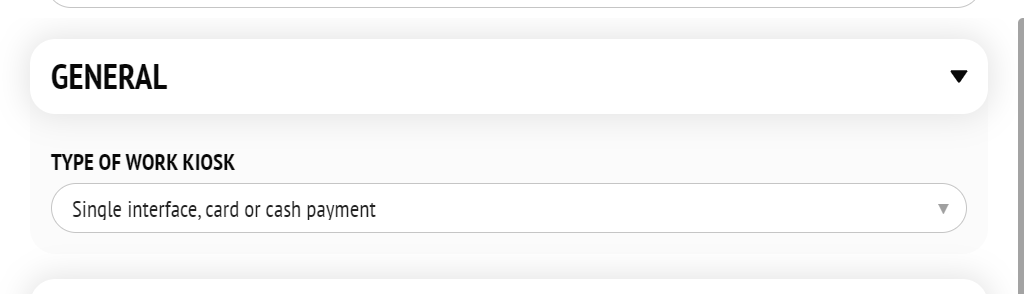



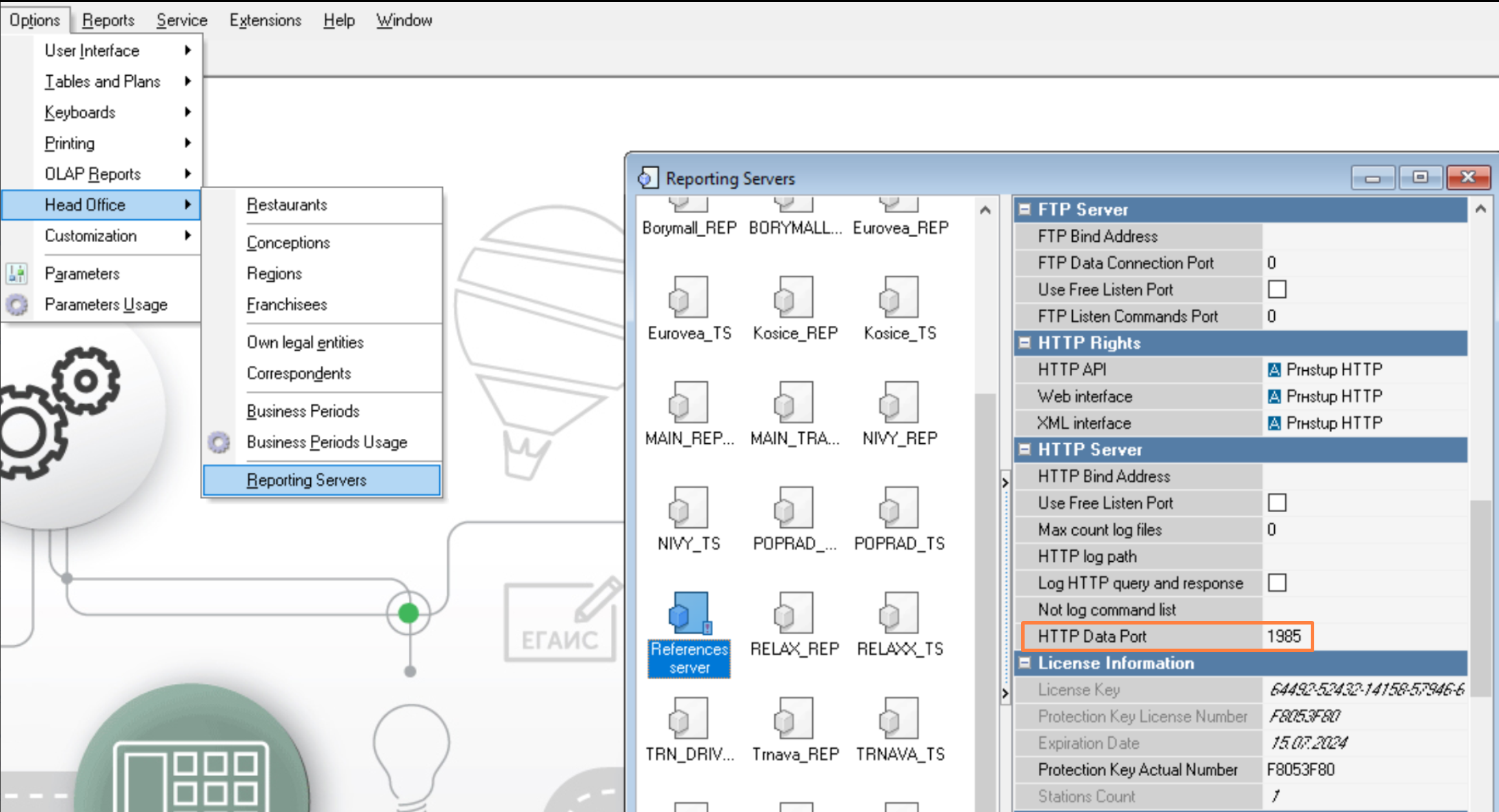
Settings in the folder with the ref-server
In the folder with the ref-server for saving orders in xml format, create a folder called mobileeff.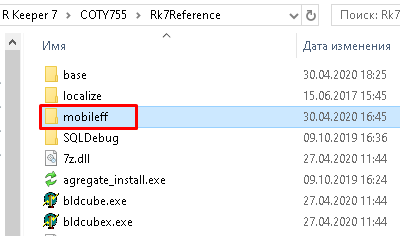
Settings in the r_keeper_7 manager panel
In the r_keeper_7 manager, enter the settings for the cash register so that the cash register picks up the created order:
1) in the Cash registers and devices for cash register server directory, in the Devices tab, add mobile fast food interface and in its settings (DirName) specify the path to the mobileff folder.
2) in the Interfaces for mobile fast food interface directory, in the Library files (DLL) properties section, select the cash register server. For the cash register server, you must specify the appropriate interface previously added in the Devices tab.
3) in the menu "MCR algorithms" find the mobile fast food interface (if it does not exist, you need to create it) and configure it as shown in the picture:
- “Algorithm type” – select “Script ver.7.0”;
- "Device types" – select the types of devices by which the MCR algorithm will be read;
- "Object" – select the mobile fast food interface;
"Script" – write a script to indicate the number of characters in the order number.
The script in general:function MCRХ (DeviceSignal: Integer; DeviceIdent: Integer; var Parameter: String): Boolean; begin if (length(parameter)=N) then Result := true; end;CODE- where Х - MCR algorithm identifier value;
N - Number of characters in the order number (Length of the order number + Prefix used in the order number).
Example script (Х=1000596, N=4):function MCR1000596(DeviceSignal: Integer; DeviceIdent: Integer; var Parameter: String): Boolean; begin if (length(parameter)=4) then Result := true; end;CODE
Payment for the order via the cash register
To open an order made through a kiosk at the checkout, you need to:
1. Create an order;
2. Click "Add."
3. Press "Keyboard Code".
Instead of the "Additional"/"Keyboard Code" buttons, you can use the keyboard shortcut: Ctrl+Alt+K. This combination is also used when creating an order via the "Quick Receipt" button.
4. Enter the order number (the search is case-insensitive, i.e. you can enter both uppercase and lowercase letters).
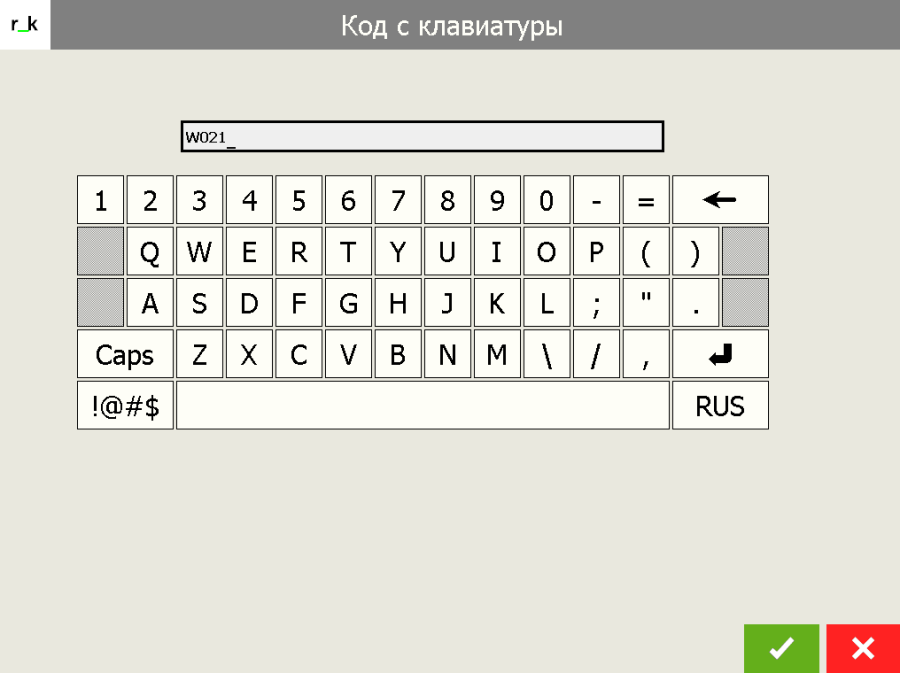
5. The order will appear on the screen.
6. Pay for your order in the currencies used at the checkout.If for any reason the payment at the checkout for an open order made through a kiosk does not take place and the order is not saved, then the order cannot be restored and must be created again.