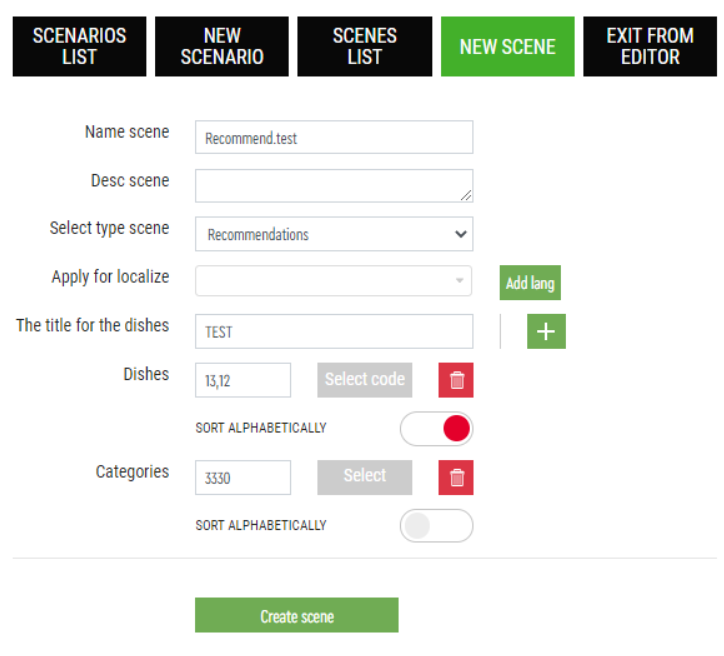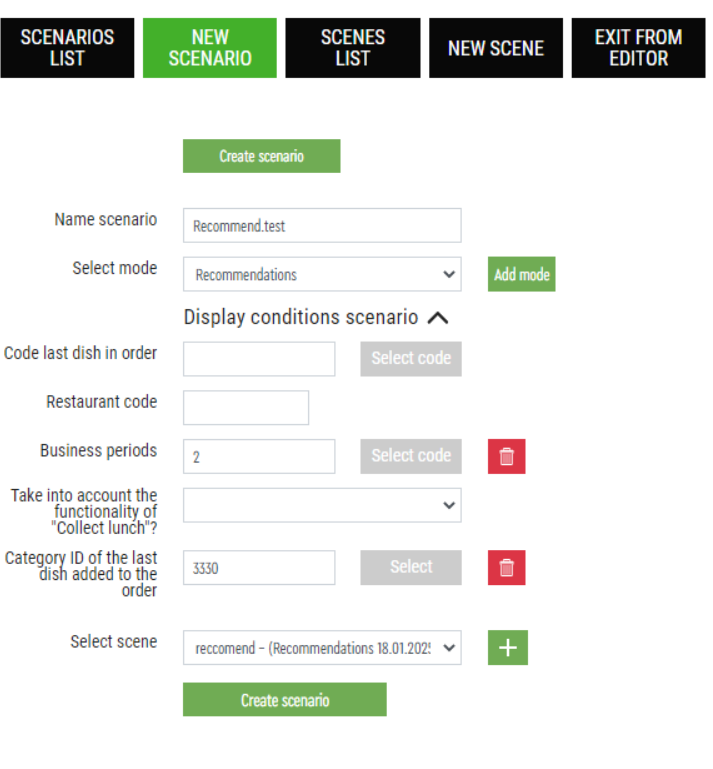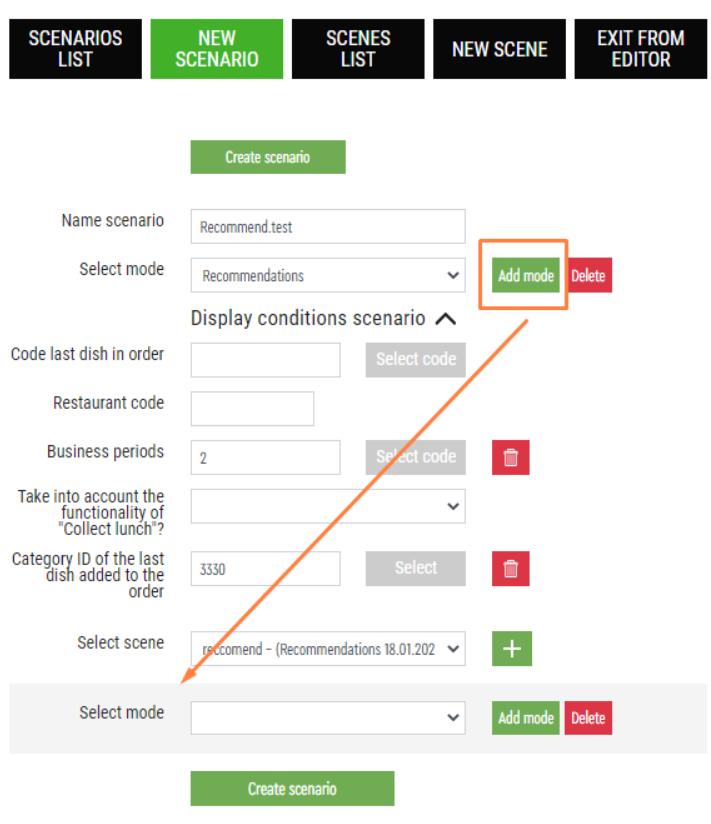A recommendation chain can be initiated from any menu item or category of menu items. You can select any number of them. For instance, for all menu items in the "Potatoes" category, you can recommend items from the "Sauces" category, followed by drinks, and so on.
The recommendation chains are customizable. For example, one step can be configured to display both menu items and categories, while another step might show only categories. The subsequent steps could then display a sequence of several menu items. The length of the chain can vary, starting from just one step.
To configure the recommendation mechanism:
Check the setting for the parameter ENABLE SHOWING "RECOMMENDED DISHES" IN POP-UP WINS in the Service Menu under Settings > Visualization. This parameter should be disabled.
If this parameter is enabled, the recommendation chain mechanism will not work.- To work with dish categories. Create a classification for recommendations in the r_keeper manager panel, add categories to it and assign them to menu items. Specify the required classification in the service menu in the Settings > General section in the CLASSIFICATION FOR DETERMINING DISHES IN THE RECOMMENDATION MECHANISM BY CATEGORY.
- Restart the kiosk.
- Go to the Script Editor:
- Create a New Scene with the Recommendations type.
- Add as many steps as you need by clicking on to add a new step. In each step:
- provide a title for the dishes (menu items) you offer
- select the required menu items or categories to display. Objects are added by code. You can add multiple objects separated by commas without spaces in one step.
Both individual menu items and categories can be used in one step. - Sort alphabetically — when enabled, dishes or categories in the recommendation are displayed in alphabetical order. When disabled, menu items are displayed in the order in which they were added to the scene.
- If you have multiple localizations configured on your kiosk, you can set up a separate chain of steps for each language. To add a new localization to the scene, click the Add language button.
- After that, in the same Script Editor:
- Create a New Scenario with Recommendation Mode
Select the Code of the last menu item added to the order and/or the Category ID of the last menu item added to the order — the menu item or category that, when selected, will start the chain of recommendations. You can select multiple menu items or categories for one scenario.
- Select a scene created earlier that will be launched when a dish is added to an order.
- If necessary, specify the Restaurant code in which the scenario should work. The code is entered in the form XXXX. You can enter several restaurants, separated by commas
- If necessary, select the Business Period in which this scenario will run. You can select multiple business periods
The created scenario can be combined with other types of scenarios.
- Save and activate the scenario.
- Create a New Scenario with Recommendation Mode
Done. Now when a guest selects a specific menu item, a chain of menu item recommendations will be launched.