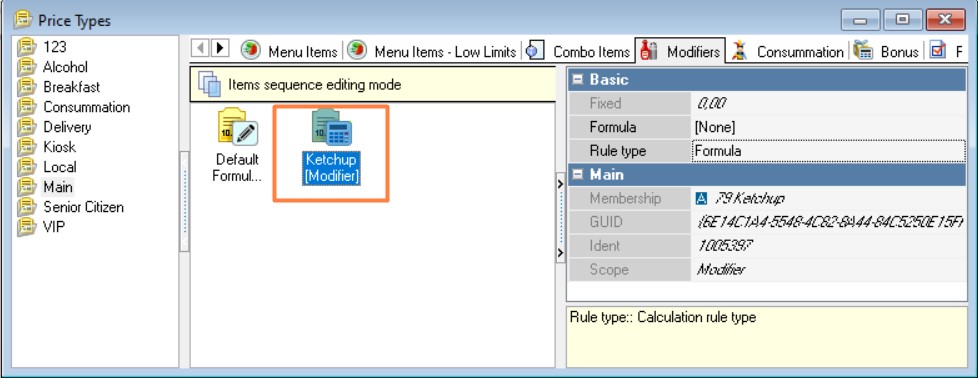Prices of Modifiers
Paid modifiers
Paid modifiers change the price of the dish (menu item) they are linked to when added to an order.
Price change only works for specific modifiers. Common modifiers cannot change the price of a menu item.
To create a paid modifier:
- Set up the modifier in the standard way
- Specify its cost in the modifier's "Price" property;
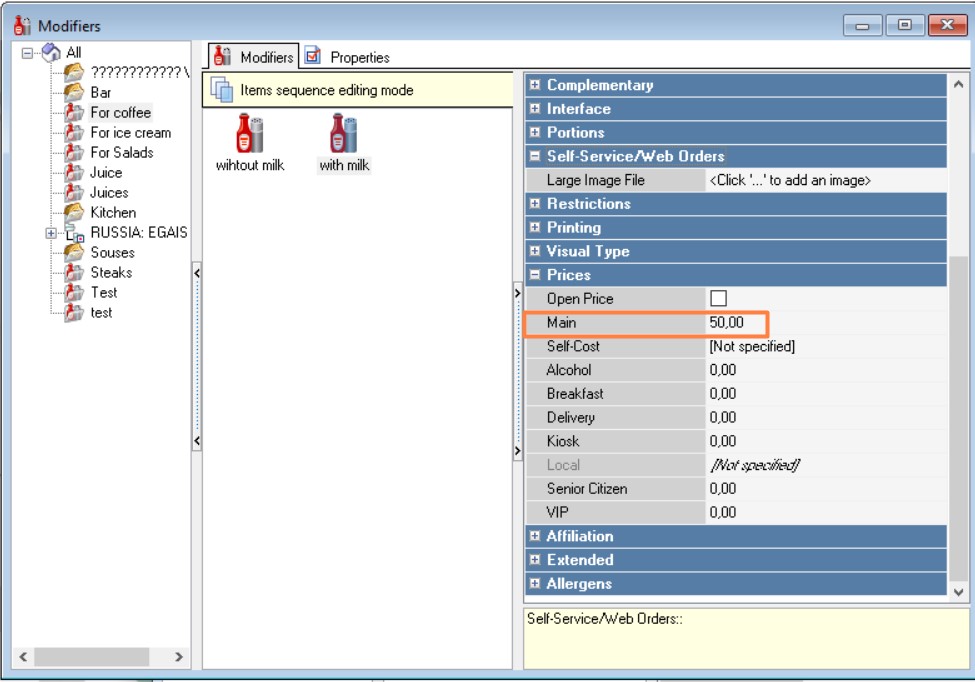
- In the modifier scheme, select the group, a list of rules for working with it will open on the right. Check the "Changes Price" property.
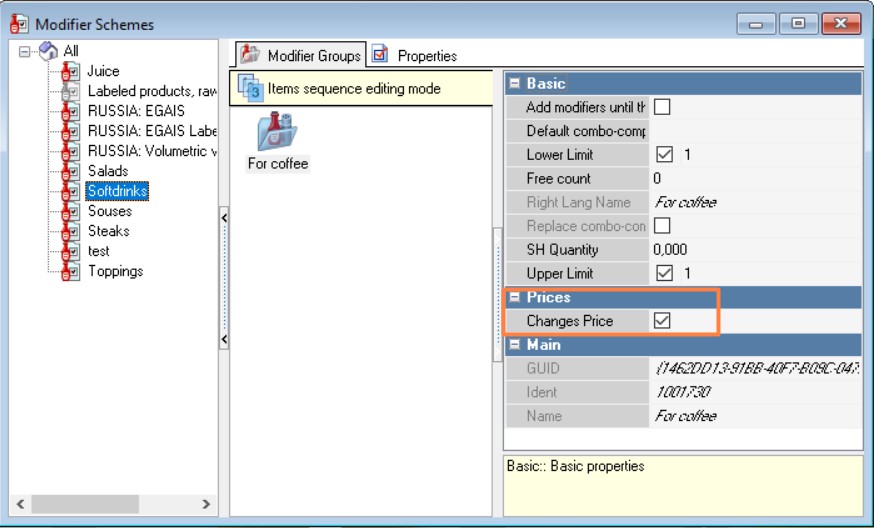
- At the cash station, when adding a modifier to an order, the price of the menu item will increase by the price of the modifier.
The price of the dish "Omelette" (200 rubles) increased by the price of the modifier "Bacon" (50 rubles)
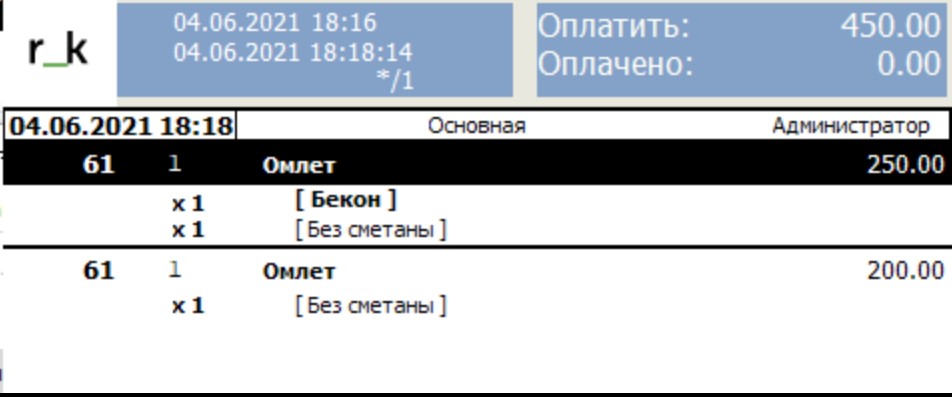
Modifier with negative price
Paid modifiers change the price of the dish (menu item) and can have a negative value.
- Set up the modifier in the standard way;
- Specify its cost with a minus sign in the modifier's "Price" property.
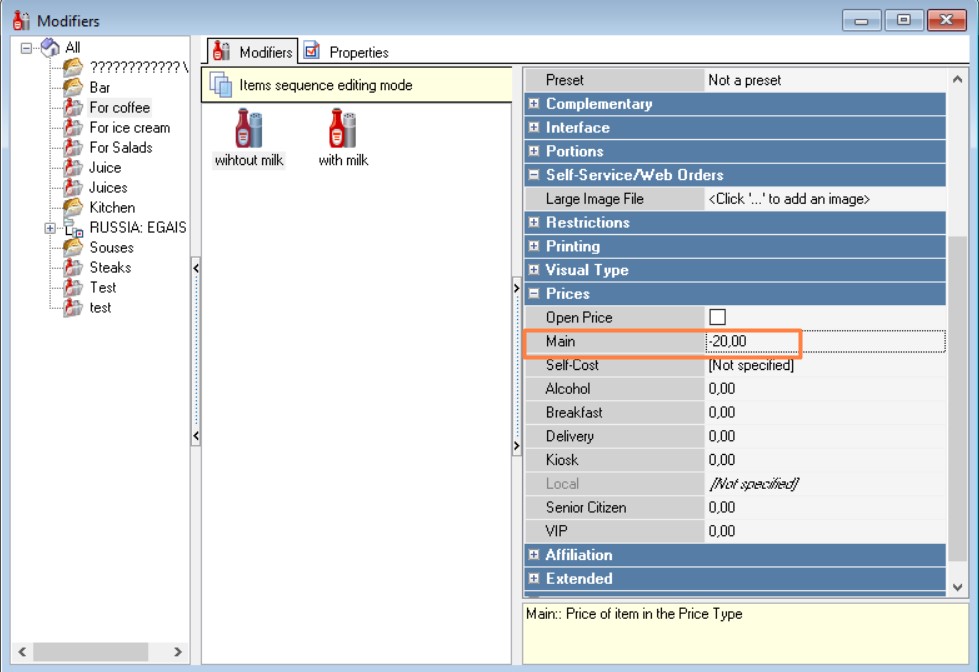
- In the modifier scheme, select the group, a list of rules for working with it will open on the right. Check the "Changes price" property.
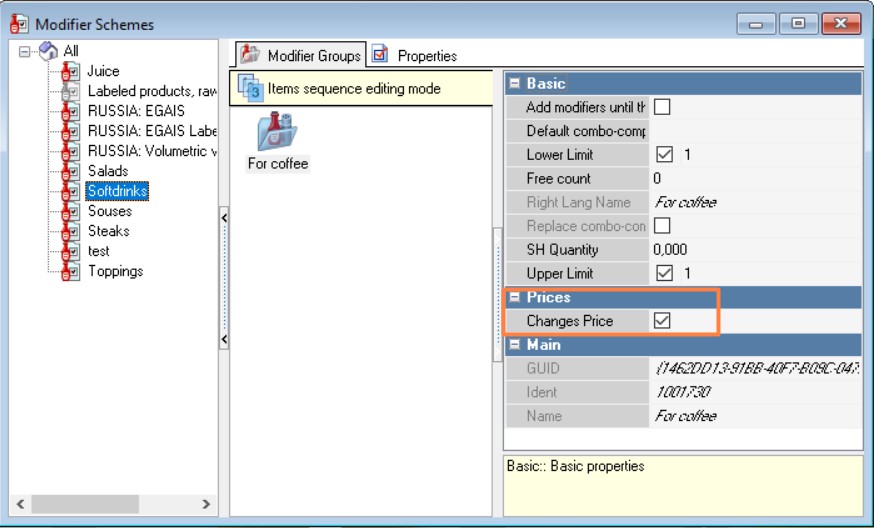
- At the checkout station, when adding a modifier to an order, the price of the dish (menu item) will be reduced by the price of the modifier.
The price of the dish "Omelette" (200 rubles) has decreased by the price of the modifier "Without sour cream" (-20 rubles).
Modifier price as a percentage of the menu item price
To set the modifier price as a percentage of the menu item price:
- Set up the modifier in the standard way;
- In the modifier scheme, select the group, a list of rules for working with it will open on the right. Check the "Changes price" property.
- In the "Price Types" dictionary (Menu - Price Types), in the properties of the price type used, check the "Percent In Modifiers" checkbox. The setting will apply to all modifiers.
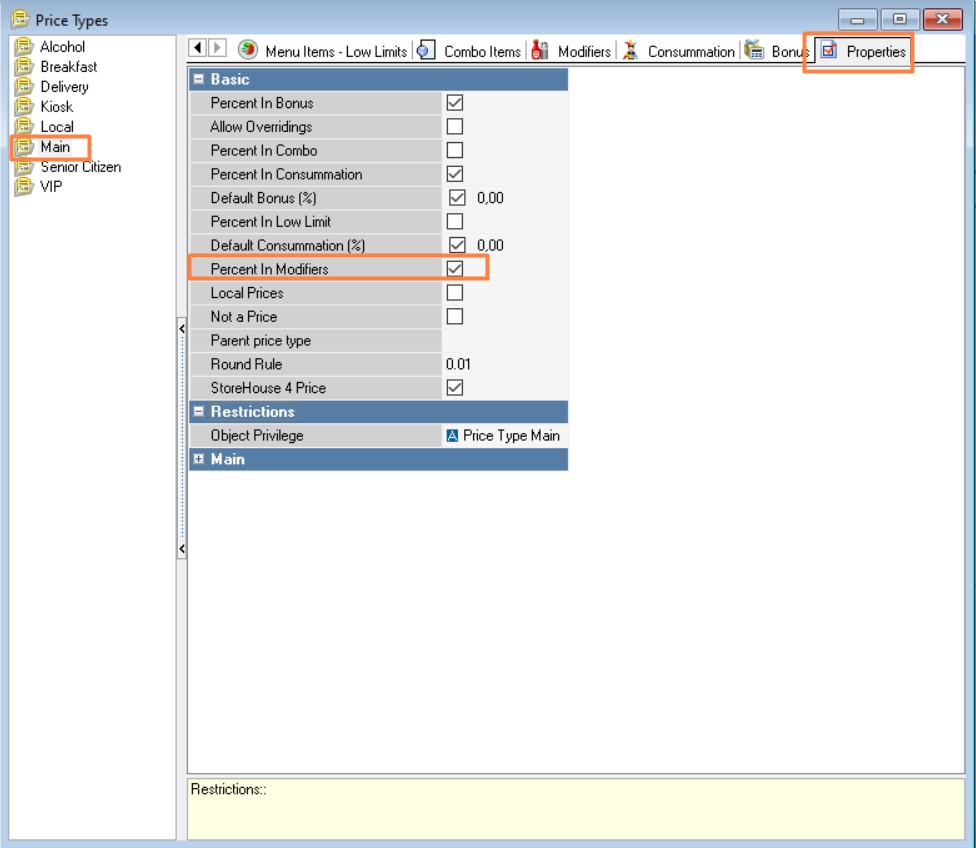
- Specify the percentage of the menu item price in the "Prices" modifier property. The "%" symbol will appear next to the modifier price.
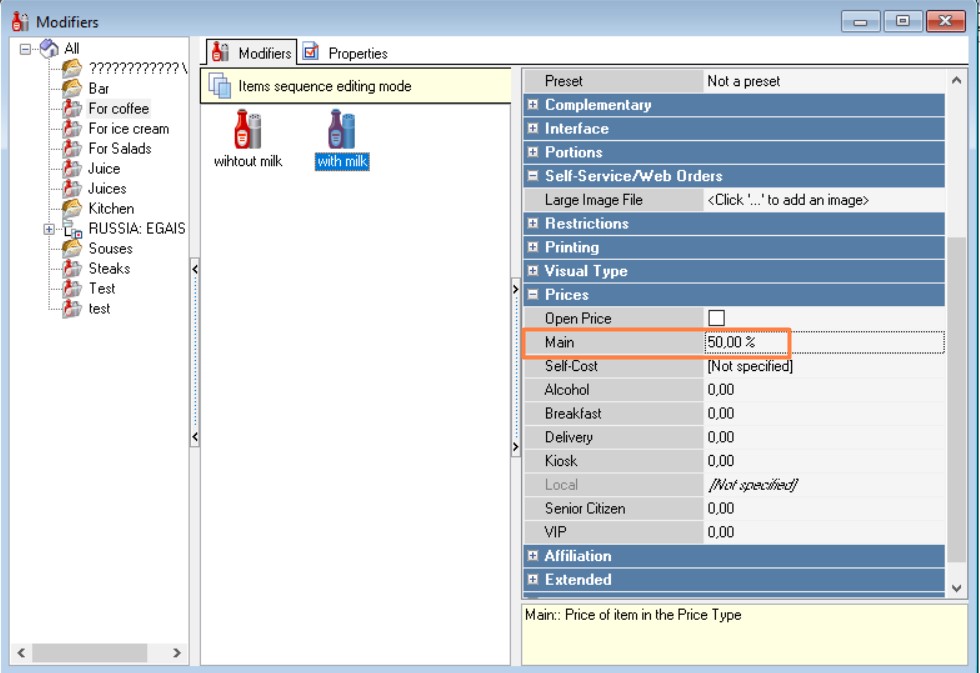
- On the "Modifiers" tab, in the "rule type" property, the rules for calculating modifier prices are defined (manual editing, constant, formula). For more details, see the "Price Types" section.
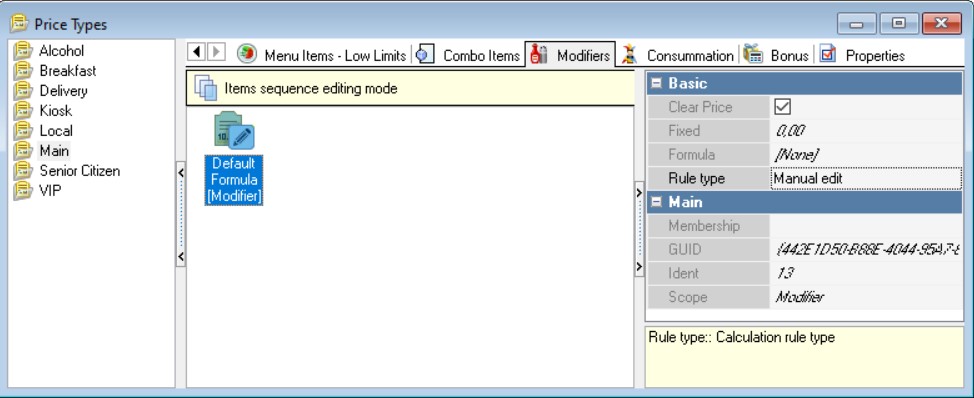
- At the cash register, the price of the modifier will increase the price of the dish (250 rubles), it will be calculated as 30% (250 * 0.3 = 75 rubles).
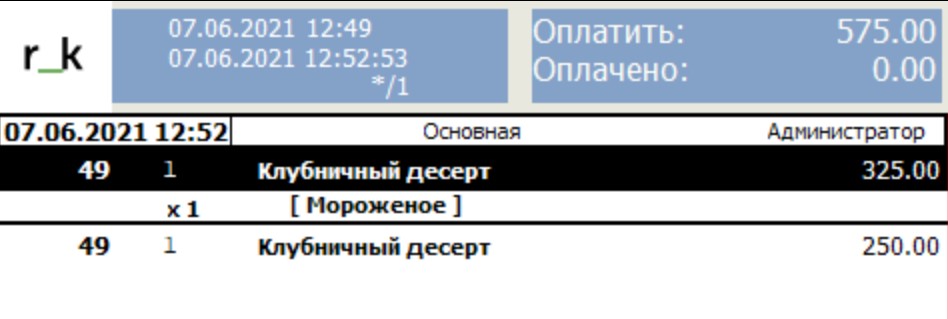
Determining prices for a group of modifiers
In the "Price Types" directory, it is possible to set calculation rules not only for all modifiers, but also for individual modifiers and groups of modifiers.
To do this:
- On the "Modifiers" tab, create a new calculation rule. In the window that appears, select the scope of the formula "Modifier Group" (by default, the rule type "formula" is created).
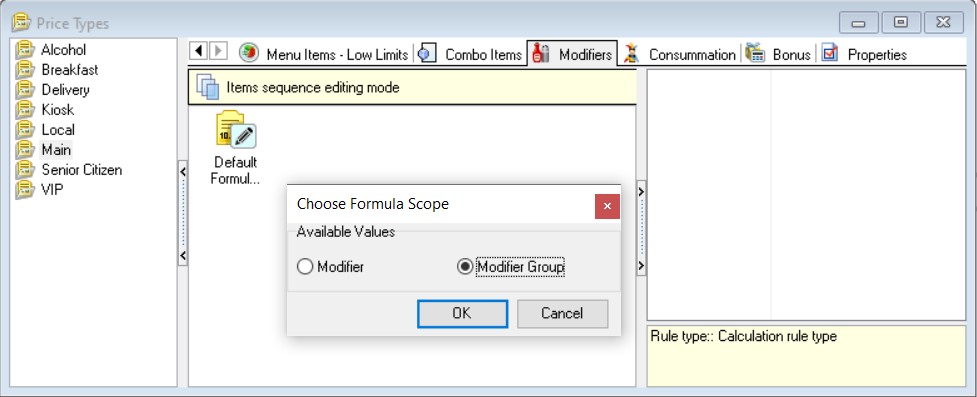
- Select the modifier group for which you want to set the price calculation rule.
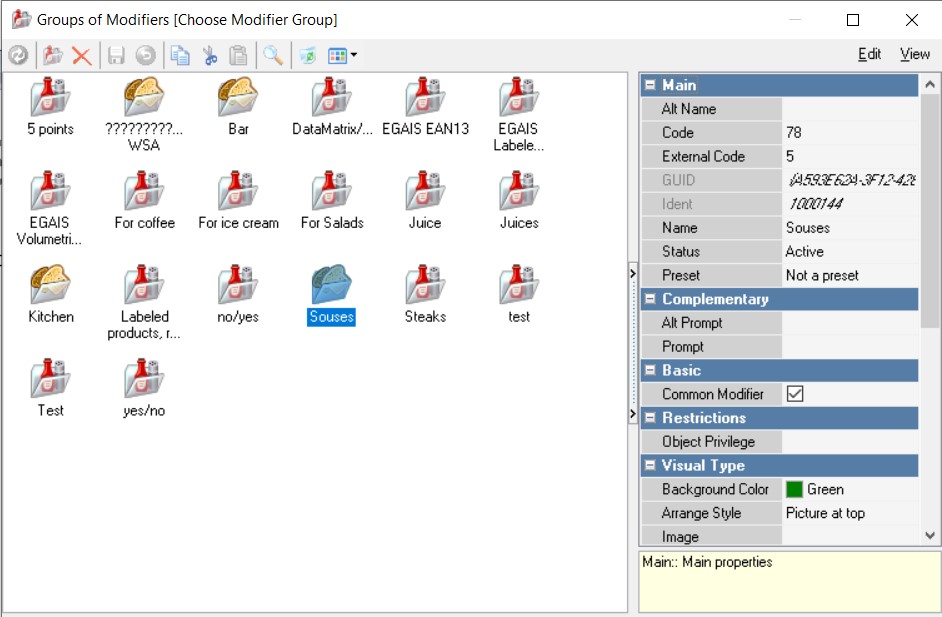
- The rule type for a new calculation rule can be changed manually (for example, to manual editing).
Note the "Constraint" and "Scope" properties in the "Main" property group. They determine what the specified price calculation rule applies to.
In the example below, this is the "Sauces" modifier group. For example, the prices of all modifiers are calculated using a constant, but for the "Sauces" modifier group, the price is set manually.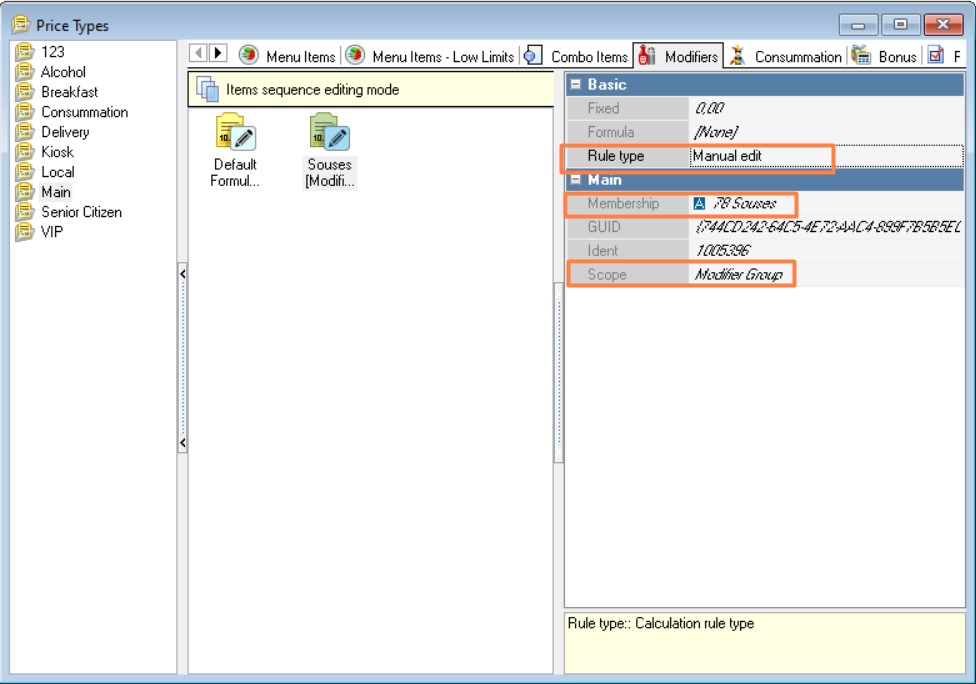
- Calculation rules can also be defined separately for each modifier.
On the "Modifiers" tab, create a new calculation rule. In the window that appears, select the scope of the "Modifier" formula (by default, the "formula" rule type is created)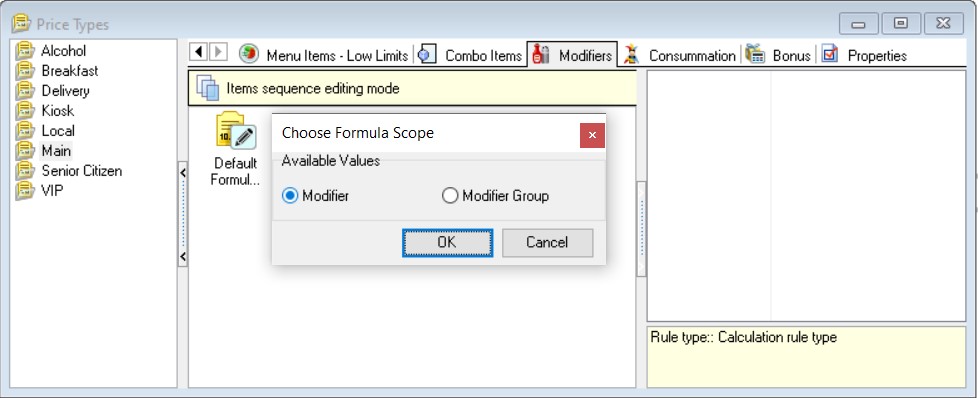
- Select the modifier for which you want to set the price calculation rule.