Application interface
After successfully entering the application, three screens will become available:
- Processing: the orders you are assigned as a courier for are displayed here. This is the main screen.
- Completed: delivered and cancelled orders are displayed here. You can get to this screen by swiping left
- Available orders: here you can see the orders that you can assign to yourself. You can get to this screen by swiping right.
A courier can be assigned to an order either by the delivery manager via the Establishment Interface or by the operator via the Call Center. The courier can also assign an order to himself.
In Progress
The In progress screen displays brief information about the orders assigned to you: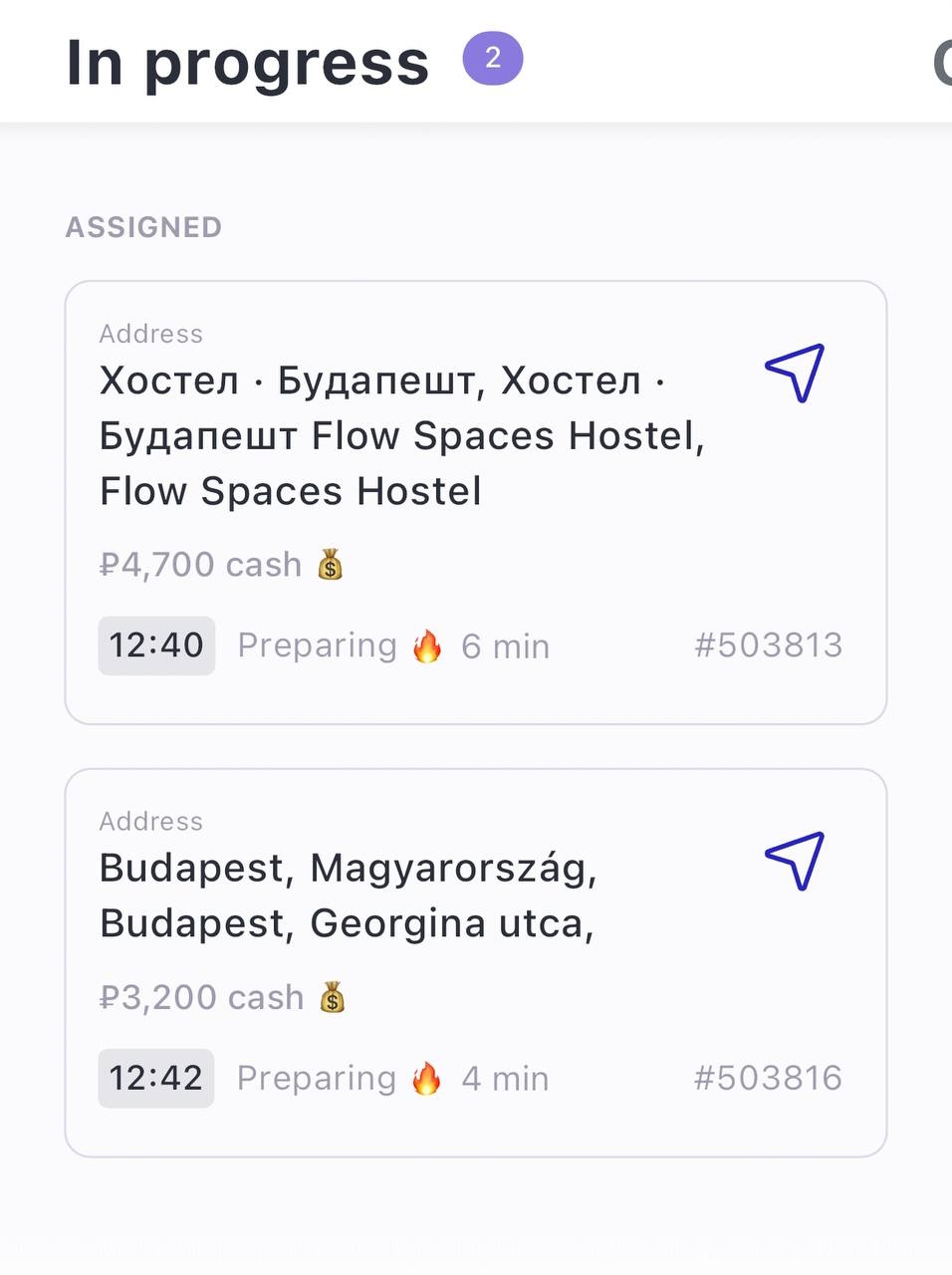
- Delivery address: brief information about where the order should be delivered
- Order cost
- Payment method: card or cash
- If change is needed when paying in cash is chosen
- The time by which the order must be delivered - delivery time. Depending on the order status, the time can be colored in three colors:
- Gray: the order is not picked up by a courier

- Green: the order is ready, the expected time of order receipt is more than half an hour

- Orange: the order is ready, the expected time of receipt of the order is less than half an hour

- Red: the expected time of receipt of the order has passed.
If the order is delayed, a fire icon and a number will appear next to the time, showing how many minutes the delivery is late: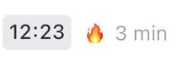
- Gray: the order is not picked up by a courier
- Order status can be:
- Cooking
- No status: the courier can pick up the order, or the order is already picked up by the courier
- Order number
Building a route using installed maps on a mobile device
Clicking on any of the orders will open the order card with more detailed information where you can complete the order.
Completed
To go to the Completed screen, swipe left.
A list of orders that have either been completed or cancelled will appear. This screen only displays brief information about completed orders. It is not possible to open the order card.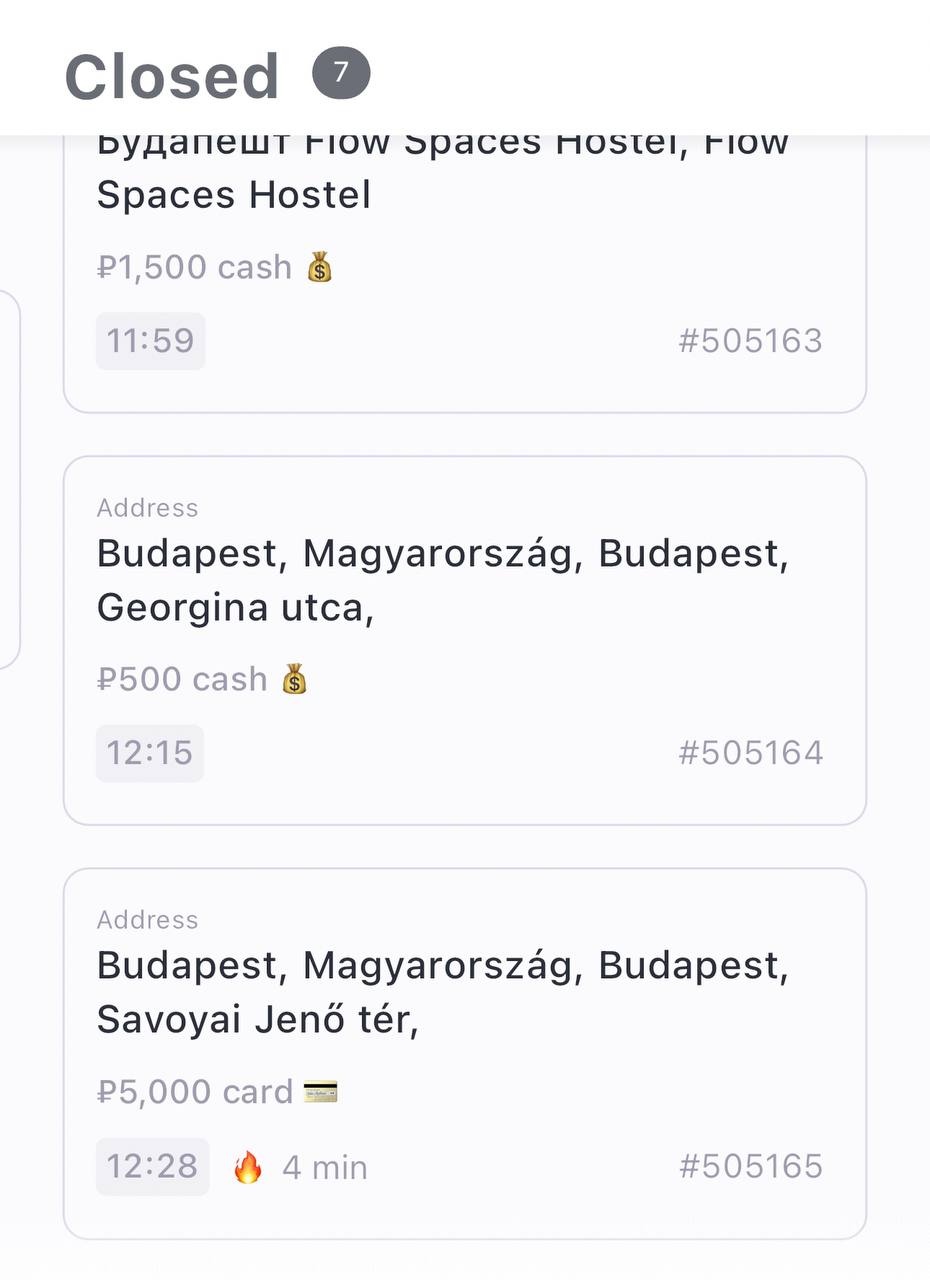
Order information:
- Delivery address
- Order cost
- Payment method and whether change was required
- Order status. Can be of three types:
- Time on a light gray background: the order was delivered on time

- Time on a red background: the order was delivered late. Next to the time is a fire icon and the time in minutes showing how late the delivery is
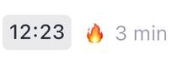
- Cancelled: if the order was cancelled
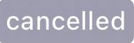 Only a call center operator or delivery manager can cancel an order. The courier cannot cancel the order
Only a call center operator or delivery manager can cancel an order. The courier cannot cancel the order
- Time on a light gray background: the order was delivered on time
- Order number.
Available orders
To go to the Available Orders screen, swipe right.
A list of orders that can be taken into work will appear. These orders are not assigned to a specific courier, but have already been sent to the kitchen.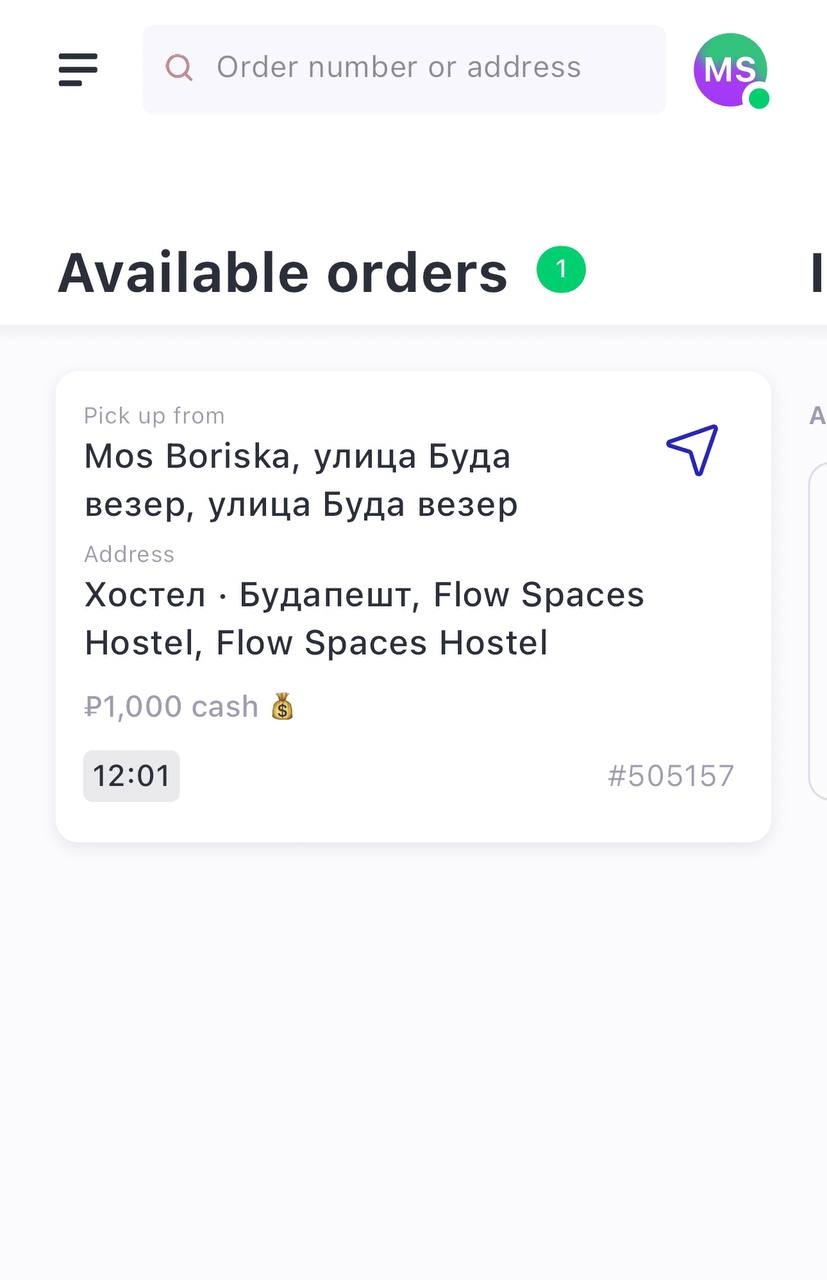
The screen shows brief information about orders:
- Delivery address: brief information about where the order should be delivered
- Order cost
- Payment method: card or cash
- The time by which the order must be delivered: delivery time. Depending on the order status, the time can be colored in three colors:
- Gray: the order is still being prepared
- Green: the order is ready, the expected time of receipt of the order is more than half an hour
- Orange: the order is ready, the expected time of receipt of the order is less than half an hour
- Red: the expected time of receipt of the order has passed.
If the order is delayed, a fire icon and a number will appear next to the time, showing how many minutes the delivery is late.
- Order status can be:
- Cooking
- No status: the courier can pick up the order, or the order is already picked up by the courier
- Order number
- Building a route using installed maps on a mobile device.
When you click on an order, a window will appear in which you can assign the order to yourself. 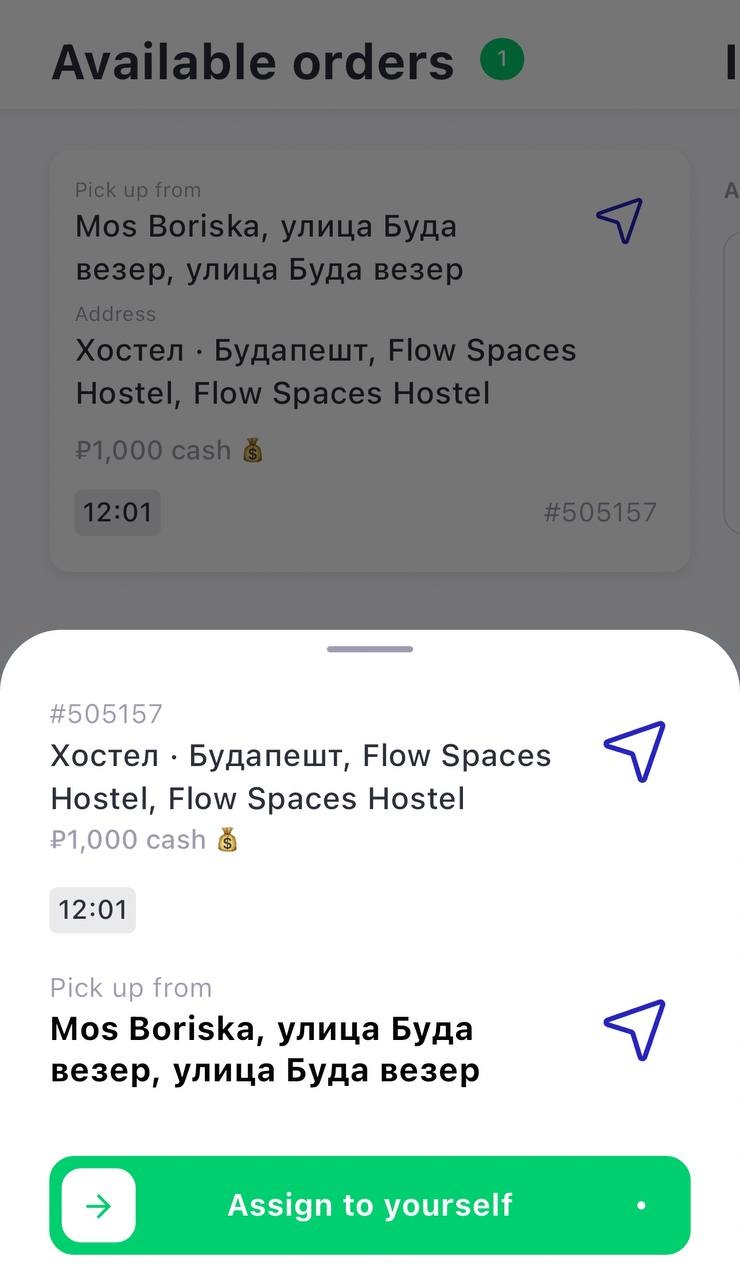
Swipe the Take over button from left to right to assign the order to yourself. You will then be notified that a new order has been assigned to you and the order card will open with detailed information.
It is not possible to return an order to the Available Orders tab. Only an employee working in the Establishment Interface or Call Center can remove an order from a courier or reassign a courier.
Order card
When you click on any order, the app will show more detailed information: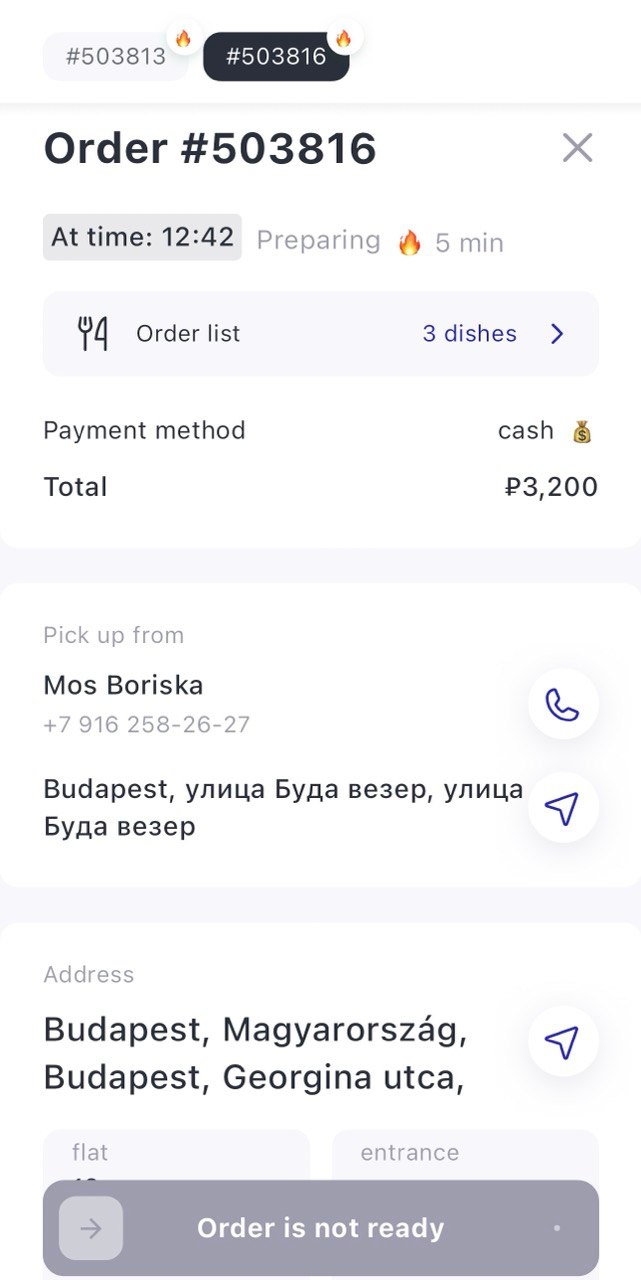
- Order number
- Time by which the order should be delivered
- Order status
- Order composition: when you click this button, a full list of dishes ordered by the client will open:
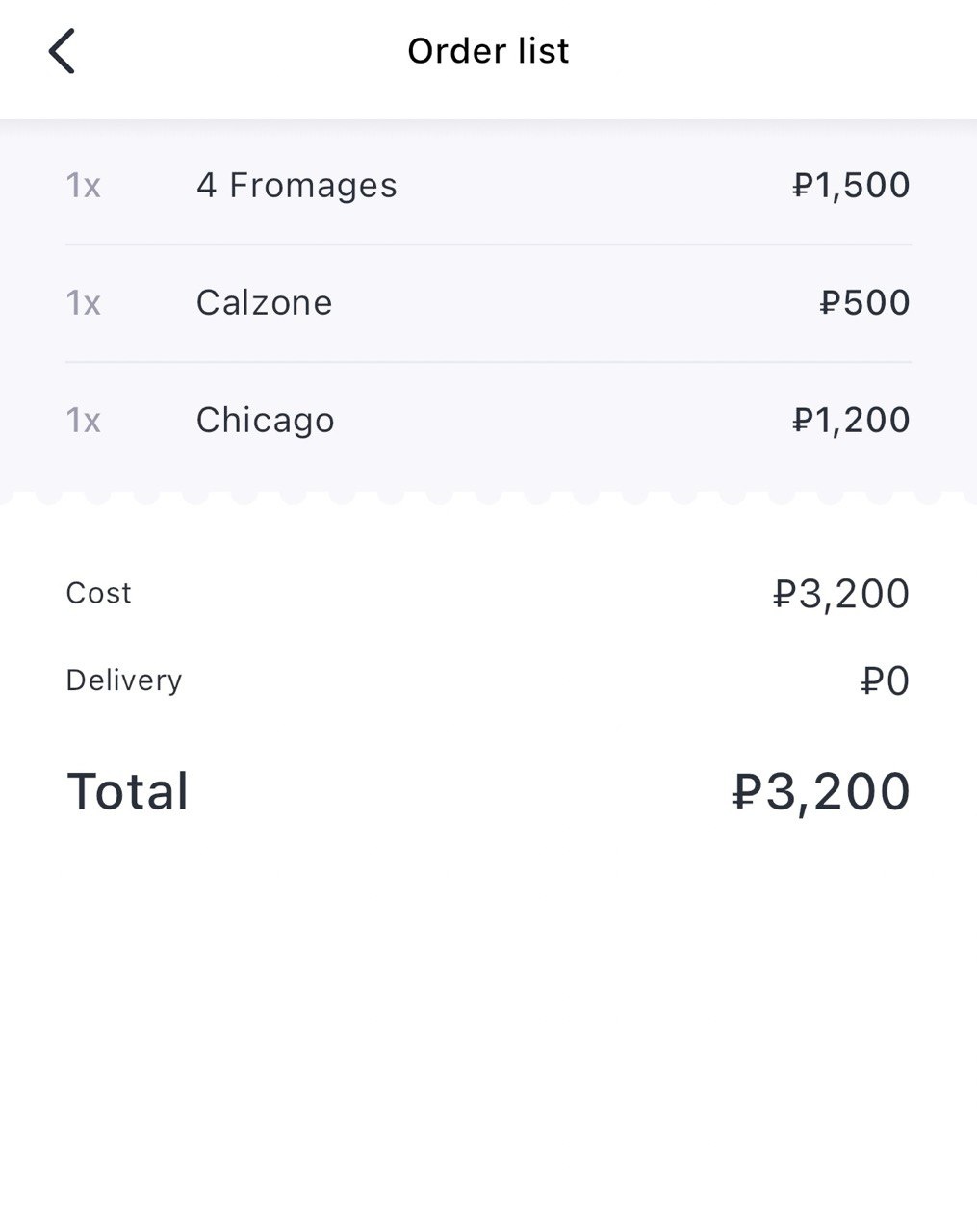
- Payment method: if necessary and the settings are enabled, the courier can change the selected payment method
- Cost of the order and change if required
- Block Pick up from the establishment:
- The name of the restaurant from which the order should be picked up is indicated, as well as available numbers. The phone number is configured in the main settings of the establishment
- The address of the restaurant where you need to pick up your order. The address must be filled in the main settings of the establishment.
- Block Address: here you can specify the full delivery address. When you click on the button with the pointer
 , the mobile device will offer to open any installed map to get directions
, the mobile device will offer to open any installed map to get directions - Client name. To contact the client, you can click on the call button
 .
.