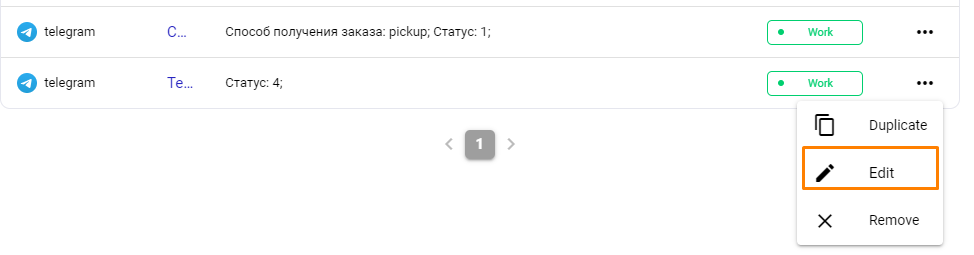Introduction
The Communications section allows you to set up communications with restaurant employees when certain triggers are activated.
Triggers are events that cause messages to be sent. Each trigger requires a separate template, in which triggers can be combined. One template can only be configured for one combination of conditions. If you want to receive messages, for example, when each status changes, you need to create several different templates.
For information on setting up communication channels, read the articles:
Create a template
To create a communication template:
- Go to the r_k Delivery admin panel
- Open the Communications section in the menu
- Click on the Create Template button
- Fill in the template parameters
- Click the Save button
Main Block
Fill in the fields in the Main block:
- Template status — click on the Running button to activate the template
- Channel — select the channel through which communication will take place:
- Telegram — select this channel if you want to receive messages via telegram bot.
- Sending condition — click the Condition button and select one of the suggested events after which the message will be sent. Note: The conditions work according to the AND principle: the message will be sent only if all configured conditions are met.
- Status — Select the status at which the message will be sent. The statuses enabled in your corporation will be loaded. Please note: one template can only be set up for one status. If you want to receive messages at each status change, you will need to create multiple templates
- Method of receiving your order — select:
- Delivery — delivery by courier
- Pickup — the guest will pick up the order themselves
- Payment Type - Select the payment type chosen by the guest:
Examples of triggers:
Name | Sample message | Trigger |
|---|
| The order is ready | Your order is ready. Expect the courier at 15:34. | Reaching the status of Packed and the method of receiving is Delivery by courier. |
| Order confirmed | The order in "Palki Nevsky 22" has been confirmed. | Reaching the Confirmed status. |
| The order can be picked up | Order #55 is ready. You can pick it up at... | Reaching the status Packed and the delivery method is Self-pickup. |
| Picked up by the courier | The courier has picked up the order and is rushing to you. | Achieving the status of Picked up by the courier. |
Message Block
This block is used to design a message that will be sent when the selected events are triggered. You can substitute the values of the selected fields from the order card.
Write the text of the message and insert the field values from the order card in the right place by clicking on their name.
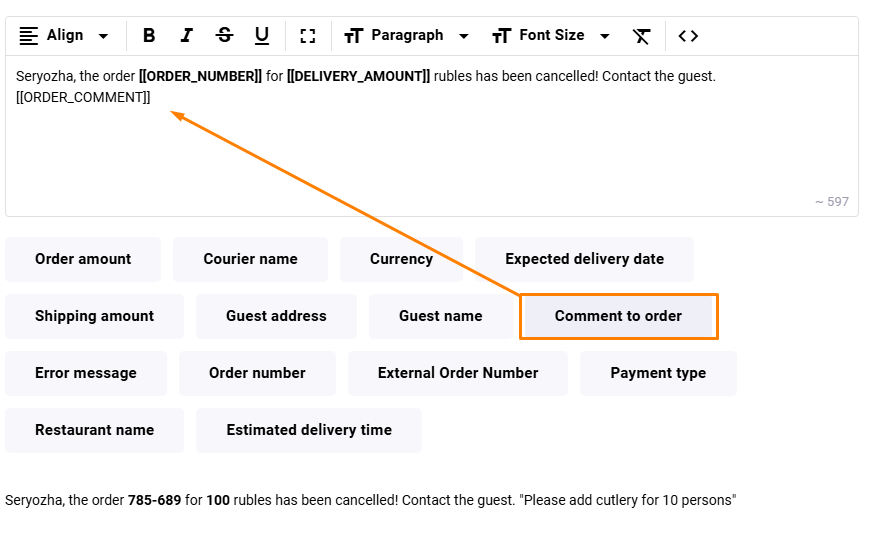
A preview of the message is displayed dynamically below the message input field.
Actions with templates
You can edit, duplicate or delete the created template. To do this, click on the three dots in the line with the template and select the desired action.