Couriers on the map
The map shows the location of couriers and their orders. Free couriers can be assigned a new order.
To control the movement of couriers on the map, you need to obtain the r_keeper Delivery Courier on the Map license.
View couriers
To view couriers:
- In the call center menu, go to the Map item

A map will open showing all couriers using CourierApp and the establishment. If it is a chain, all branches will be shown on the map. - There are two buttons available at the top of the map. Click on the All couriers button, the system will display all couriers.
- Filter couriers:
- All couriers: all couriers will be displayed on the map
- Free: Couriers who are not assigned to any active orders will be displayed. The icon for free couriers is colored green
- Busy: couriers who are fulfilling the order will be displayed. The icon of available couriers is colored white.
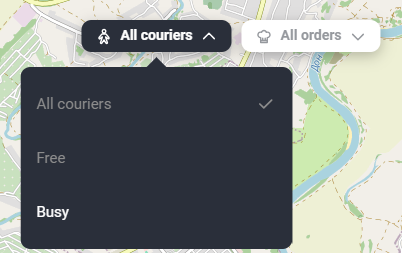
Done. The map displays couriers according to the specified filter.
View orders assigned for a courier
To view assigned orders for a courier:
- Click on the desired courier on the map
- Click on the Orders button.
A menu will appear on the left, which will display information about the courier: whether he is free or busy, and how he moves. As well as information about assigned orders:
- Order status
- Order number
- Delivery address
- Customer name and phone number
- Expected delivery time
- Payment method
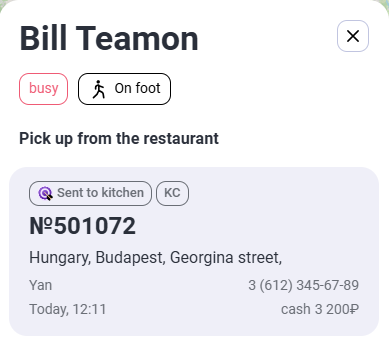
The sidebar is informational and does not provide any active actions other than viewing.
Assigning an order to a courier
To assign an order to a courier:
- Click on the displayed courier on the map.
- Click on the Assign Order button
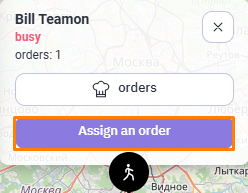
- Icons in the form of houses will appear on the map where the order needs to be delivered. Click on the point to which you want to assign the courier
- Information about the order will appear: the exact address, name and phone number of the customer, the time the order needs to be delivered, and the payment method. Click the Assign button if you want to assign the selected courier to this order.
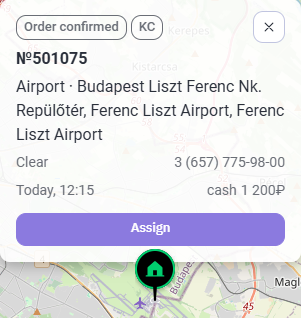
Once the courier is assigned, the order will be hidden from the map.
The map filter will automatically select the courier to whom the order has just been assigned. To clear the filter, click the cross next to his name on the button at the top of the map.
Done. The order is assigned to the courier. When you click on the courier, updated information about the employee will appear: his status will change to Busy, and the number of orders will increase by one.
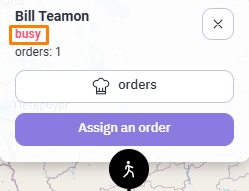
After the courier marks the order as delivered in the app, the order will disappear from the map, and the courier will have one less order or will be free if it was the last order.
Change of courier
If you want to change the courier for the order, you can do it via the map. To do this:
- In the call center, go to the Map tab
- Click the All orders button and filter them by Courier assigned
- Select the order for which you want to change the courier
- Click the Change courier button
- Points with available couriers will appear on the map. Select the desired one
- Click the Assign order #... button
Done. The courier for the order has been changed.