After successful authorization in the establishment's interface, access to the list of orders appears.
Order List Groups
The list is divided into 4 groups.
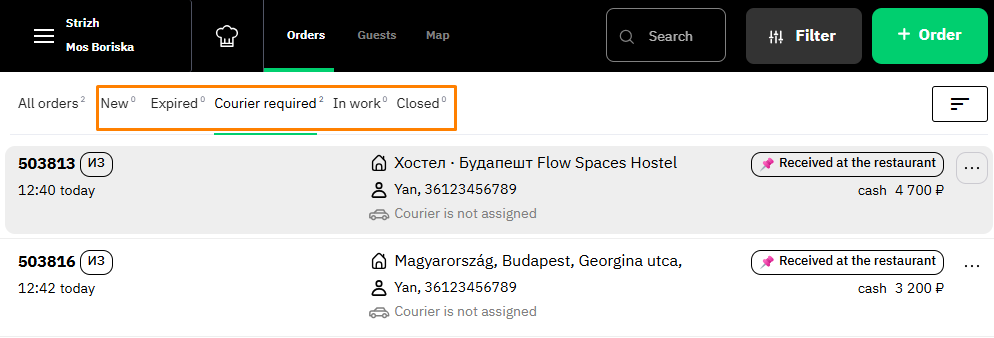
When a new order appears in a group, it is automatically highlighted. The number to the right of the group name indicates the number of orders in it.
Expired
This group includes those orders that require priority attention.
An employee's intervention is required for the order to move on to the next stage of production.
Courier required
Orders have been accepted and sent to the kitchen. To be able to deliver them, you need to assign a courier in the order card.
In work
Orders are being prepared and do not require intervention, production is going according to plan. As soon as the order is transferred to the guest of the establishment and paid, it goes to the Closed group.
Closed
If necessary, in this group you can view information about completed or cancelled orders for today.
Order source
The list next to each order number displays the source from which the order came.
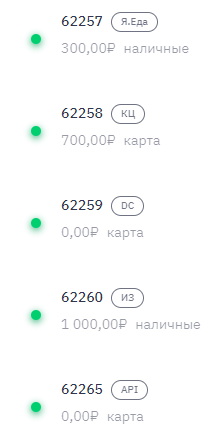
Order sources are also displayed in the order card, next to its number.
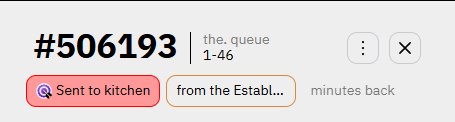
An order can come from one of five sources:
- CC — the order came from the call center
- EI — the order was created in the Establishment Interface
- API — the order was received from the delivery site
Printing the delivery note
To print the delivery note, click on the three dots next to the order number and select Print delivery note.
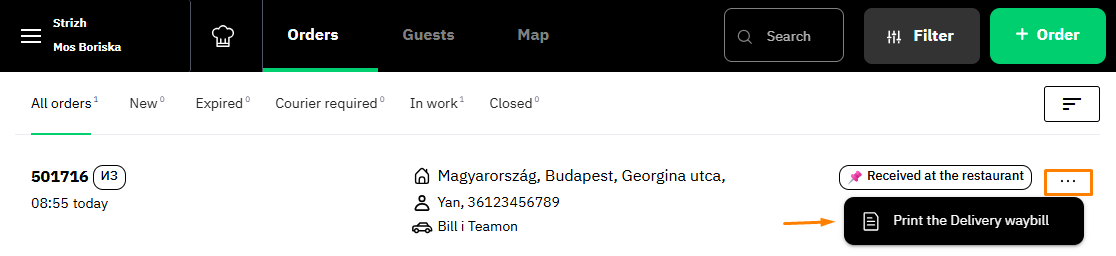
- The cash register delivery note (on the receipt tape) can be printed only when the order moves to the status Sent to the kitchen and further.
- The A4 delivery note can be printed in any status.
Specify the delivery note mode in the admin panel - on a receipt tape or A4. To do this, go to the Establishments menu, select your restaurant and in the Print delivery note section, specify the print format.
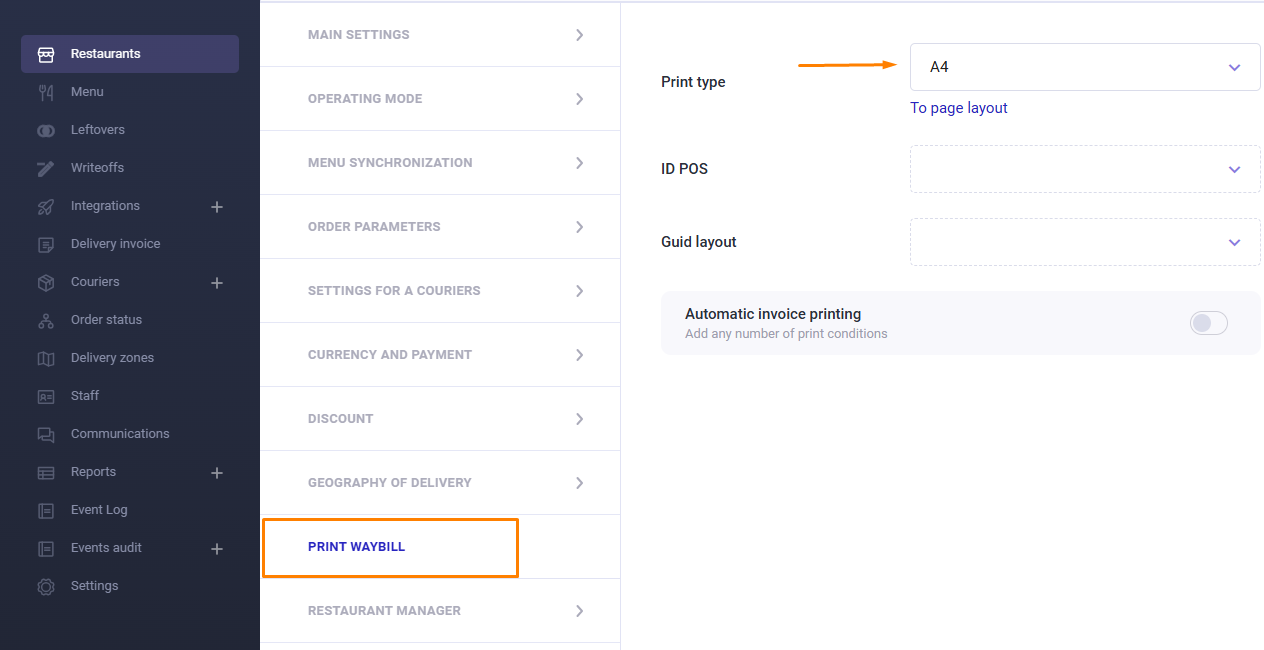
The template for the delivery note is configured in the Invoices section of the administrative panel.
You can disable the delivery note printing. It is enabled by default.