Login issues.
This article describes problems that users may encounter when logging in and their solutions. If you have not found a solution to your problem, please contact us via the technical support form.
Inactive employee
Problem: The employee is not enabled in the admin panel.
Solution:
- In the admin panel, go to the Employees page
- Find the required employee and click on his name to open his card
- Switch the employee to the Working status using the Enable button
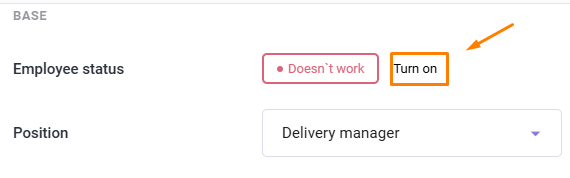
- Save changes
- Re-login this employee in incognito mode. To do this, you need to completely exit incognito mode, close all tabs and log in again.
The employee was activated, but he still can't log in
Problem: An employee was enabled in the admin panel, but was not yet enabled when they logged in.
Solution: Log in again as this employee in incognito mode. To do this, you need to completely exit incognito mode by closing all tabs and log in again.
The employee has been assigned an incorrect role
Problem: An employee logged into the establishment's interface or the CC with the wrong role.
A window opens with the error message: Another position required.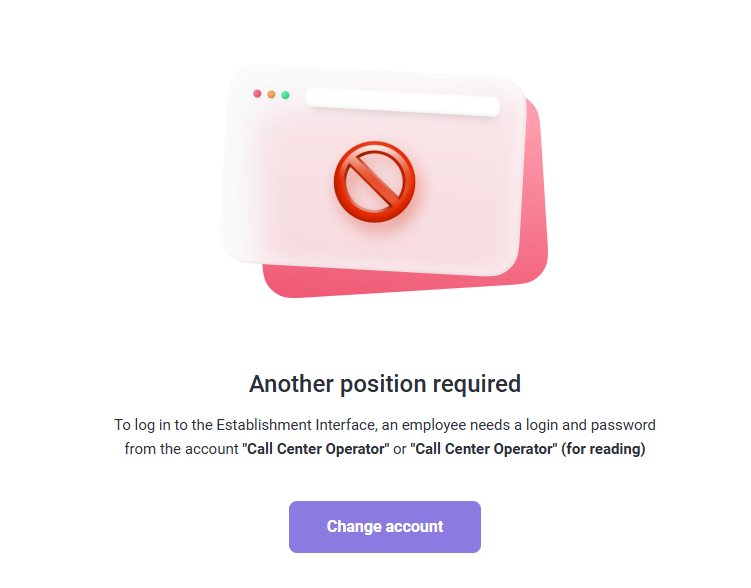
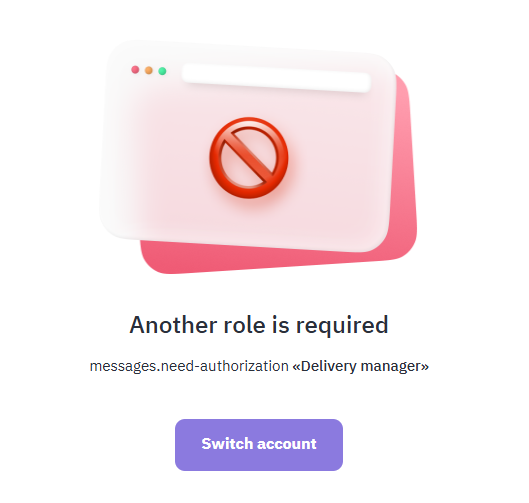
Correct roles:
- For Call Center — Call Center Operator
- For the establishment interface — Delivery Manager.
Solution: Check the correctness of the employee's role. To do this:
- In the admin panel, go to the Employees page
- Find the required employee and their role will be written to the left of them:

- If the role is incorrect, click on the employee's name to open their card
- Select the correct Position and save the changes.
- Re-login in incognito mode. To do this, you need to completely exit incognito mode by closing all tabs and log in again.
Login of employees with different roles from one device
Problem: The CC Operator and the Delivery Manager are trying to log in to an account in the same Google Chrome browser. For security purposes, the system has a restriction: one user can only log in to the browser under one role.
Solution: Add two new users in Google Chrome browser:
- Go to Google Chrome browser
- Click on your profile icon in the upper right corner
- Click the Add button
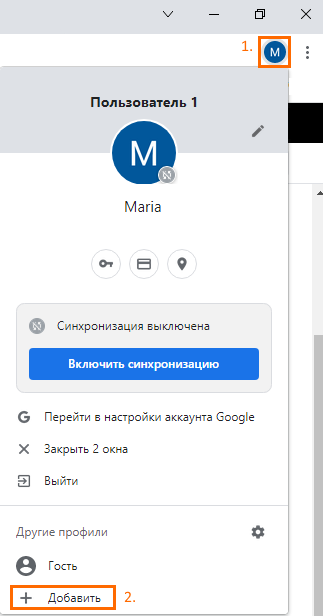
- You will proceed to creating a new profile in Google Chrome. Click on the button "Continue without an account"
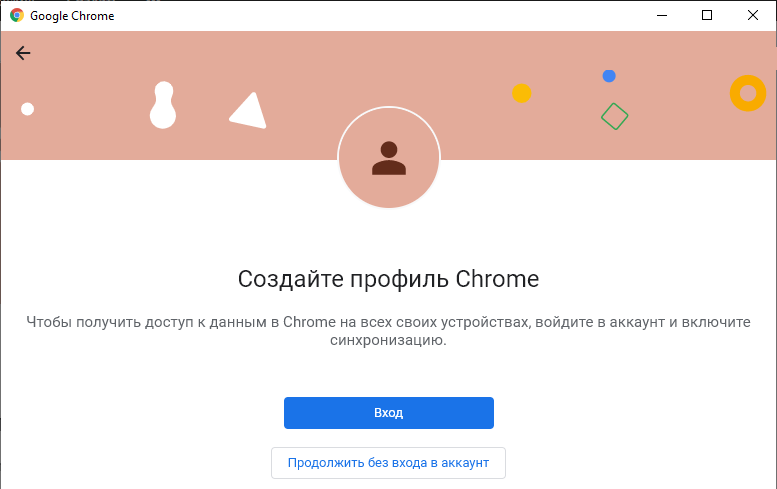
- Then give your profile a name, such as "CC Operator". You can add an avatar and a topic if you wish.
Be sure to check the box Create a shortcut on the desktop - Click Done
An icon with the installed avatar will appear on the desktop. The username will be listed before the Chrome name: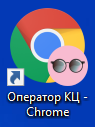
- Open your browser, click on the three dots next to your avatar to bring up the menu. Select Settings
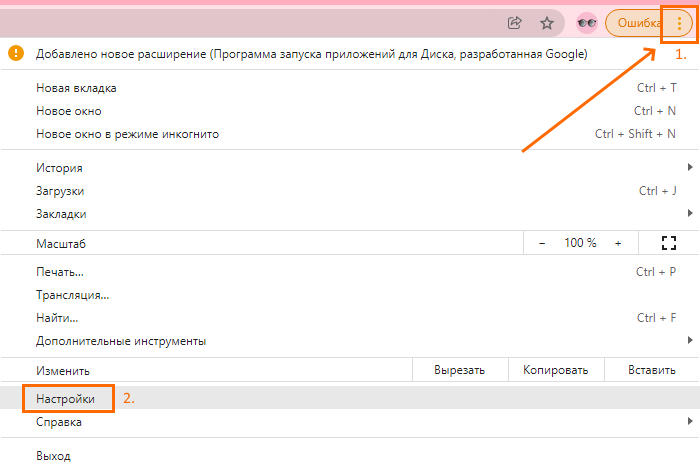
- Go to the Appearance page via the menu and enable the Show Home button setting
- Select the Enter web address option and enter the Call Center page there — https://delivery.ucs.ru/call-center
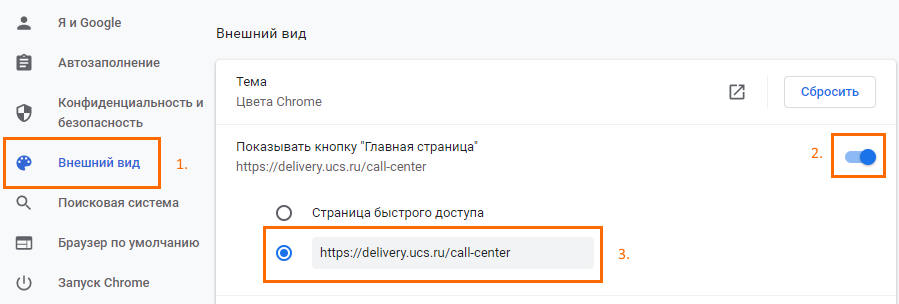
- Go to the On start-up page and select Open a specific page or set of pages
- Click the Add a new page button. In the pop-up window, enter the address https://delivery.ucs.ru/call-center and click the Add button
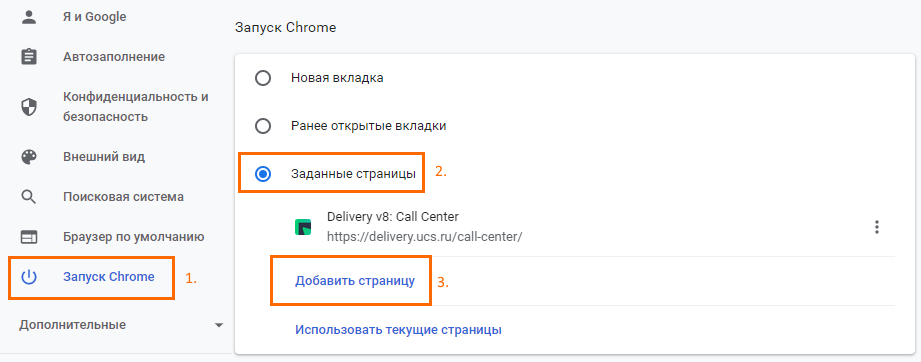
Now, when opening a browser, the user will immediately be directed to the Call Center page. - Log in to the call center.
- Go to Google Chrome browser
- Click on your profile icon in the upper right corner
- Click the Add button
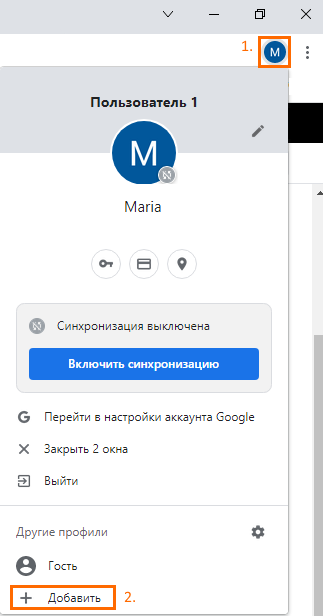
- You will proceed to creating a new profile in Google Chrome. Click on the button "Continue without an account"
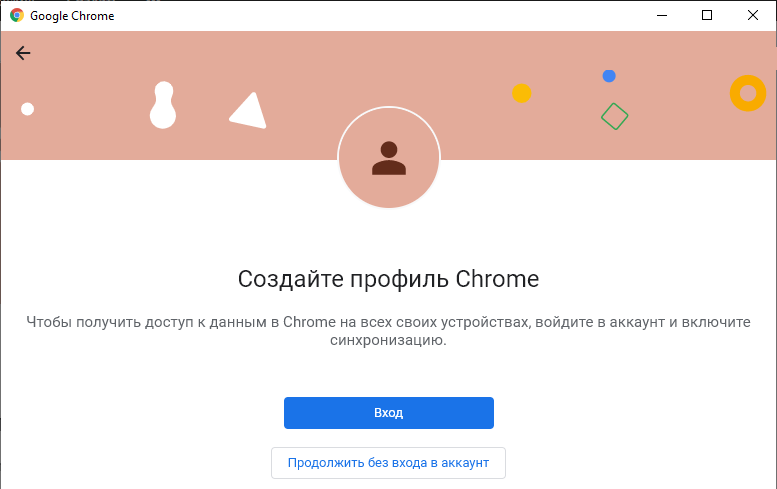
- Then give your profile a name, such as "Delivery Manager." You can add an avatar and a theme if you want.
- Be sure to check the box Create a shortcut on the desktop
- Click Done
An icon with the installed avatar will appear on the desktop. The name Chrome will be preceded by the username.
- Open your browser, click on the three dots next to your avatar to bring up the menu. Select Settings
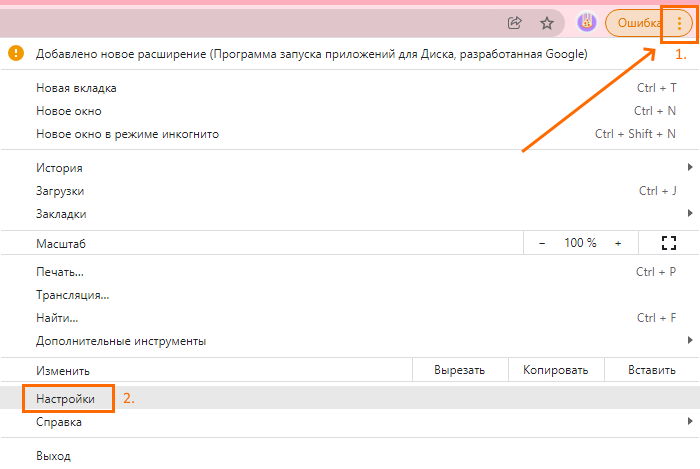
- Go to the Appearance page via the menu and enable the Show Home button setting
- Select the Enter web address option and enter the establishment's interface page — https://delivery.ucs.ru/manager/
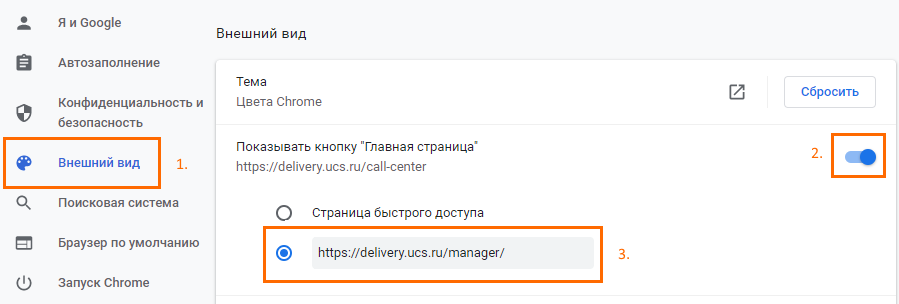
- Go to the On start-up page and select Open a specific page or set of pages
- Click the Add a new page button. In the pop-up window, enter the address https://delivery.ucs.ru/manager/ and click the Add button
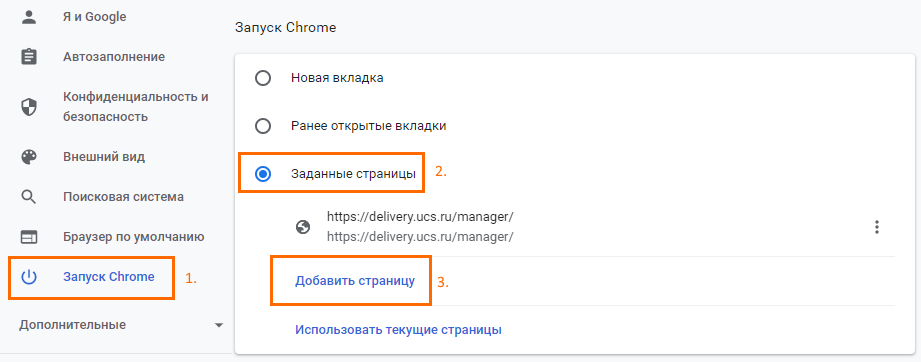
Now, when opening a browser, the user will immediately be taken to the establishment's Interface page. - Log in to the establishment's Interface.
Now, if you need to open both the Call Center and the Establishment Interface on one computer, just open both icons on the desktop and log in.