Menu sets
Introduction
A menu set is a set of groups and dishes that act as a filter for sources. For example: a website, an application, a call center. When creating a new menu set, the user can customize the menu according to the dishes that should be displayed in a specific source.
The Cash register menu set includes all dishes from all establishments. This menu set is synchronized automatically every 60 minutes.
The menu set can be assigned either from a specific establishment card or API connection, or in the corporation settings.
Setting up different menus for different establishments in the network
You can create a menu in the form of different menu sets for individual restaurants in one chain. The set will filter the menu by dishes that are available in a specific establishment. Ingredients and modifiers for dishes do not depend on the choice of menu set, but only on the establishment's menu.
The created menu sets automatically update prices every 60 minutes, but new dishes are not added automatically. You should add dishes to the menu sets manually.
Create a new menu set
To create a menu set:
- In the Menu section, click the Create New button
- In the window that opens, enter the name of the new menu

- Click Continue or the arrow in the input field. The menu set editing field will open.
- To create a new food group, click the button +
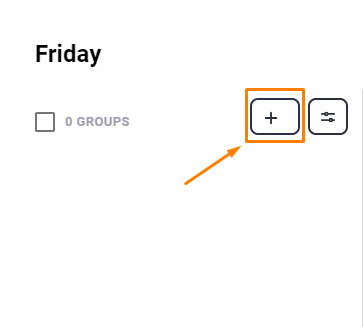
The New Group line will appear. - To enter a name, hover over it and click on the pencil that appears in the line.
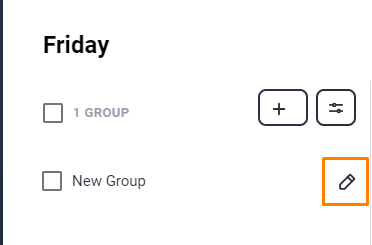
- Place the cursor in the line and enter the name. To clear the line, click the gray cross. To save the name, click the green check mark.
- Fill in the menu. Add a dish to the group:
- Select the desired group
- In the right part of the window, click the +Dish button. The New Dish line will appear.
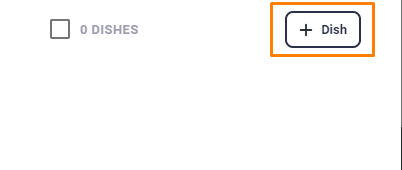
- In the New Dish line, start typing the name of the dish. The system will show a list of suitable dishes. Select the desired one.
- To make your menu available for selection, click Publish Menu for establishments.
The menu set has been created. The menu set icon will display the date the menu was created or updated.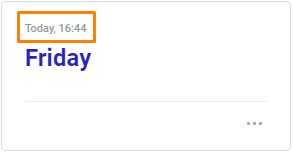
After any changes, you have to publish the menu if you want to save the changes. If the Publish Menu for establishments button is inactive, the menu set has been published and no further changes have been made to it.
Create a new menu set based on an existing one
You can create a new menu set based on an existing one. For example, if the differences in the menu are minor.
- In the Menu section, click the Based on Existing button.
- Use the checkbox to select a menu set from the list on the screen and click the Continue button.
- The page will be reloaded.
A new menu set will appear that is identical to the one previously selected from the list.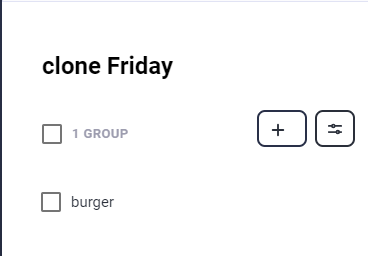
Change the menu set name. - You can also edit the composition of groups or dishes of the created menu set for the desired order source.
Done. The menu set has been created.
Display information on the menu set icon
Once a menu set is published, the following information will appear on its icon:
- Date created. If the menu set has been edited, the date of editing will be indicated.
- The menu set name