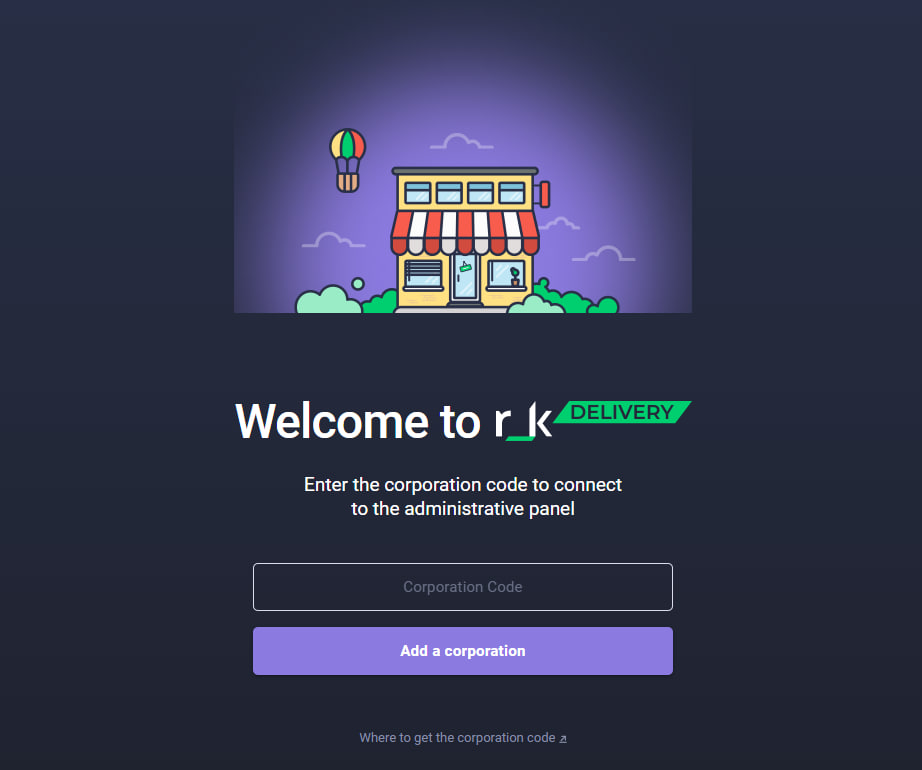Settings
Corporation settings apply to all establishments in the chain. To change the settings of a specific establishment, enter the data in its card.
To do this, open the Settings menu in the admin panel.
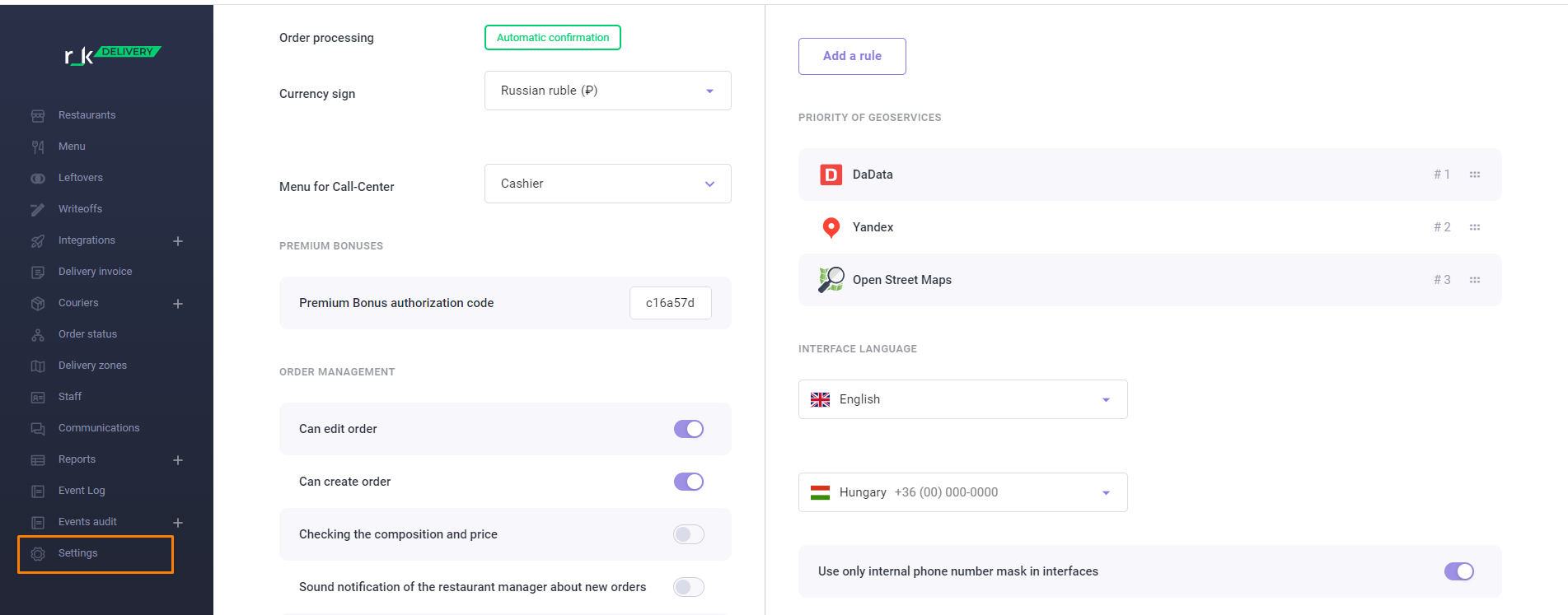
Enter the required parameter values in the corporation card.
Main
In this section, you can specify the currency symbol and the rules by which orders can be confirmed automatically. The confirmation rules apply to the entire establishment network.
Order processing
Set conditions for order processing:
- Rules are used: you can add/edit rules in the Order confirmation rule block. Orders that meet these rules will be changed to the Confirmed status. Orders that do not meet the rules remain in the New status. In other states, the rules will be blocked.
- Automatic confirmation: all new orders are confirmed immediately, no rules needed
- Orders are not confirmed: no new orders are confirmed and remain in the New status.
Currency symbol
Select a currency symbol from the list. This currency symbol is displayed in the establishment's interface and call center.

Menu
In the corporation settings, in the Settings section of the admin panel, select the menu set. It will be displayed to the call center operator.
By default, the Cash register set is selected.

Order management
Specify order management parameters:
- Order modification: You can prohibit or allow order modification
- Order creation: you can enable or disable order creation in the establishment interface
- Check contents and price: when this option is enabled, the order contents and cost of dishes are checked. For example, if an order is received where a salad with a cost of $2.7 is indicated, but in fact its cost is $3, then such an order will not be created.
Sound notification for the restaurant manager about new orders: when this option is enabled, a sound notification appears in the restaurant interface when a new order is received. The notification will be active until the order is cancelled or transferred to the Accepted in the restaurant status.
The notification is turned off if the order is automatically sent to the cash register.
- Close the order in the establishment interface if the order is closed at the cash register: when this option is enabled, the order is closed immediately after payment at the cash register, bypassing all delivery statuses
- Complete the order after receiving the "Handed over" status in KDS Pro: if the order receives the Handed over status in KDS Pro, it will be automatically closed in the establishment's interface if the following conditions are met:
- If a courier is not assigned in r_k Delivery, then when the order in KDS PRO is changed to the status Handed over in r_k Delivery, the order status will not change
- If one of the KDS PRO statuses is missing in r_k Delivery, the order status in r_k Delivery will not change.
Order fulfillment time
Please specify the order fulfillment time:
- Preparation, min.: indicates the time in minutes required to prepare the order in the kitchen
- Picking and packing, min.: indicates the time in minutes required to pick items and pack the guest's order
- Delivery time, min. (if zone could not be determined): specifies the maximum time in minutes required for the courier to deliver the order if the zone could not be determined. The parameter works when delivering by courier.
Depending on the entered values, the Order fulfillment time calculation block dynamically calculates the order fulfillment time for three scenarios:
- For self-pickup: in this case, the order preparation time is added up to the picking and packaging time.
- When delivering, if it was not possible to determine the delivery zone: the time for order preparation, picking and packaging and delivery is added up from the parameters above
- For delivery, where X is the time from a specific delivery zone: the time for order preparation, picking and packaging, and delivery from a specific zone is added together.
For example, if you set the following parameters:
- Preparation time: 7 min.
- Picking and packaging: 6 min.
- Delivery (if the zone could not be determined): 18 min.
Then in the Order execution time calculation block there will be the following values:
- Pickup: 13 minutes, based on 7 min. + 6 min.
- Delivery if delivery zone could not be determined: 31 minutes, based on 7 + 6 + 18 minutes
- Delivery to a specific zone - 13 + X based on 7+ 6 + X, where X is the delivery from a specific zone.
Order confirmation rule
In this block you can set the rules for order confirmation according to the conditions.
Users, based on the establishment's statistics, can create a set of values by payment type/price/delivery, at which the order is usually confirmed. In this case, a call center operator is not needed.
When you first start working with the system, the Order Confirmation Rule block is empty. To set a rule, click the Add Rule button.
Please specify:
- Payment type: select the required payment type from the list
- Order Amount: Set a limit on the maximum/minimum order amount
- Number of deliveries - Set the number of successful deliveries a guest must make before their orders can be trusted.
Priority of geoservices
To set up delivery zones and search for addresses, r_k Delivery uses the geoservice: Dadata:
- To search for guests' addresses in the establishment's interface or call center, the service that is in first place will be used.
- You can change the order of priority using the mouse by dragging the desired service to the first place.
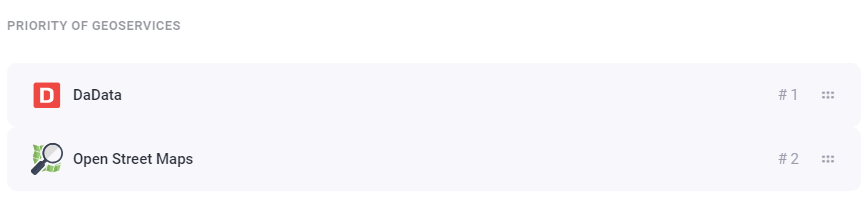
Change of corporation
If you need to change your corporation, follow this link https://delivery.ucs.ru/adminka/corporations/import
- The page of specifying a corporation will open.
- Enter the new corporation code and click Add
- The changes will be saved automatically.