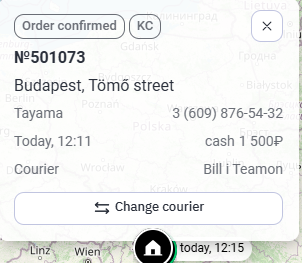View orders
You can see the addresses of accepted orders on the map. To do this:
- In the call center, go to the Map tab
A map will open, showing couriers and the establishment by default. If it is a chain, all branches will be shown on the map. - To view orders, click on the All orders button at the top of the map so that the system filters the information on the map by orders
- Filter orders:
- All orders: all active orders will be displayed on the map
- Courier required: displays orders that do not have a courier assigned. The icon for orders without a courier is green
- Courier assigned: displays orders that have a courier assigned. The icon for orders with an assigned courier is white.
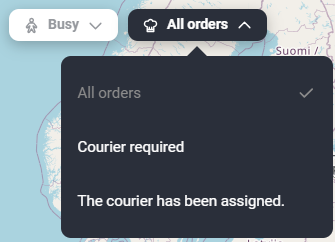
Done. The map displays orders according to the specified filter.
Assigning a courier to an order
To assign a courier to an order:
- Click on the point with the green house
- Information about the order will appear: the exact address, name and phone number of the customer, the time the order needs to be delivered, and the payment method. Click the Assign courier button to select a courier for the order.
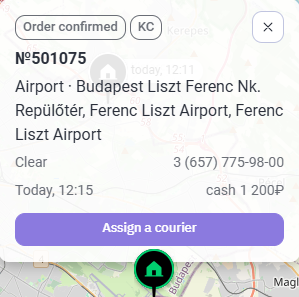
- The map will show couriers available for assignment. Select the desired one.
- Click on the Assign Order #... button.
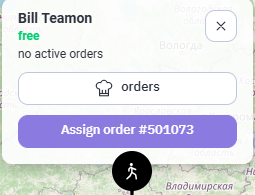
Once assigned, couriers will be hidden from the map.
Done. A courier is assigned to the order, and the order icon will change to white. When you click on the order, updated information will be displayed: the name of the assigned courier will appear.