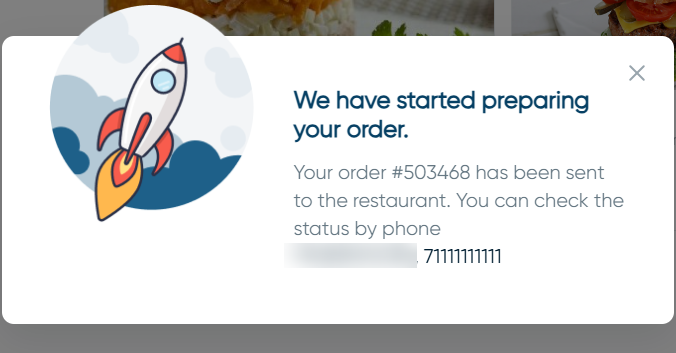Placing an order on the website
This article will consider the scenario of creating an order on a delivery website for one establishment and for a chain.
For single establishment
If the delivery service operates only for one establishment:
- Go to the delivery website page
- Select a dish to order
- The order receipt method form will open. Select:
- Pick up myself: if you want to pick up your order yourself. In this case, choose a point from which you want to pick up your order.
- Courier delivered: if you want the order to be delivered by courier. In this case, specify:
In the City, street, house field, start entering the city, street and house where the order needs to be delivered.
The address must be selected from the drop-down list, otherwise the system will not allow you to confirm it. If the address is not in the delivery zone of the establishment, the address field will display an error. Such an address cannot be added
- In the fields Apartment/office, entrance, Floor and Intercom, indicate the relevant information.
- Click the Confirm button – it will become active if the address is entered correctly.
- Click on the Cart button, usually located in the upper right corner of the screen
- Check the order contents and the delivery address
- Fill in the Name and Phone Number fields
- Select a payment method, which, depending on the establishment's settings, may be:
- Card upon receipt: payment will be made through a terminal when the order is handed over by the courier.
- Cash on delivery: the courier will be given cash to pay for the order
- Online payment: pay for the order directly on the website.
- Click on the Order button if you are going to pay upon delivery or Pay to proceed with online order payment.
Done. The order is created and sent to the restaurant. You will receive a pop-up notification with information about the order and a contact phone number.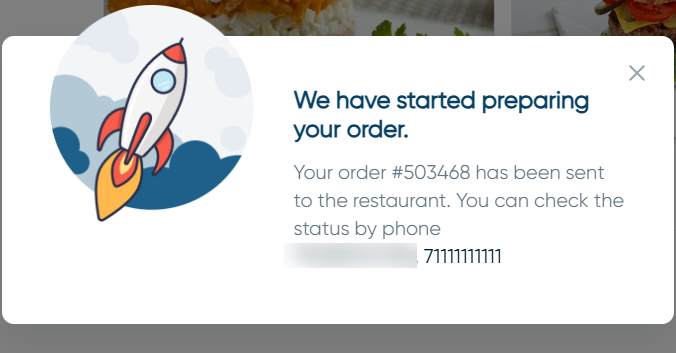
For a network of establishments
If the delivery site is connected to a network of establishments:
- Go to the delivery website page
Enter the address to which the order should be delivered. This field is usually located at the top of the page

The city, street and house must be selected from the drop-down list, otherwise the system will not allow you to confirm the address. If the address is not within the delivery zone of the establishment, the address field will display an error. Such an address cannot be added, and the Confirm button will be inactive.
Address outside delivery area
Address in delivery area
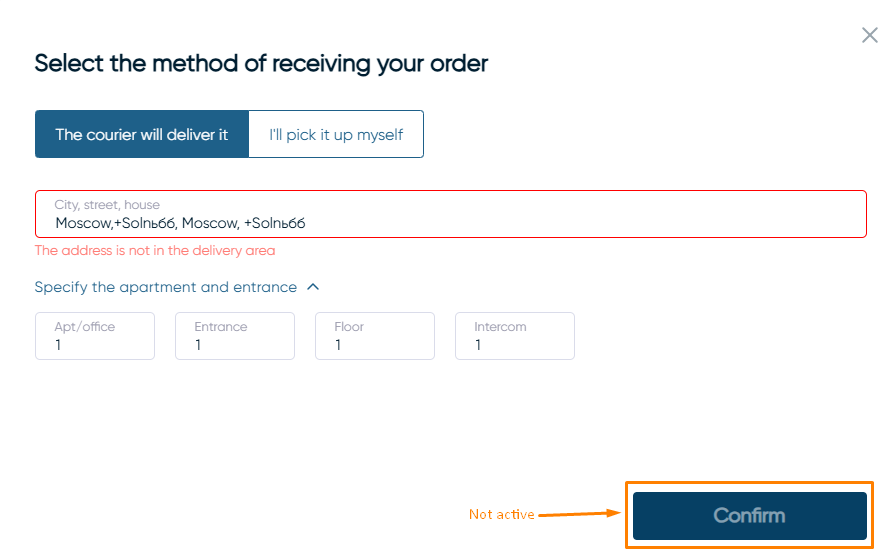
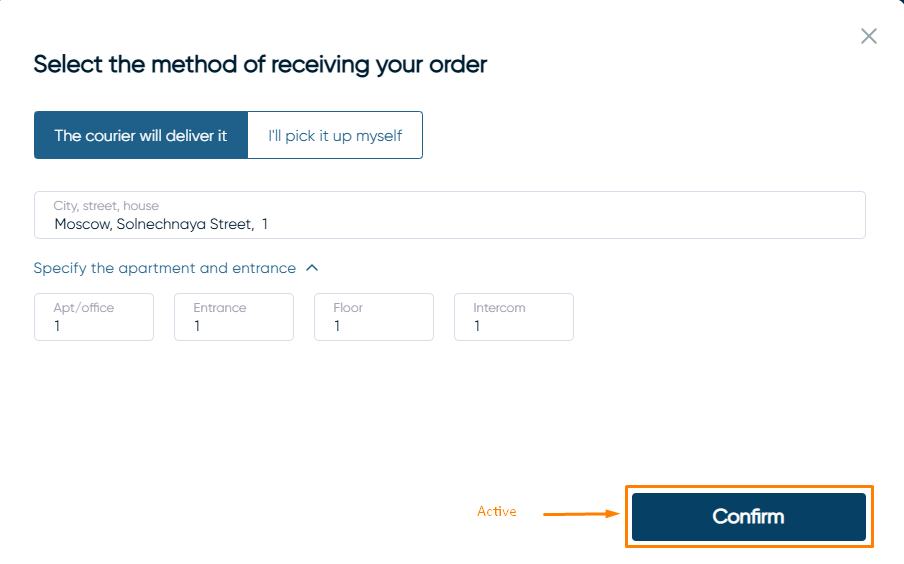
- If the address is included in at least one of the delivery zones, the Confirm button will become active. Click on it.
- The system will process the address, determine the establishment from which the order will be delivered, and update the available menu.
- Click on the Cart button, usually located in the upper right corner of the screen
- Check the order contents and the delivery address
- Fill in the Name and Phone Number fields
- Select a payment method, which, depending on the establishment's settings, may be:
- Card upon receipt: when the order is handed over, the courier will receive payment using the terminal
- Cash on delivery: the courier will be given cash to pay for the order
- Online payment: pay for your order directly on the website.
- Click on the button:
- Order if payment is on receipt
- Pay to proceed to online payment for your order.
In this case, a page for entering bank card details will open. Enter the Number, Month/Year and CVC/CVV code of the card and click the Pay button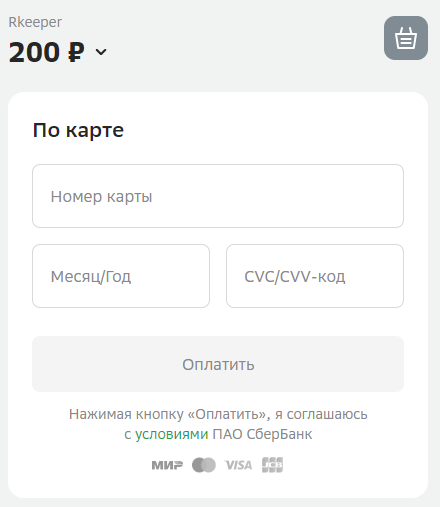
- Confirm the withdrawal of funds using the code from the SMS from the bank.
- If the payment was successful, a window will open with information that the order has been successfully paid.
- If the payment has not been completed, a window will open informing you that the order has not been paid. You can return to the order by clicking the Repeat payment button.
Done. The order is created and sent to the restaurant. You will receive a pop-up notification that the order has been sent to the restaurant, as well as a contact phone number.