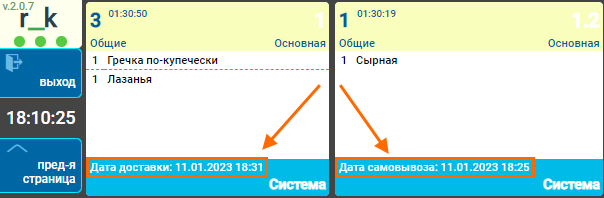Synchronization with KDS PRO
KDS PRO is a system for visualizing orders in the kitchen. With this system, the kitchen and other restaurant services can quickly interact with each other. Read more about the system in the KDS Pro articles.
r_k Delivery has implemented synchronization of order statuses with KDS PRO. If you use the KDS PRO system in the kitchen, then with the help of this integration, when the order status is Sent to the kitchen in the r_k Delivery interface, this order will automatically appear in KDS PRO. And vice versa: when the order readiness status changes in KDS PRO, the status will automatically change in r_k Delivery.
Presets
For the integration to work correctly, the following r_keeper products are required:
- r_keeper version 7.6.5.371 or higher
- KDS PRO Server version 1.7.58 or higher
- White Server Agent version 2.7.1.7 or higher
- Fully configured and working r_k Delivery.
Also, make sure you have an active R-Keeper XML Interface Module for WSA software license to use the HTTP connection. If you do not have a license, obtain one and generate it on-site, then restart White Server Agent.
Please note: for r_k Delivery to work correctly, this license must be in a single copy on the object. If there is more than one license, this may lead to errors in operation.
To operate r_k Delivery and KDS PRO, you should first configure the integration of r_keeper and KDS PRO according to the instructions Installing and Configuring KDS PRO. After establishing the connection between the systems, be sure to check that orders from the cash register are sent to KDS PRO.
- Role for KDS employee. We recommend using a separate role that will be granted all rights.
- Interface. Make sure that the cash server has HTTP Access and Http Order Notify settings configured.
- Classification of dishes. Dishes that will be included in KDS PRO can be in different categories, but must have the same classification. Read more about classifications and categories in the article Dish Classification Directory.
- Installation parameters. Go to the menu Settings > Options > Installation > Communication with other systems > KDS and VDU > Classification for KDS and VDU. Make sure that the correct dish classification is specified in the Link field: dishes that fall into the categories of this classification will be transferred to KDS PRO. If the classification is incorrect, the dishes will not be transferred to KDS PRO. For more information, see the article Profile Settings: Order/Dish Filters.
KDS PRO settings
Check your profile settings in KDS PRO. To do this:
- Go to the KDS PRO admin panel
- Go to your object
- Go to the connected server
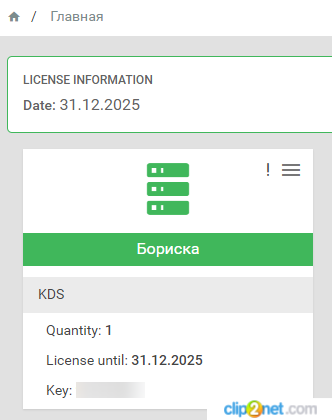
- Select the profile that should integrate with r_k Delivery and check:
- User (RK) field. The r_keeper worker must be installed here, with all rights set for the role.
- Settings for the Order Lifecycle and Actions that are possible to this client blocks.
Synchronization of r_k Delivery and KDS PRO occurs according to the following statuses:
r_k Delivery | KDS PRO |
|---|---|
Sent to the kitchen | Sent from the cash register |
| In preparation | Get started |
| Prepared | Ready |
| Packing the order | Packing |
| Packed | Packed |
| Picked up | Handed over |
For more information about profile settings, see the articles Profile Settings.
White Server Agent settings
Make sure the agent has the Create order as draft setting disabled. To do this:
- Go to the White Server admin panel
- Go to the Restaurants menu
- In the ObjectId field, enter your object number and click on the gear to go to settings
- Go to the Order Creation Parameters tab
- Expand the Optional Parameters section
- Find the Create order as draft field and uncheck the box
- Save the changes.
If the setting was enabled, restart White Server Agent after saving.
Use case scenario
Let's consider a scenario in which the integration of r_k Delivery and KDS PRO is configured and works correctly.
- Log in to the establishment's interface
- Create an order: specify user details, order contents and payment method
- Assign a courier.
This step can be skipped if the courier is scheduled later at the establishment. - Change the order status to Sent to kitchen
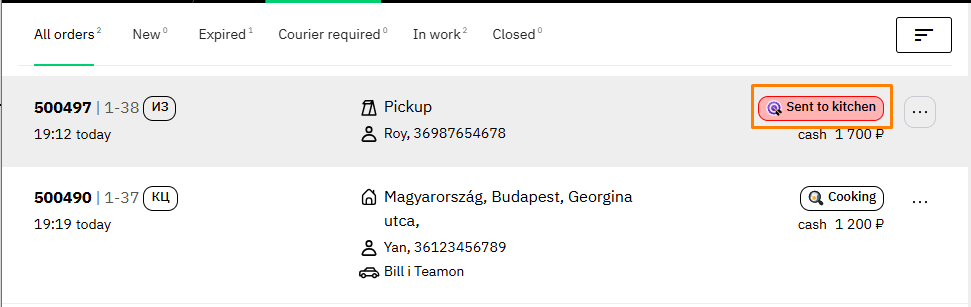
Once the order status changes to Sent to kitchen, the order should automatically appear on the KDS PRO screen. - In KDS PRO, change the status of dishes to Get started
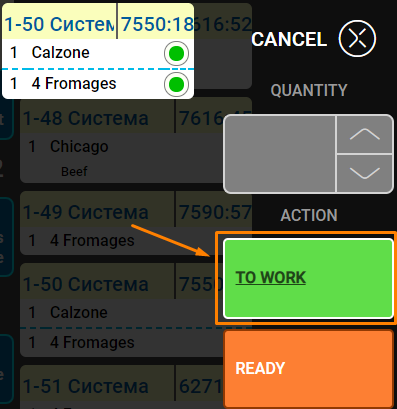
- Go to r_k Delivery and make sure the status has changed to In Preparation
If the status has not changed, refresh the page. Status synchronization may take up to five minutes.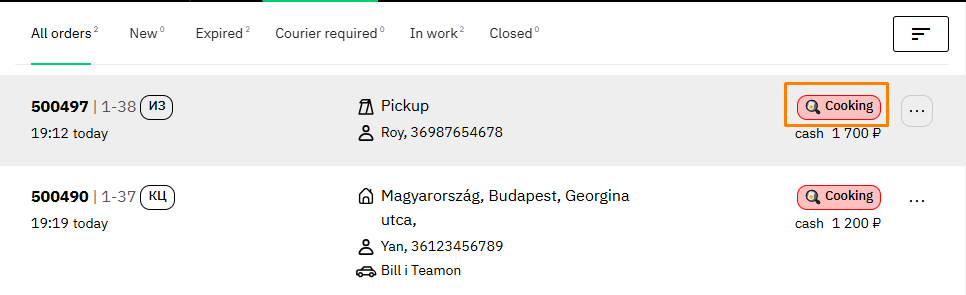
Mutual exchange of r_k Delivery and KDS PRO occurs according to the following statuses:
r_k Delivery
KDS PRO
Sent to the kitchen
Sent from the cash register In preparation Get started Prepared Ready Packing the order Packing Packed Packed Picked up Handed over If a courier is not assigned in r_k Delivery, then when the order in KDS PRO is transferred to the status Handed over in r_k Delivery, the order status will not change
If one of the KDS PRO statuses is missing in r_k Delivery, the order status in r_k Delivery will not change.- Cancel or close the order.
Done. If the statuses in r_k Delivery and KDS PRO changed, then everything is set up correctly.
Automatic closing of orders
If necessary, you can enable automatic closing of orders in r_k Delivery if the order is transferred to the Handed over status in KDS PRO.
To enable the setting:
- In the r_k Delivery admin panel, go to Settings
- In the Order Management block, enable the Complete order after receiving the "Handed over" status in KDS Pro setting
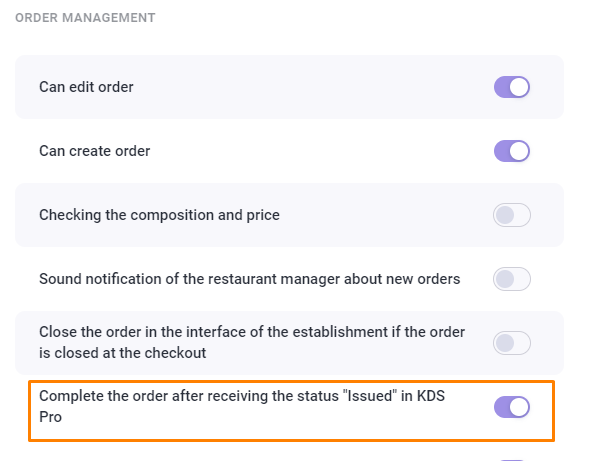
- Save the changes.
Done! Now, if the following conditions are met, the order will automatically move to the Completed status:
- For delivery orders there must be:
- A courier assigned
- The order paid.
- For pickup orders there must be:
- The order paid.
Please note: If you have the Delivered status enabled, this will be the final status for delivery orders, which will be assigned automatically. The order will not move to the Completed status until you manually complete it. If the Delivered status is disabled, the order will be closed automatically.
Display delivery time
If you want information about delivery or pickup times to be displayed on the screen in the area of each order:
- Go to the KDS PRO admin panel
- Go to your object
- Go to the connected server
- Select a profile that is integrated with r_k Delivery
- Expand the Order Display Parameters section
- Activate the Order Comment setting
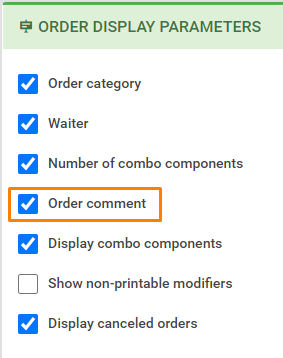
- Save the changes.
Done. Now the KDS screen will display the delivery method and the time by which the order must be delivered for each order.