If the menu is not displayed in the establishment's interface or call center, try synchronizing the set with the cash register.
To do this, in the r_k Delivery administrative panel, go to the Menu section and click the Synchronize with cash register button in the Cash register set
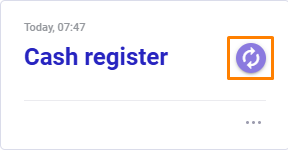
For correct operation of synchronization, make sure that in the r_keeper management station the user who works with r_k Delivery has been granted access rights to closed menu items.
To view a user working with r_k Delivery:
- Go to the White Server Agent admin panel
- Go to your restaurant and then to the Order Creation Options tab
- In the Required Parameters section, check the Cashier field. This is the employee you need.
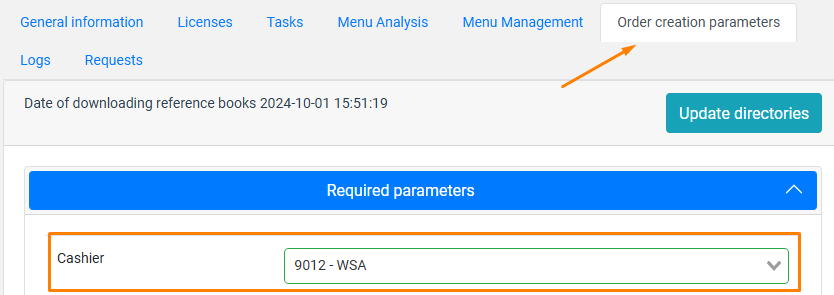
Next, you need to check whether this employee has rights to closed menu items. To do this:
- Go to menu Personnel > Employees
- Select the Central Office and the group of workers that works with the White Server Agent
- Go to the group properties and expand the Cashier Restrictions section.
- Select all or some groups of restrictions that the establishment manager or call center operator should have access to. For example, drinks for delivery can be sold, while alcohol cannot.
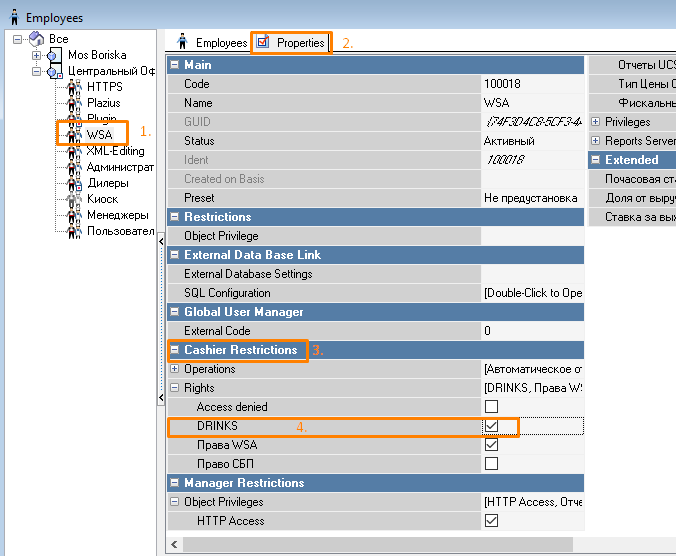
- Save changes
- Update the menu with the button Synchronize with the cash register in the r_k Delivery administrative panel
For correct synchronization, make sure that the Menu selector code is not specified in the Optional Parameters of the White Server Agent Administrative Panel
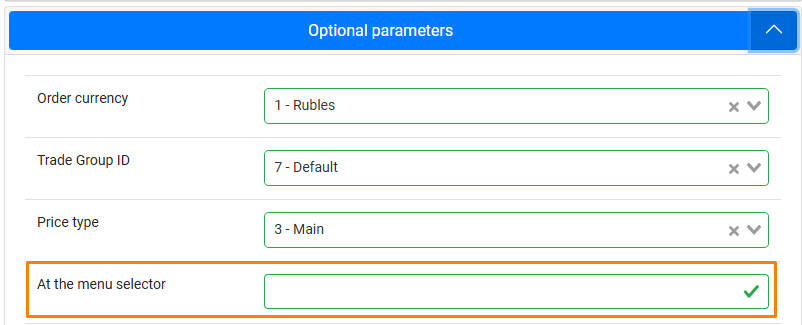
If the set has not appeared or there have been no changes to the dishes, then
- Go to the WhiteServer admin panel
- Find the task GetMenuByParams
- Check the logs for the request. Access to the XML interface may not be configured or there may be an error in the menu
- Correct the error and update the menu using the Synchronize with cash register button in the r_k Delivery admin panel
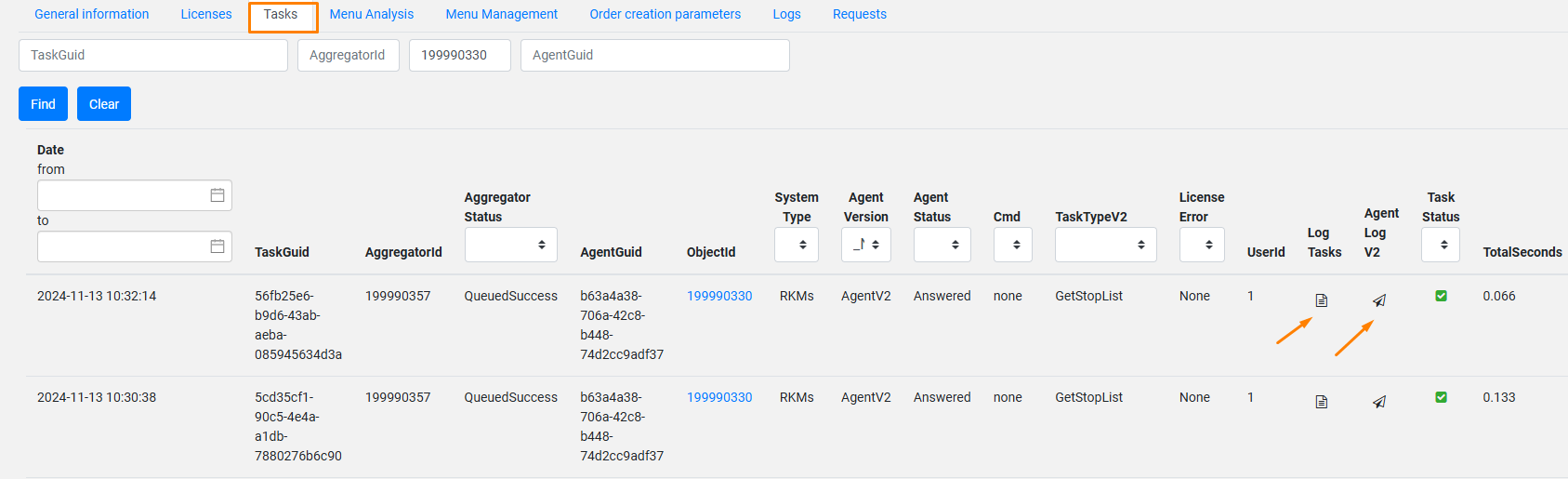
If information appears for a restaurant chain, but dishes are displayed with a zero cost:
- Go to the r_k Delivery admin panel
- Go to the menu section Establishments
- Fill in the order category in the Menu Synchronization section in all establishment cards.
- Save the changes.
Done.