To do this:
Go to your establishment and click on the Site Settings button
- Go to the Main section and find the Subdomain on Tilda field
- Click on the Connect your domain link located below the field
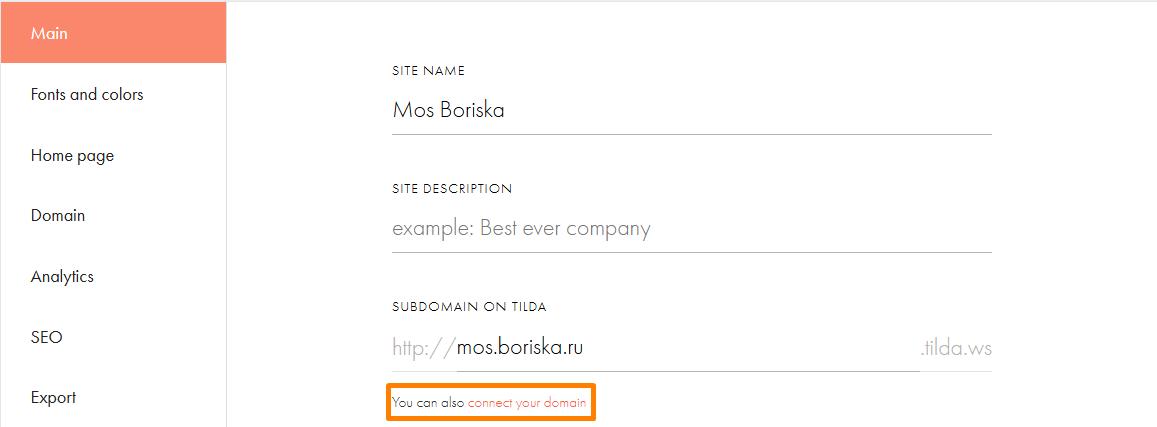
- In the Connect your domain field, specify your existing domain and click the Save changes button
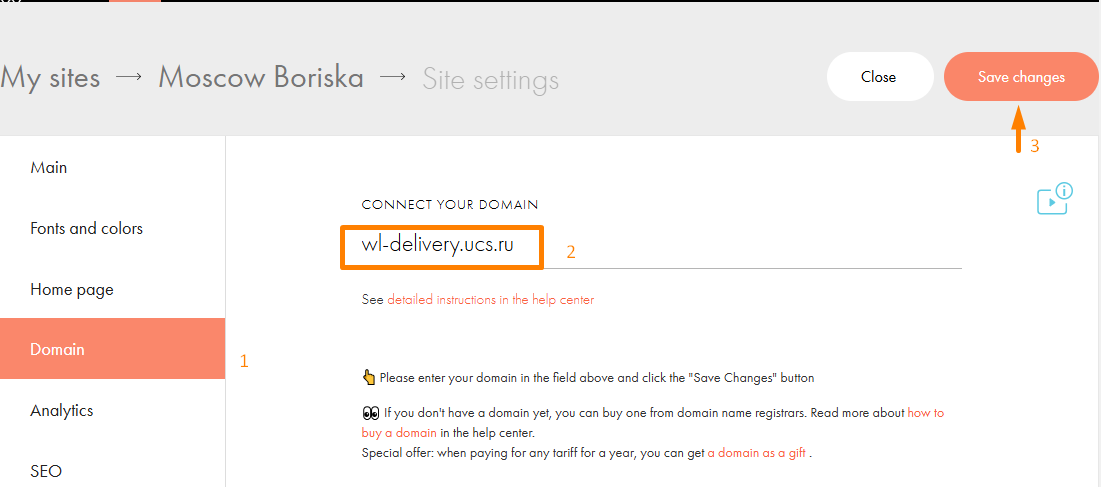
- At the bottom you will see a warning that the domain is not connected, and an A-record with the IP address value for further configuration.
A link to detailed instructions will also appear. Click on it and follow the necessary steps.
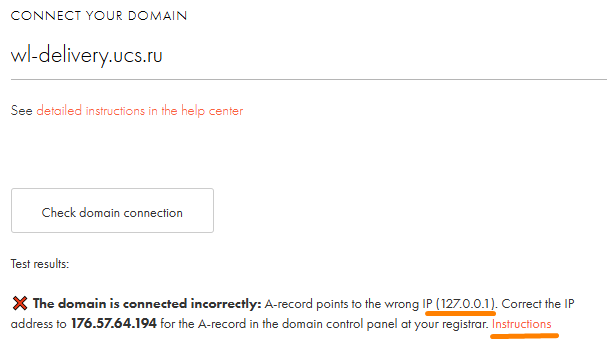
For more detailed information on purchasing and connecting a new domain, read the instructions on Tilda