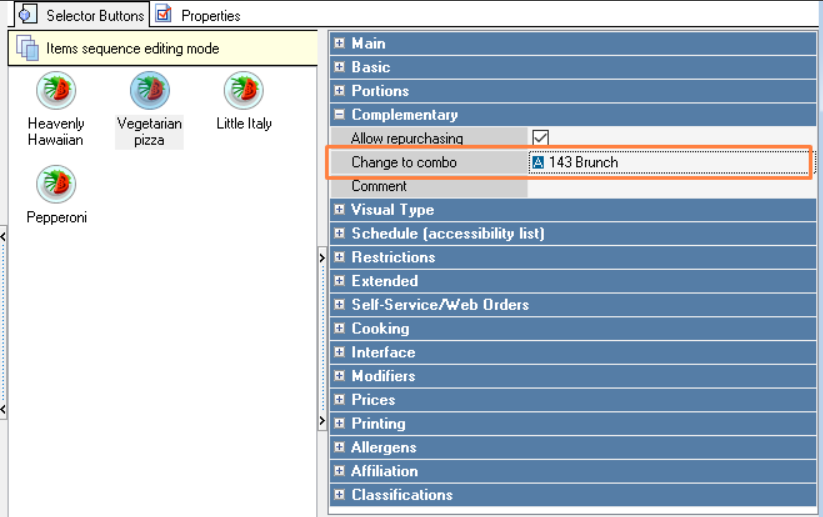When choosing a menu item included in the combo, the guest may be offered to replace it with a combo set. To set up the offer:
- Combo meals are created and added to the menu in the usual way.
- In the Menu, in the menu item properties, in the Complementary > Change to Combo section, select the combo meal it is part of. If the menu item is part of several combo meals, select any one.
- Create a selector in the Menu Tree and place there all the combo meals that can be used for substitutions. If you already have all the combo meals in one selector, you can use it.
If you don't want the selector you create to appear in the main menu, don't add it to the Initial Selection selector. - Specify the selector code in the Label name in Kiosk settings (Service menu > Visualization > Selector ID used for the Change to combo mechanism)
Done. Now when you select a menu item that has a combo for replacement, all options for the combo meals it is included in will be offered.
Additionally, you can use the setting Show price difference in upsell pop-ups (Service Menu > Visualization)
When this setting is enabled, the offer to replace a dish with a combo will display not the full price of the combo, but the price difference compared to the dish.
If the base dish turns out to be more expensive than the combo, the difference will not be shown.