There are two ways to find WSA version information in the admin panel.
Before you start searching, please log in using your Dealer ID.
Search in the Agents section
This method can be used if you know the agent GUID.
Follow these steps:
- In the admin panel, go to the Agents V2 menu
- In the search field, enter the GUID of the desired agent and click the Find button
- In the search results, in the agent line, click on the gear button. You will be taken to the agent card
- Select the General Information tab. This will give you information about your WSA version.
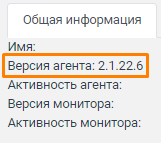
Search in the Restaurants section
This method can be used if you know the object code. The object code consists of 9 digits: the first 5 digits indicate the corporation, the last 4 are the unique number of the object in the corporation.
Follow these steps:
- In the admin panel, go to the Restaurants menu
- In the ObjectId field, enter the object code and click the Find button
- In the search results, in the establishment line, click on the gear button. You will be taken to the WSA settings section for the establishment
- In the General Information tab, go to the Agents V2 block and find the Agent Version column.
This column will indicate the WSA version.
