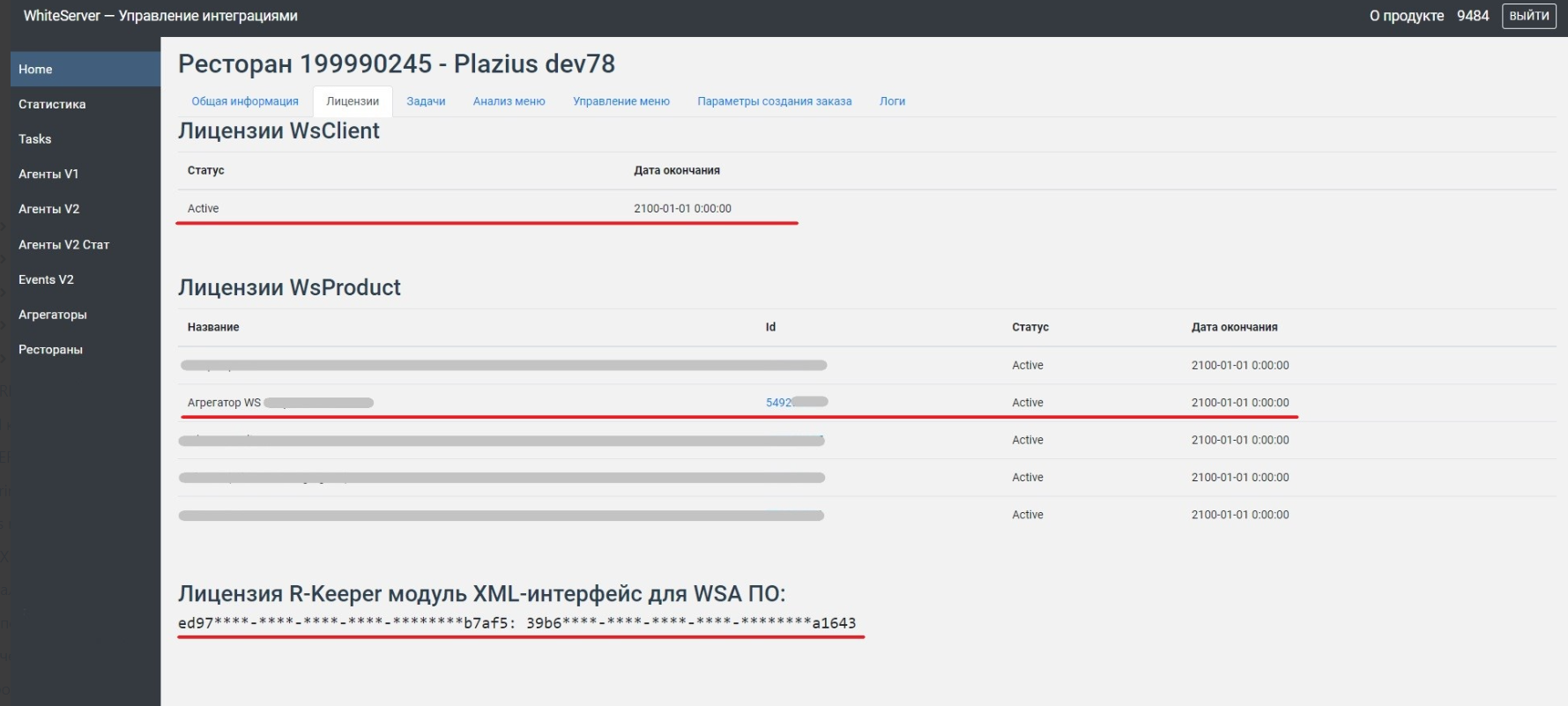WS\WSA checklist when connecting integrations (переведено)
Licensing
Before connecting the integration, check the availability of all necessary licenses in the Licensing System:
- R-Keeper XML interface for WSA module software. The license must be activated, i.e. the column Used must contain the number "1".
- White Server Interface
- Integrator connection license (WsProduct). In most cases, the license name will begin with "R-Keeper Interface for connection to ...", followed by the integrator name.
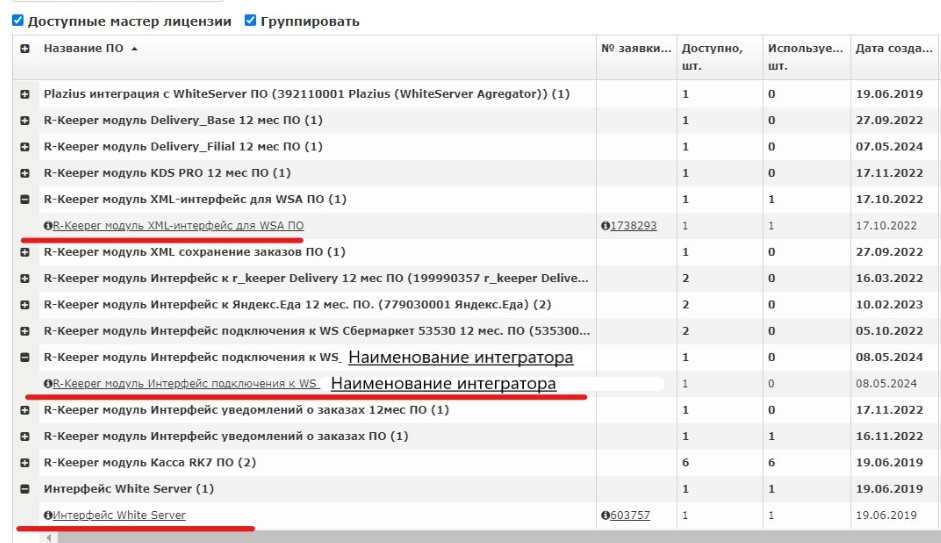
Installation
For basic installation settings, see the article Installing White Server Agent v2.
There are 3 options for installing the agent:
- The reference server (ref) and the cash register server (mid) are installed on the same computer. When installing the White Server Agent, both connections will be displayed in the tray (in Windows, it is located in the lower right corner of the screen near the clock) with a green check mark.
- The directory server and the cash register server are installed on different computers. In this case, a copy of WSA is installed on both computers. The connection to the corresponding system will be indicated in the tray on each of them.
- Cloud reference server. In this case, WSA is installed on the computer where the cash register server is located. On the reference server in the cloud, WSA is already installed.
After installing White Server Agent, the WSA icon will appear in the system tray ![]()
By right-clicking on it, successful connections are displayed ![]()
An example of displaying a successful WSA connection on a computer where both the reference server and the cash register server are located.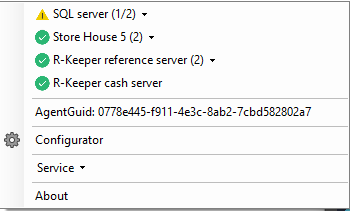
When hovering over a subsystem type, the correct name is displayed.
White Server Admin Panel
In the Administrative Panel:
- Open the Restaurants section
- Enter the full object code in the ObjectId field and click the Find button
- Next, click the gear to go to the object page
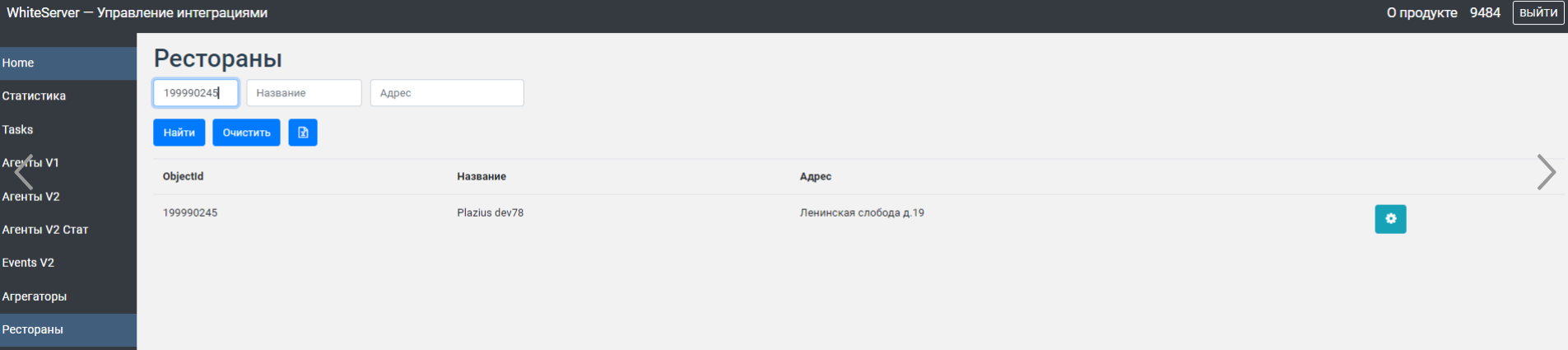
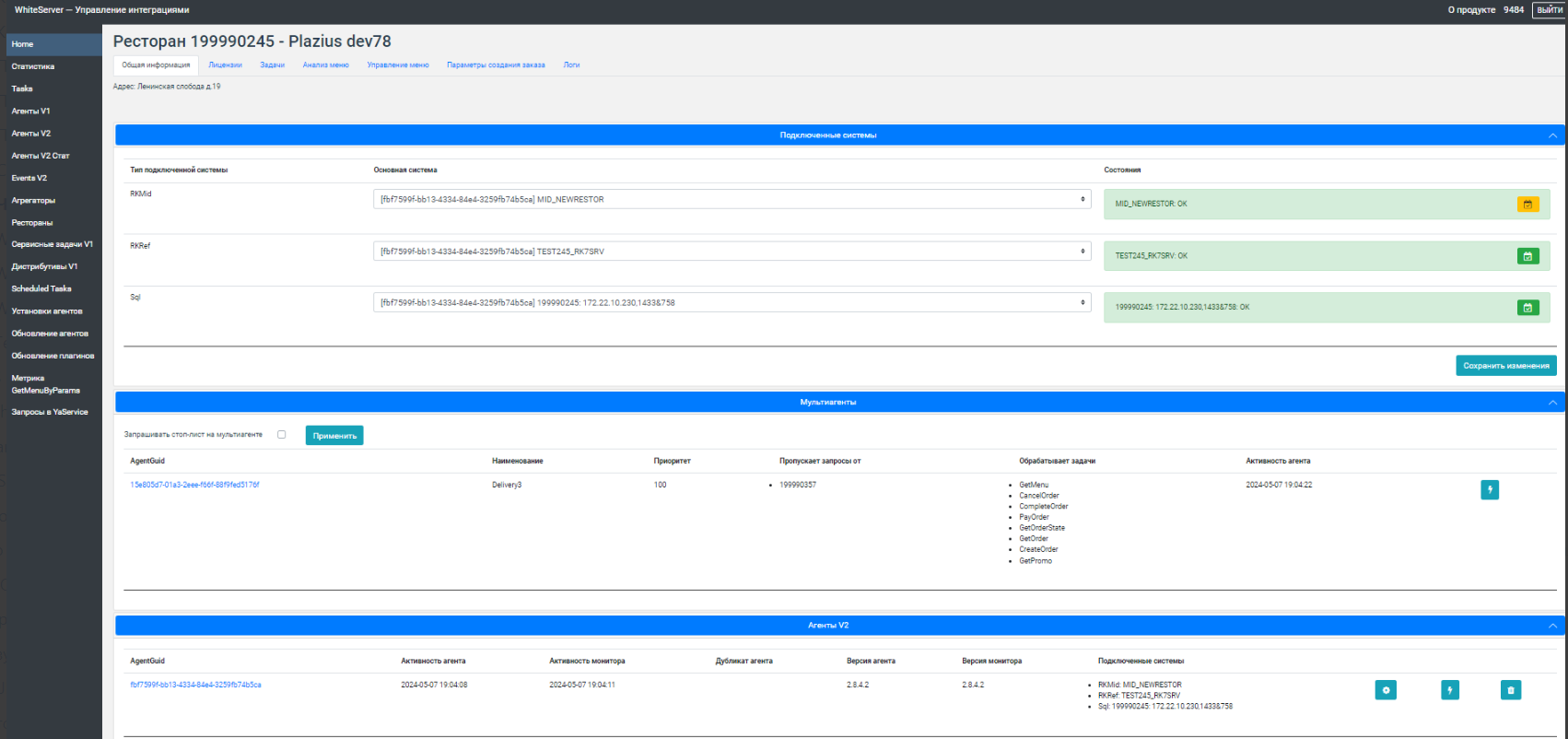
- On the General Information tab, check that
- connected systems are indicated
- if there are connections to several systems of the same type, check that the correct one is set (for example, for requests from integrators, so that the requests go to the correct cash register server)
- there is WSA in the Agents V2 section
- WSA is active (the Agent Activity column shows the current time)
- The Connected Systems column lists all required subsystems.

- On the Licenses tab, check that:
- The Order Creation Parameters tab is used if the integrator uses the order creation function. If it is not used, you can leave the default parameters (which will be pulled up when you click the Update References button).
Check that:- the references have been updated. If not, click Update References and then Save.
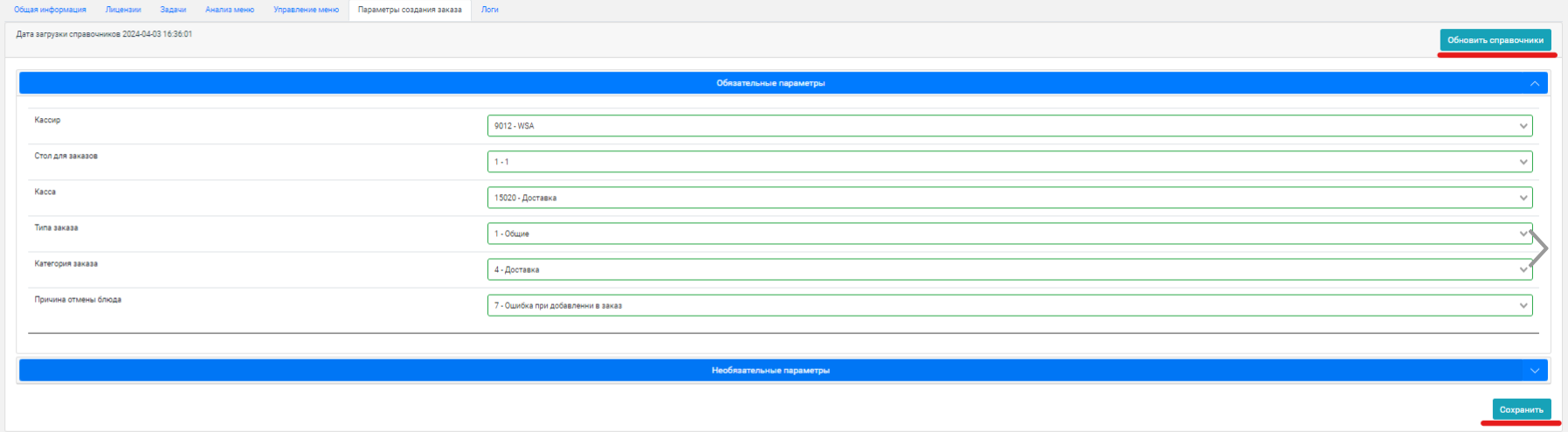
- Mandatory parameters are set correctly:
- Cashier ID
- Table ID
- Cash register ID
- Order type code
- Order category code.
- Cashier ID
- Optional parameters:
- Order currency. The currency used for online payments must be specified
- Menu selector code — empty
- Order cancellation reason — Cancellation via WS
- Order confirmation time in seconds — 0
- The Create unconfirmed order setting is enabled
- The Create order as draft setting is disabled.
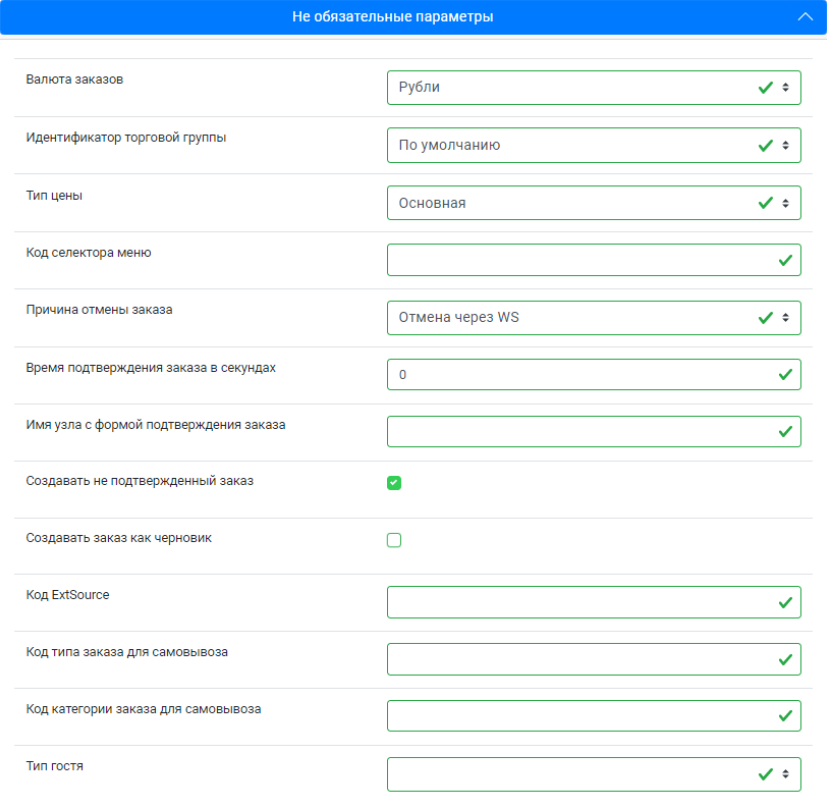
After making changes, don't forget to click Save.
- Order currency. The currency used for online payments must be specified
- the references have been updated. If not, click Update References and then Save.