Goods Tab of Decomplectation
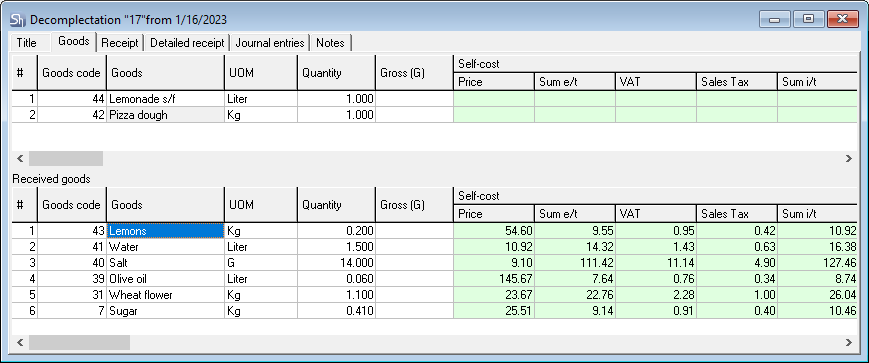
The decomplectation's Goods tab is divided into two parts. In the upper part, you can enter goods before the decomposition, debited from the department specified in the Supplier field on the Title tab. In the lower part of the Goods tab, the Received goods table contains the goods received by the recipient department after the decomposition.
If, after adding the goods for decomposition, you did not add the goods to the Received goods table, when you try to save the document, an error message will appear.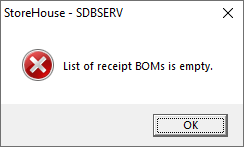
Thus, the system will not allow you to save the document until the goods received as a result of decomposition are entered.
As a result of accounting the decomplectation documents in workflow, the self-cost of goods that will be debited from the department, specified in the Supplier field on the Title tab, is completely transferred to the goods that will be credited to the department specified in the Recipient field on the Title tab in accordance with the specified percentage in the % of self-cost column.
The total self-cost of goods credited to the receiving department will always be equal to the product of the price of the goods that will be written off from the Supplier department and its total quantity, i.e. the self-cost of the goods.
The distribution of the cost depends on the percentage of the self-cost of the goods to be decomposed. This percentage is indicated in the % of the self-cost column.
The sum of the percentages of the price of all components must not exceed or be less than 100%, otherwise the system will not allow you to save the document, displaying an error message.
For example, in the process of decomposition of one egg, we get one yolk and one white. The percentage of the white and yolk's self-cost can be set as 50/50. In this case, the self-cost of a whole egg is distributed equally between the white and the yolk, that is, in half.
When the goods that have sets are decomposed, goods are added to the Received goods table using the Document > Create receipt BOMs main menu item or the same item of the context menu item.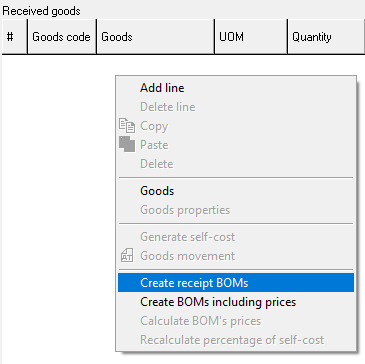
In this case, the goods will be added from the set linked with the goods being decomposed, and the % of self-cost fields will be filled in automatically according to the rules for distributing percentages from the set.
The self-cost % can be changed in the generated document.
- To add goods to be decomposed:
- Click in the value area of the upper table
- From the Goods dictionary, select the required goods
- The # and Goods code fields will be filled in automatically
- By default, the UOM field contains the base unit of measurement for the selected item. If you want to use another UOM for the assembled goods, select it from the list. If the quantity of goods in the corresponding field was specified, it will be automatically recalculated in accordance with the selected UOM
- In the Quantity field, enter the quantity of the goods to be decomposed in the selected UOM. After the document is saved as active, the quantity of the decomposed goods at the department you selected in the Supplier field on the Title tab will be reduced by the quantity specified in the Quantity column
- The Gross (G) field is filled in, when it is necessary to specify the weight of goods in incomplete tare — for goods for which a tare with a given weight is specified in the goods card on the UOM tab in the UOM field. The value in the Gross (G) field depends on the coefficient specified in the goods card for the selected UOM and is the sum of the goods weight and tare weight. In addition, the value in the Quantity field should not exceed 1. If you specify a bigger value, the system will display an error message. If you need to specify several containers with goods, indicate each in a separate line
The Self-cost section — Price, Sum e/t, VAT, Sales Tax, Sum i/t fields — will be automatically filled after the document is saved active
- In the Compensated quantity and amounts fields, after saving the document, a record appears about the missing quantity of goods, their price, etc. on a red background if the quantity of goods specified in the Quantity column exceeds the quantity indicated in the Balances column. Otherwise, the fields will remain blank
- In the Balances field, the remaining quantity of the goods is automatically displayed in the department from the Supplier field of the Title tab until the document is saved.
- To add goods received as a result of the selected goods decomposition:
- Click in the value area of the Received goods table
- From the Goods dictionary, select the goods received as a result of decomposition
- The # and Goods code fields will be filled in automatically
- If the goods that have sets are to be decomposed, select the Document > Create receipt BOMs main menu item or call the context menu from the value area of the Received goods table and select the Create receipt BOMs item. In this case, the goods will be added from the set linked with the goods to be decomposed and the % of self-cost field will be automatically filled evenly between all the items of the table
- By default, in the UOM field, the base unit of measurement for the selected goods is set. If you want to use another UOM, select it from the list
- In the Quantity field, specify the quantity of goods received as a result of decomposition in the selected UOM. After saving the document, the quantity of goods in the Recipient department (from the Title tab) will be increased by the quantity entered in the Quantity column
- The Gross (G) field is filled in, when it is necessary to specify the weight of goods in incomplete tare — for goods for which a tare with a given weight is specified in the goods card on the UOM tab in the UOM field. The value in the Gross (G) field depends on the coefficient specified in the goods card for the selected UOM and is the sum of the goods weight and tare weight. In addition, the value in the Quantity field should not exceed 1. If you specify a bigger value, the system will display an error message. If you need to specify several containers with goods, indicate each in a separate line
- The Self-cost section — Price, Sum e/t, VAT, Sales Tax, Sum i/t fields — will be automatically filled after the document is saved active
- In the % of self-cost field, enter the share of the self-cost of the received goods in the self-cost of the goods to be decomposed
- The Producer/Importer field is filled in for goods, in the card of which, on the Main parameters tab, the Alcoholic products flag is set. The value in the field is selected from the Producer/Importer list specified in the goods card on the Manufacturers tab. By default, the Producer/Importer is set, for which the Default flag is set on the Manufacturers tab of the goods card
- Type of alc products — this field is also filled in for goods with the Alcoholic products flag in the goods card. The field is automatically filled with the Code of alcoholic beverages specified in the goods card on the Main parameters tab. For all other goods, this field is left blank
- Add all goods received as a result of decomposition into the Received goods table
- Repeat the above steps for each goods item to be decomposed
Save the document using the Document > Save document main menu item or the
 button on the toolbar.
button on the toolbar.
On the Goods tab, one entry in the top table corresponds to several entries in the Received goods table. In order to view the goods decomposition, select the item in the upper table and the goods received as a result of decomposition will be displayed in the lower table.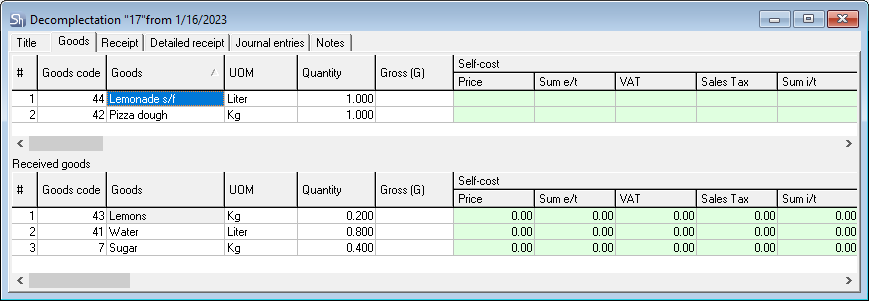
Each table has its own scrollbar to view all fields to be filled. With its help, you can control the visibility of the fields at the top and bottom of the Goods tab independently of each other.