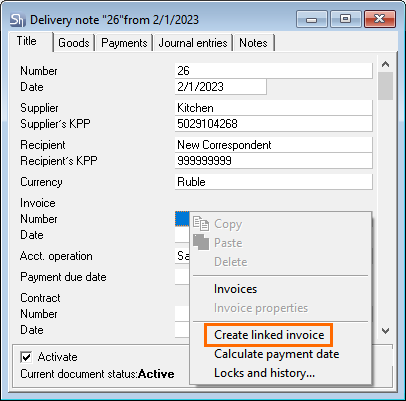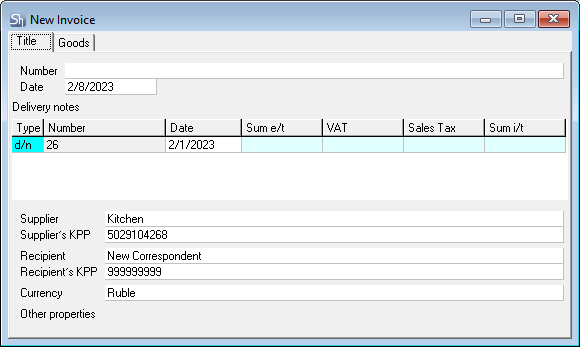To create an invoice:
- Open the delivery note to which you want to link the invoice
- On the Title tab, select the Create linked invoice context menu item or select the Document > Create linked invoice main menu item
- The New Invoice window will open
- Save the document using the Document > Save document main menu item or the button on the toolbar.
After you save an invoice, its number and creation date will be displayed in the Invoice area on the Title tab of the document to which the invoice is associated.
If, when saving an invoice, the delivery note associated with it was open, information about the invoice will be displayed after updating the delivery note using the Document > Update contents main menu item or the F5 key.
To create an invoice for multiple delivery notes:
- In an already created invoice, in the Invoice area of the Title tab, double-click in any line to open the delivery note's selection window, or select the Edit > Call dictionary main menu item, or click the button on the toolbar
- The delivery note's selection window will open
- In this window, select the required documents and click the OK button
- You can also use the DRAG&DROP function to add a delivery note. To do this, open the list of delivery notes and drag the required document, which satisfies the conditions for adding to this invoice, into the Invoices area of the Title tab of the open invoice. The mouse arrow will look like this:
- If necessary, add more delivery notes using any of these methods
- Save the document using the Document > Save document main menu item or the button on the toolbar.