In the Number field of the Title tab, you can enter the invoice number.
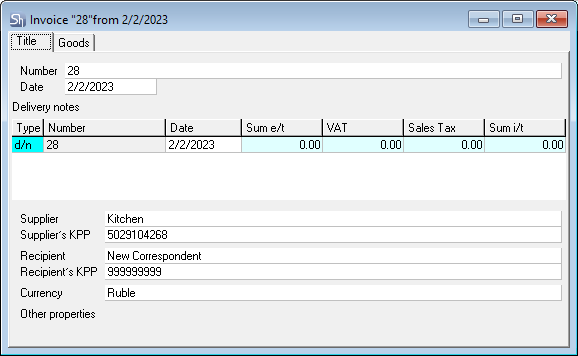
If you save the document without filling in the Number field, it will be filled in automatically in accordance with the numbering method specified in the Service > Numbering > Invoices main menu item.
If in the Service > Numbering > Invoices item you select No numbering and one delivery note is specified in the invoice being created, then the delivery note number will be used as the invoice number.
The Date field is automatically set to the current system date. If necessary, you can set any other date. To do this, enter the date in the field in the format determined by the Windows settings using the keyboard, or select from the calendar using the selection button from the list.
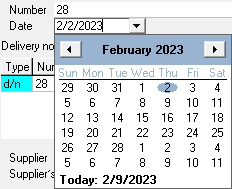
In the Delivery notes area of the window, there is a table that displays information about the linked delivery note: the Type, Number, and Date fields are filled in when creating an invoice, the Sum e/t, VAT, Sales Tax and Sum i/t are filled in after the invoice is saved.
The Supplier, Supplier's KPP, Recipient, Recipient's KPP, and Currency are filled in automatically according to the data of the delivery note for which it was created.
If an invoice is linked to one delivery note, you can change the values in the Supplier and/or Recipient fields of the delivery note. After you save changes to the delivery note, the values will automatically change in the associated invoice.
If an invoice is linked to several delivery notes, then you cannot change the values in the Supplier and/or Recipient fields in the linked delivery notes. When you try to save the modified delivery note, the error message will appear:
Cannot change counterparties and counterparty KPP because the delivery note is included in the invoice containing multiple notes.