Backup
Introduction
This article describes the process of server backup and recovery.
Backup is very important, as it provides saving data in case of various failures and errors. In r_keeper 7, backups are configured separately for each server.
To save all the data necessary for recovery, it is recommended to configure backup for:
- reference server
- cash server.
Let's start with the reference server settings.
Reference Server
The reference server backups are by default stored in the \base\backups\databases folder.
The databases folder stores backups named by the date and time of creation.
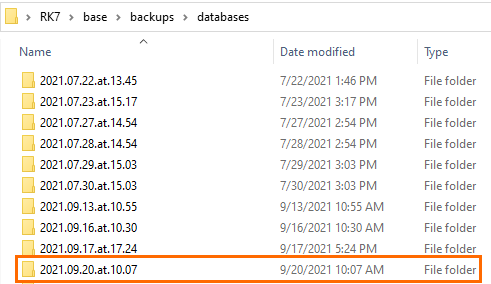
Each of the folders contains three files:
- rk7.udb is the main database storing all the references. From this very folder, the data goes into SQL
- check.udb - the sales database. The data gets here after common shifts are closed
- rk7.bls - contains pictures of hall plans, if any are used.
All 3 files must be saved.
Please note that r_keeper 7 does not archive backups and cannot upload them to an FTP server. We recommend doing this using third-party tools in order to improve fault tolerance.
To set up the reference server backup:
- Open the manager station
- Go to Options > Parameters > Installation > Reference Server > Files Backup
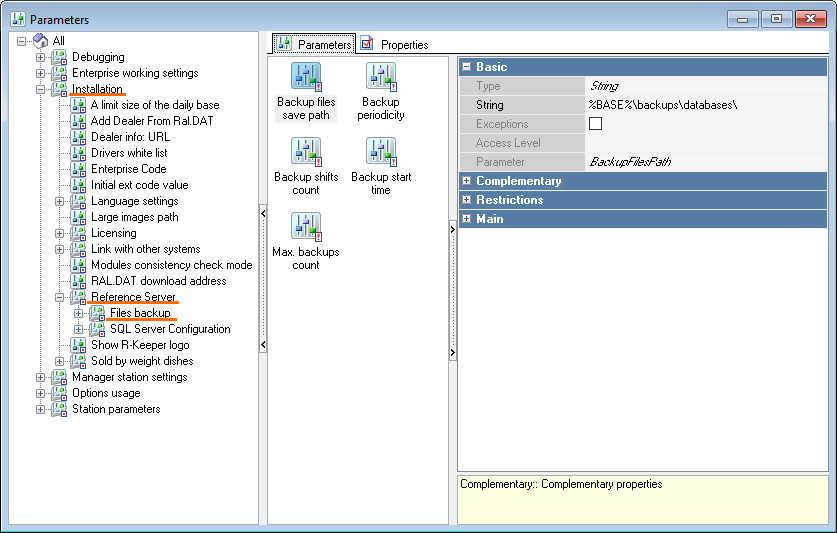
- Configure the following parameters:
Backup start time: in the Reference line of the Basic section, select the backup period from the drop-down list. This is the time at which the system is allowed to back up the data.
Periods are configured in the Order > Periods menu.- In the All branch, create a New Period group
- Specify its name and change the status to Active
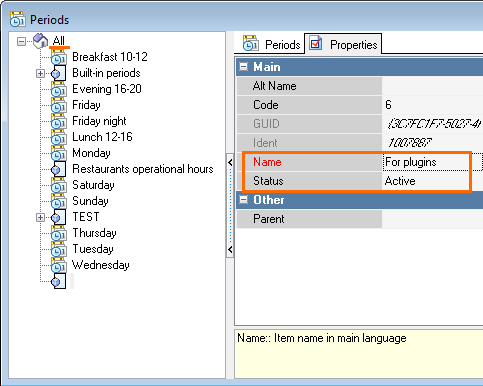
- Go to the Period tab and create a New Period
- Specify its name and change the status to Active
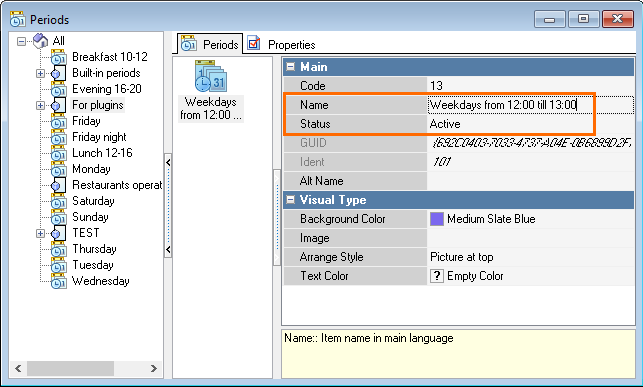
- Go to the Time Intervals tab, right-click in the blank space and create a New Time Interval
- Select Days Of Week and Starting Time
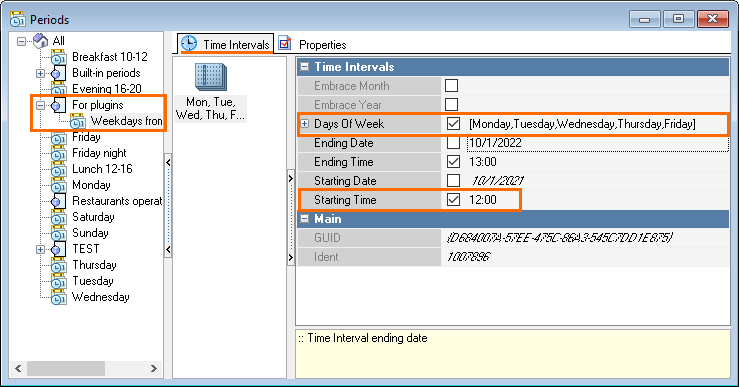
- Click the Calendar to check the settings
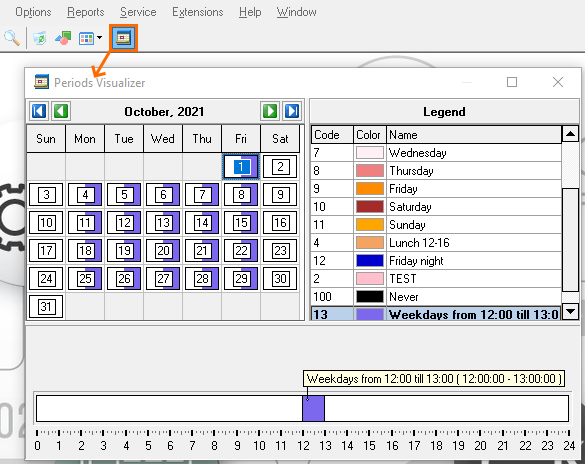
- Maximum number of backups: in the Integer line of the Basic section, specify the maximum number of backups
- Backup periodicity: in the Time line of the Basic section, specify a number. This setting means to back up at every specified period of time.
- Files save path: in the String line of the Basic section, specify the relative or absolute path to the folder where the database copies will be saved
- Save the changes.
Cash Server
Each cash server has its own backup settings. This means that if you have 3 cash servers, they may have 3 different backup settings.
Read more about the data storage structure in the System and Data Storage Description article.
If the backup path has not been changed, by default these backup files are stored in the \midbase\Backup folder
It contains the following files:
- work.udb — an open shift file
- sh.udb — a shift file before closing the common shift
- ns.udb — a new shift file, after closing and before payment of the first receipt, may contain unpaid orders from the previous shift.
To set up a cash server backup:
- Start the manager and go to Service > Stations and Devices
- Choose your restaurant and click on a cash server. Go to the Properties tab.
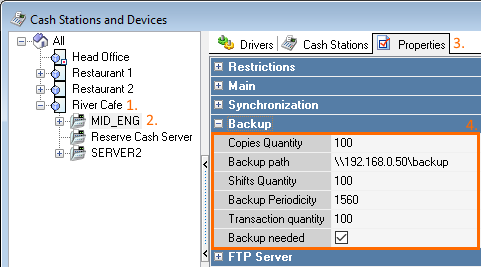
In the Backup section, you will see the following settings:
- Copies Quantity
- Backup Path — relative or absolute
- Shifts Quantity — the number of shifts to be backed up
- Backup Periodicity — back up at every specified interval in minutes
- Transaction Quantity — 100 by default
- Backup Needed — check the box to activate.
R_keeper 7 recovery
To reсover r_keeper 7 from a backup:
Install r_keeper 7 via the installer or from the archive
Without starting the servers, copy the following files from the previous to the installed version of r_keeper 7:
rk7.udb, check.udb and rk7.bls to the reference server base folder
WORK.UDB to the midbase folder of the cash server. If there is no such folder, then create it. If there is no WORK.UDB in the \midbase\Backup folder, but there is a similar one, for example, work2.udb — copy the most recent file with this name and rename it as WORK.UDB
common.ini, repsserv.ini, rk7man.ini, rk7srv.INI, RKEEPER.INI, ShelterConnect.ini, wincash.ini, winprint.ini to:
\bin\win - for r_keeper 7 installed from the archive
the corresponding folders for r_keeper 7 installed via the installer.
In the rk7srv.INI file in the [REFSERVER] section change the USESQL=0 setting
[REFSERVER] USESQL = 0CODE
- Start the reference server. It will automatically load your database
- After the first start, relicense all the servers that had the license
- If the database has been corrupted, then:
- Reconfigure the connection to the new external database and export the files
- In the rk7srv.INI file in the [REFSERVER] section, change the setting from USESQL = 1 to USESQL = 0
Start the cash server.
Recovery from r_keeper 7 backups is completed. The system will continue to work with the previously saved databases.
To make sure that the system has been recovered successfully, check:
- The presence of all previously closed shifts: in the manager station go to Service > Common Shifts Information
- Work of reports: build a cube report.
If the check is successful, the system is recovered, r_keeper 7 will continue to work with the previously saved databases.
Useful Articles
It may be useful to read the following articles: