Directory of Price Types
The "Price Types" directory specifies the settings for the price types used.
Properties of price types
In the left pane of the window, the directory contains the price types used in the system. The Properties page contains information about the price type.

Properties Page:
Main
Background Color — the background color of the button. You can select a color from the list or from the palette. To call the palette, double-click the left mouse button in the property value area
Arrange Style — the relative position of the image and text
Image — select an image for the object
Text color — you can select a color from the list or from the palette. To call the palette, double-click the left mouse button in the value area.
Basic
Percent in Bonus – the flag works similarly to the flag described below for modifiers;
Percent in Combo – flag works similarly to the flag described below for modifiers;
Percent in Consummation – this flag affects the method of calculating the consummation amount.
If the "Percent in Consummation" flag is not set, then consumption is considered as a fixed amount.
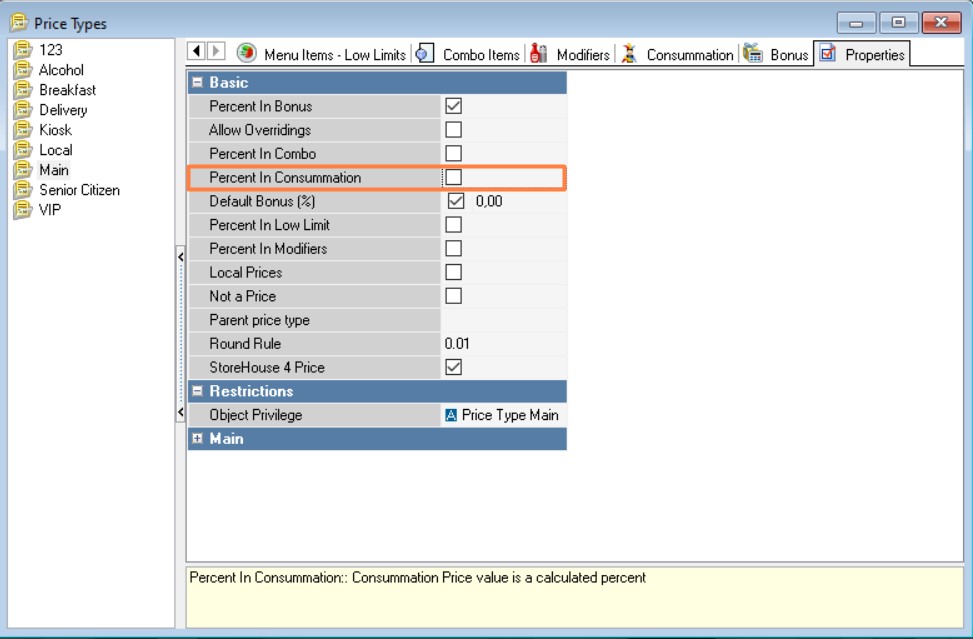
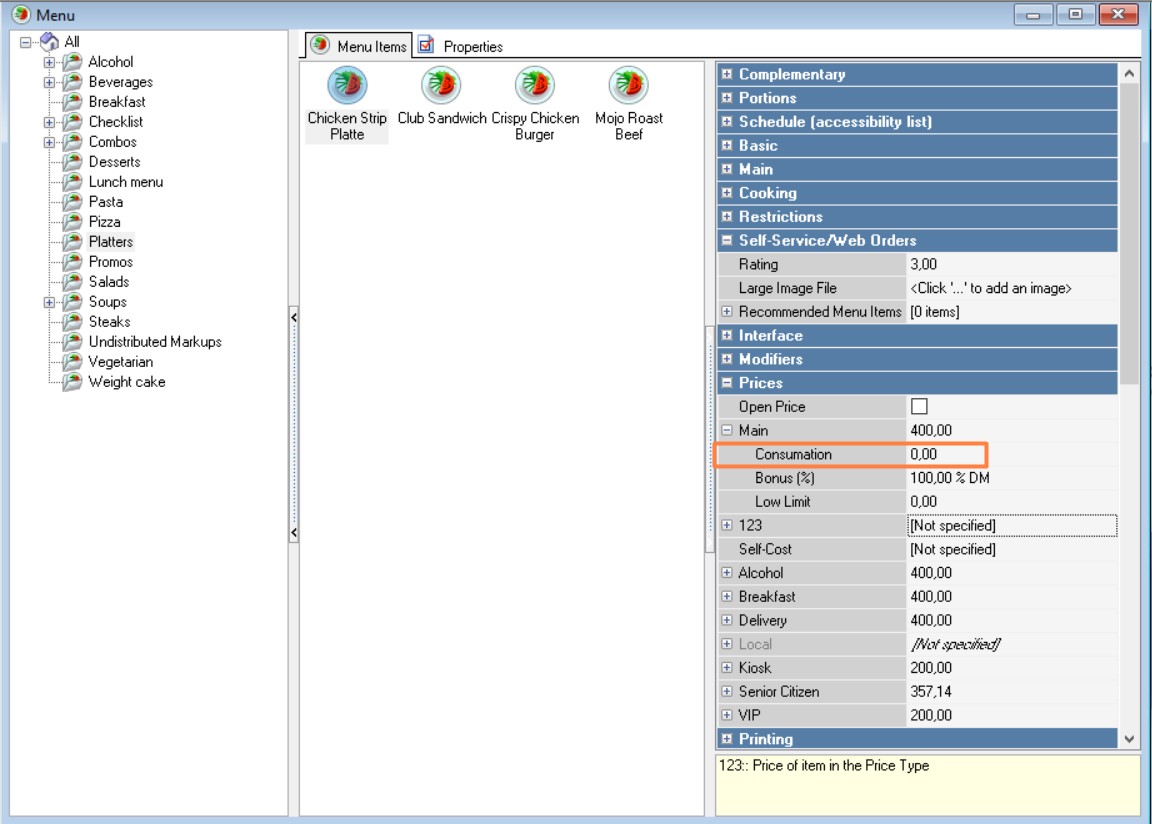
If the "Percent in Consummation" flag is set, then consummation is calculated as a percentage of the main price of the menu item.
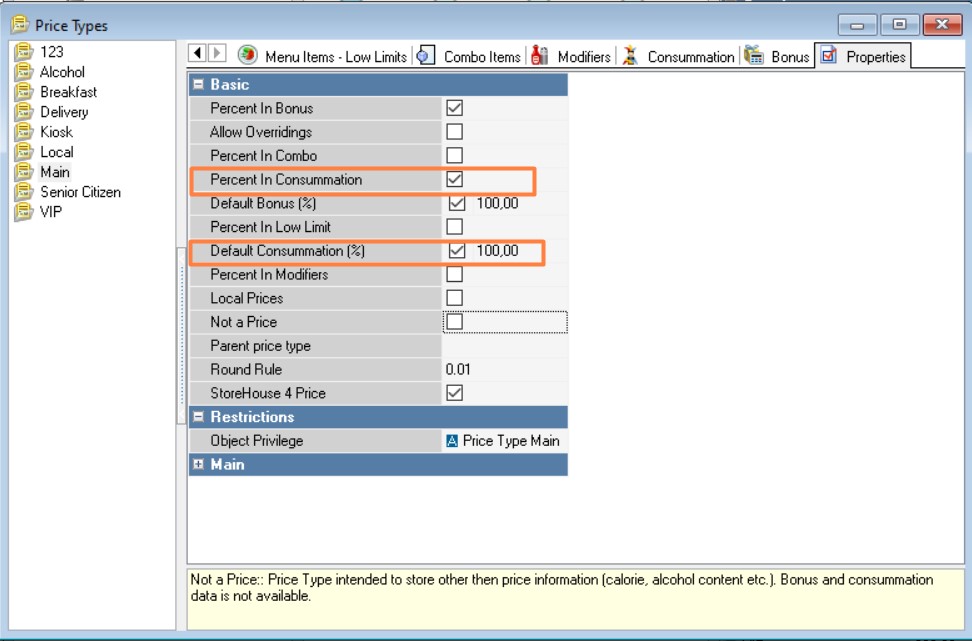
In addition, it becomes possible to set the default consummation percentage value.
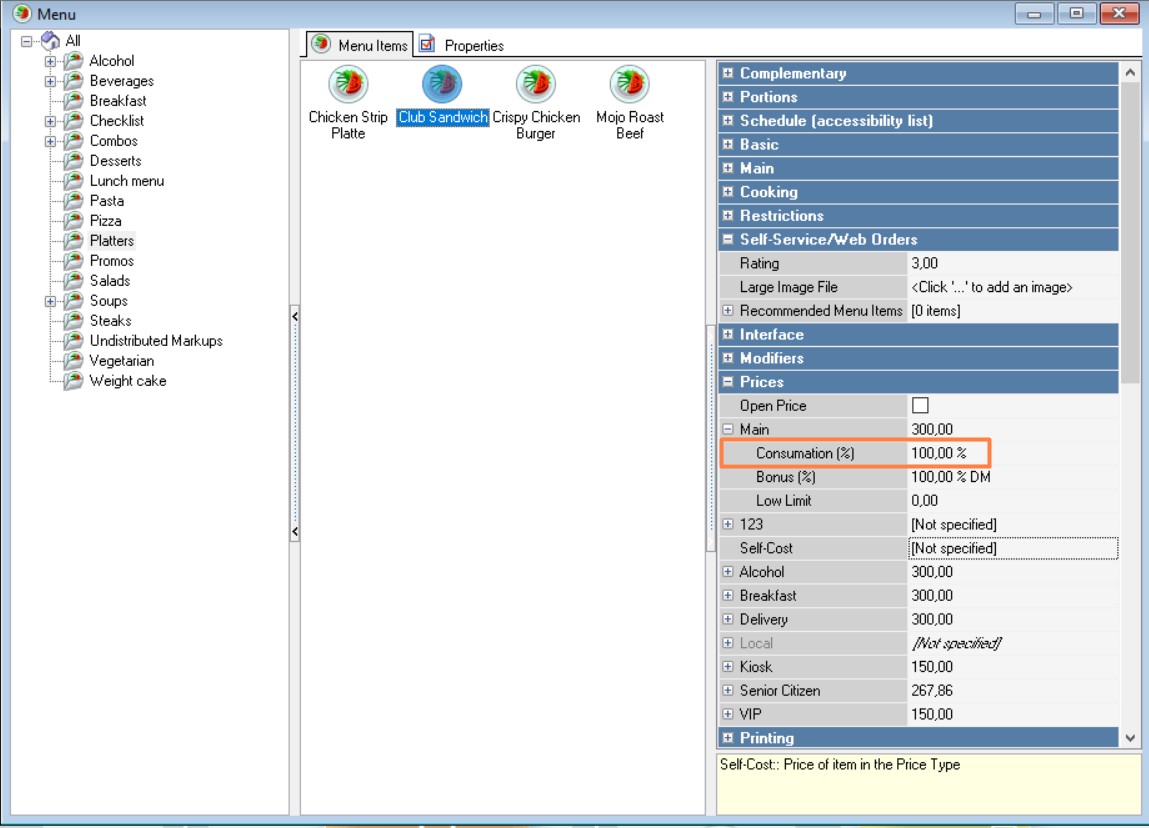
Default bonus (%) – the value substituted when creating a new menu item in the Bonus (%) property of this price type. The property is available only in the Without Calculation Rules mode and when the Percent in Bonus flag is set.
Default Consummation (%) – the default consummation percentage for the selected price type. The "Default Consummation" property is only displayed if the consummation percentage is used. If the default consummation size is set, then the consummation for a new menu item will be set automatically.
Percent in Low Limit – this flag affects the calculation of the minimum price of the menu item. The parameter “Low Limit” is responsible for using minimum prices.
Percent in Modifiers – this flag affects the calculation of modifier prices. If the flag is set, the modifier price for this price type will be calculated as a percentage of the menu item price. The percentage value for calculating the modifier price is defined on the Modifiers page, in the calculation rules, in the Value field, or in the Modifiers directory. If the "Without using calculation rules" mode is set for the price type.
Not a Price – the flag is set for auxiliary price types. Auxiliary price types can be used to store non-price information (e.g. calorie content, alcohol content, etc.). The values of auxiliary price types can be used in the formulas for calculating price types. For a non-price price type, there are no bonuses or consummation, and therefore, there are no Bonuses and Consummation pages. For a non-price price type, you cannot add a usage rule in the Price Type Usage directory;
Parent price type (implemented in R-keeper 7.06.00) – the parent price type is selected manually. If the parent price type is set, then all its prices are used by the child price type (if the price in the child type is not changed). Using the parent price type allows you to significantly reduce the number of prices (reduce the time for loading and synchronizing the price directory), if, for example, in different restaurants most menu items have the same prices, except for a small number of different ones.
Rounding Rule – select the required rounding value for this price type from the drop-down list in this field. Rounding is performed in accordance with the rules of mathematics. So, if the rounding value "5 rubles" is selected, the following values will be obtained upon rounding. If the price value calculated using the formula or entered manually is equal to 32.49 rubles, the price value after rounding will be equal to 30 rubles. If the price value calculated using the formula or entered manually is equal to 32.50, the price value after rounding will be equal to 35 rubles;
StoreHouse 4 Price – the flag is set for the price type, the value of which, when data is transferred to Store House 4, will be placed in the “Selling price” field of the product card.
Restrictions
Object Privilege – the access right that an employee needs to be able to edit an object on the manager station.
Starting with version RK 7.5.8.22, the "Allow overridings" field has been added.
This field is used for network objects when working with local prices (to use local prices, the "Local prices" parameter should be activated).
If the price for a given price type is set as "not set" and the "Allow Overridings" flag is enabled, it is possible to modify this price type manually at the point during data export from the central directory to the local reporting server. However, if a price has been defined for this price type in the central directory, regardless of the status of the "Allow Overridings" flag, the price will be strictly loaded onto the local reporting server and cannot be changed manually (this feature ensures that prices for certain menu items cannot be altered at different locations).
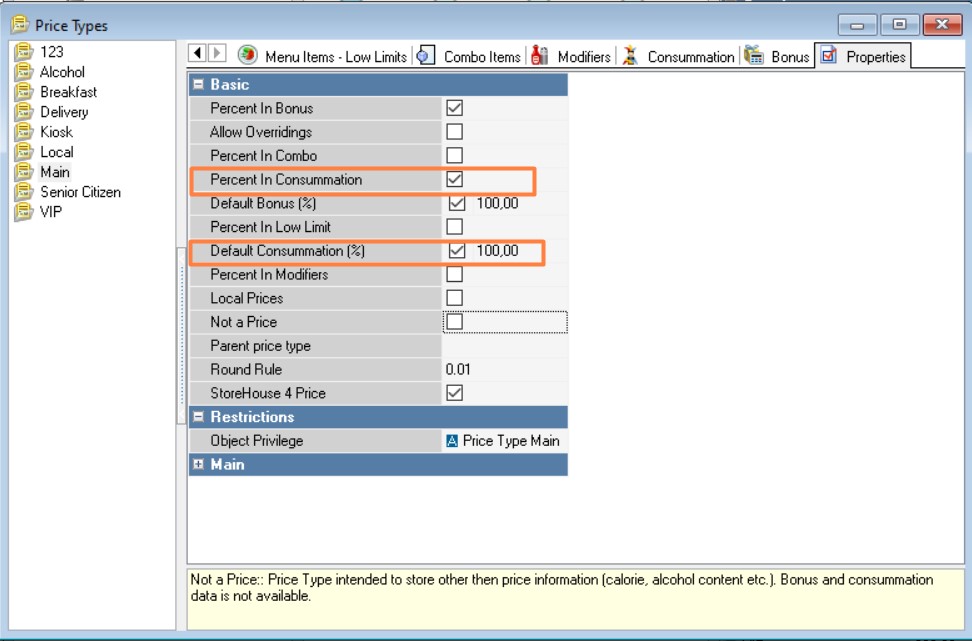
Properties of Calculation Rules
On the pages Menu Items, Combo Items, Modifiers, Consummation, Bonus create rules for calculating prices of the corresponding types of objects.
Calculation rules or price type values will only function if the "Use Calculation Rules" flag is checked in the Properties section. In the element area, the calculation rule icon appears in black and white if the "Use Calculation Rules" flag is not selected, and in color if the flag is selected.
Properties of Calculation Rules:
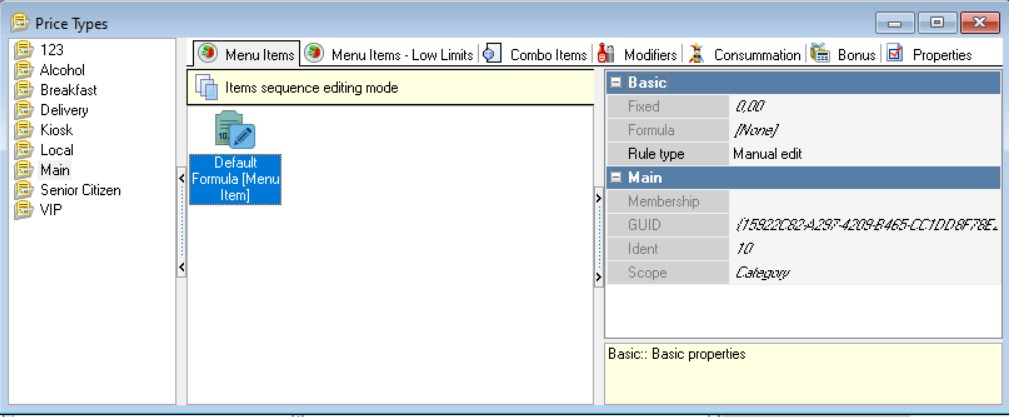
The calculation rules for the price type selected in the left pane of the window, arranged in order of priority, are presented on the pages of the reference book Menu Items, Combo Elements, Modifiers, Consummation, Bonuses. The property group, Main in the Inspector area provides information about the scope of the calculation rule.
The price value corresponding to the calculation rule can be specified directly (in the Value property) or calculated using the Formula (formula editor).
If the percent in combo, percent in bonus, percent in consumption, percent in low limit flags are set in the price type properties, then additional options appear in the properties of the bonus calculation rule, combo items, consummation, low limits:
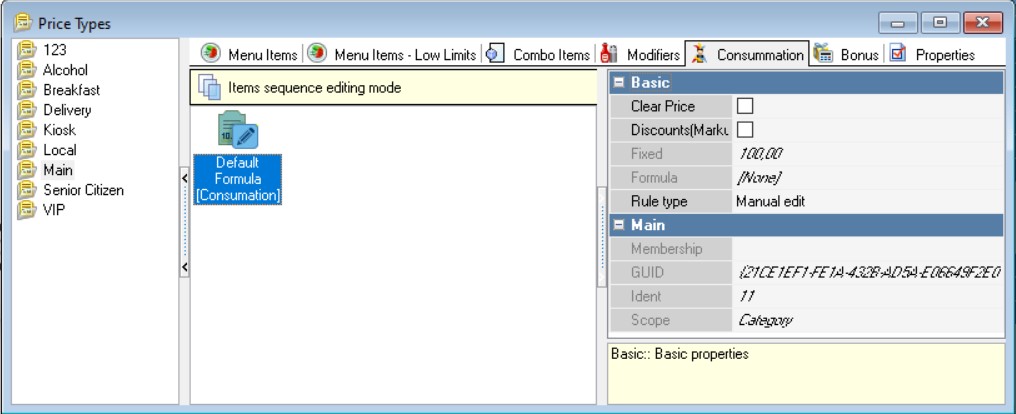
Clear Price is the price excluding the cost of modifiers, discounts and markups.
Discounts/Markups – determines whether the amount of discounts (markups) should be included in the cost of the menu item to calculate the consummation price or bonus.
If the flag is set, then discounts and markups will be taken into account when calculating the consummation amount. If the flag is not set, then the full amount without discounts and markups will be used for the calculation.
If this flag is set, the “Discount/Markup” designation is displayed in the Menu directory in the “Consummation price value” (bonus, combo item) property of the menu item.
The flag can only be set in the "Clear Price" or "Discount/Markup" property.
Formula Editor
Formula Editor:
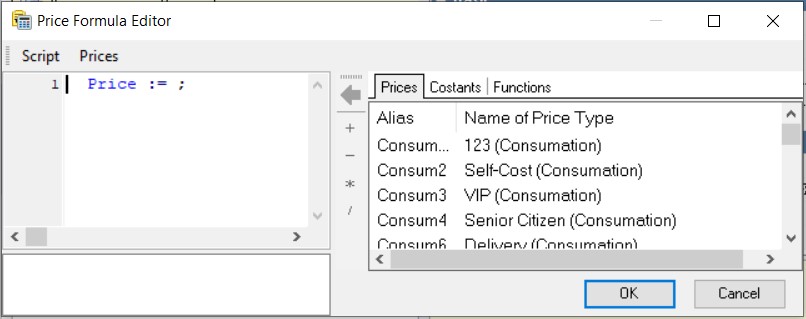
In the left section of the window, a formula for calculating the price is displayed. Below it, there is an area designated for displaying potential error messages during the compilation of the formula. Compilation is performed using the menu item Script, Compile, the hot key combination Ctrl + F9, or by pressing the "OK" button. In the right section of the window, you will find the tabs labeled Prices, Constants, and Functions. Between the right and left sections of the window are buttons for adding mathematical operations to expressions: "+", "-", "*", "/". The button ![]() is activated when a price, constant or function is selected in the right area of the window, and is used to transfer the selected element to the expression, to the position where the cursor is located.
is activated when a price, constant or function is selected in the right area of the window, and is used to transfer the selected element to the expression, to the position where the cursor is located.
The formula editor can work in a mode extended to the Pascal language. In this case, you can write a program in Pascal to determine the value of an expression using cycles and conditional operators or in a mode in which the formula value is calculated using a single expression. Switching the editor's operating mode is carried out using the flag in the Script, Extended editor menu item.
The Functions page provides a list of functions that you can use in a formula: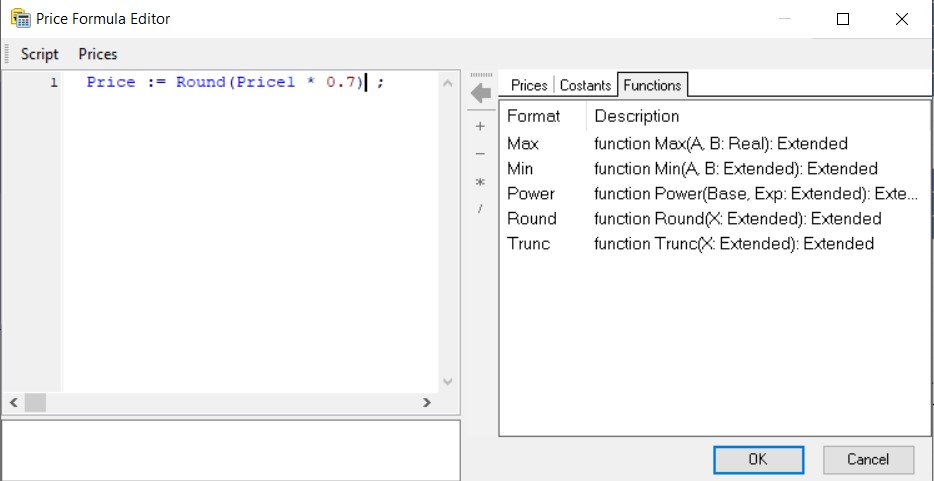
Max – maximum;
Min – minimum;
Power – raising to a power;
Round – round off a number;
Trunc – do not take into account the fractional part of the number.
The Constants page lists the constants entered in the constants directory.
The Prices page lists the price types that exist in the system. The values of the price types can be used as formula components. Price types can be displayed in two modes:
- Display all types of prices existing in the system;
- Display the price types that can be applied to a formula without creating a loop.
A loop is a situation where a formula for calculating a price type, such as "evening", uses price types as components that use the "evening" price type as components (that is, the formula refers to itself).
Switching modes is carried out in the menu item of the formula editor Prices. Active – this mode displays all price types in the system with an active status. Available – this mode displays only those price types whose usage is possible without causing a loop.
COST – the cost price of the dish (the value of the dish property Cost from the Prices group).
Consummation and Bonus formulas on the pages of the directory with the same name may include the menu item price type to which the formula refers on the Prices page of the formula editor. For example, for the Evening Prices type, the formula may contain the values of the menu item price formulas of the "Evening Prices" price type.
To select a formula, price type or constant, double-click the selected object with the left mouse button. The formula, constant or selected price type will appear in the left area of the window (formula area).