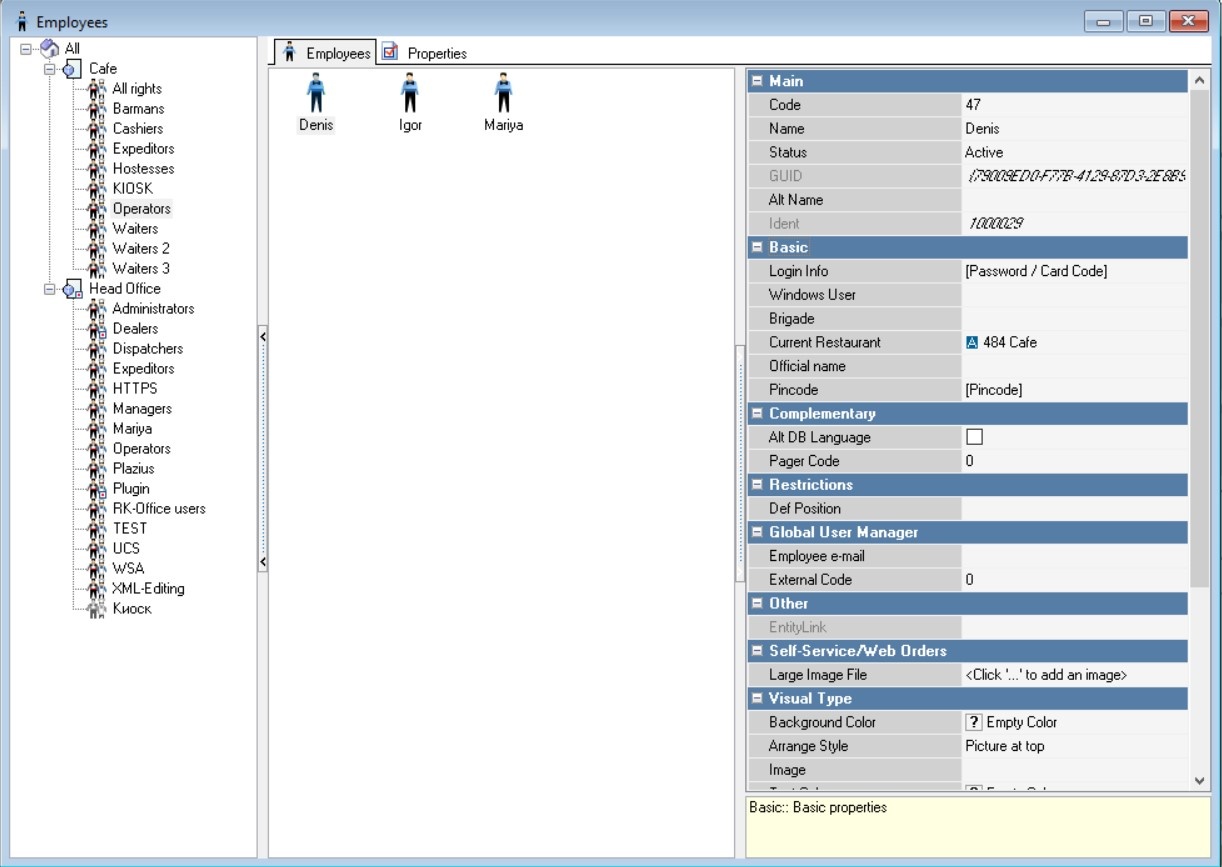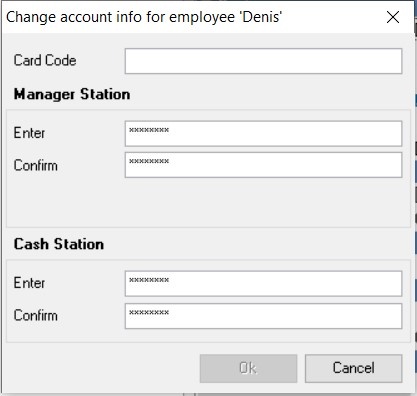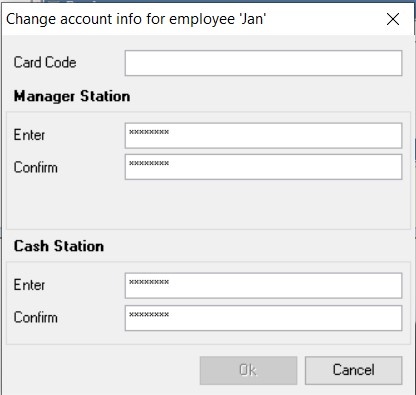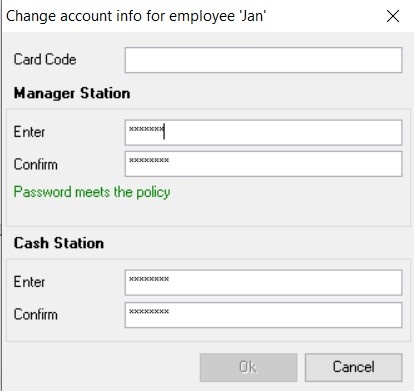The employees are the staff of the establishment.
Employee properties
Employee properties contain the following groups:
Main Section
- Code — a unique code of a directory element in the system. It is assigned automatically, but can be changed manually.
- Name — name of the directory element
- Status — the status of the directory element
- Alt. name — the name of the element in an alternative language
Basic Section
- Login Info — in this window, enter the employee's authorization data.
By double-clicking or pressing the button , a window opens, in the "Card code" field the number of the personal magnetic card is indicated, with which the employee will register at the cash register.
Manager station — user password for entering the r_keeper manager station.
Cash station — user password for registration at the cash station if he/she logs in using a code and password.
Enter the same password in the "Enter" and "Confirmation" fields. When you enter text, the password mask is displayed on the screen, not the password symbols.
When you enable the "Use password policies" option, the manager's password complexity check starts working.
- Windows User — user login for authorization with Windows account data
- Brigade — the brigade (team) to which the employee belongs
- Official name and position — data that will be printed on the fiscal receipt. If the field is not filled, the first and last name will be taken from the employee's title, and the position from his role.
Complementary Section
- Alt. DB language — if the checkbox is checked, the program interface text will be displayed in an alternative language for the employee
- Pager code — specify the employee's unique pager code
Restrictions Section - Def Position — the service position that will be assigned to the worker by default.
Global User Manager Section - Employee email — employee email address for authorization in other applications
- External code — employee identifier for integration with other applications.
Visual Type Section
- Background color — the background color of the button. The color can be selected from the list or from the palette, which is called by double-clicking the left mouse button in the value area of the property
- Arrange Style — the relative position of the image and text
- Image — selecting an image for the object
- Text color — the color can be selected from the list or from the palette, which is called by double-clicking the left mouse button in the value area
An employee's visualization settings affect the display of his saved orders.
Employee Groups Section
- Employee Groups — select the group the employee belongs to
Employee Roles Section
- Employee roles — select an employee role to work in another restaurant. For example, in restaurant 1 employee is an operator, and in restaurant 2 - a cashier, he will be able to log in to different objects using one card or code/password.
Extended Properties Section
- Sanitary book — expiration date of the sanitary certificate
- TIN — The employee's TIN (Tax Identification Number), printed on the fiscal receipt. It consists of 12 characters.
In the pre-installed role "XML-Editing" the user Plugin External is created, on behalf of which authorization is performed on the reference server. This user is necessary, in particular, for authorization in the plugin, for working with ingredients.
Creating a new employee
To add a new employee:
- In the Personnel > Employees dictionary, select the required role, on the Employees tab, select New Employee from the context menu.
- Fill in the main properties: name, status.
- Please provide the employee registration details:
Authorization at the cash register by code and password. The code is taken from the Main section, the password is set in the Account window in the Cash Station section.
The Account window opens when you click .- Authorization at the cash register using a card. Enter the card code in the Account window.
- Authorization in the manager module. Login is taken from the Employee Name. Password is set in the Account window in the Manager Station section.
Checking the complexity of the manager password
When you enable the Use password policies parameter, the manager password must be at least 6 characters long and contain Latin letters (upper and lower case), numbers, and special characters to pass verification.
For cash register passwords, complexity check is not performed.
If the manager password does not comply with the password policy, a message will be displayed.
If the password is entered correctly, the system will display the following message