Grouping Based on Cash Report Classifications
Introduction
Sometimes, there is a need to display the results based on a certain classification or limit the information display by setting a classification framework.
In the simplest case, you should just edit a cash report layout, adding the necessary fields into the respective band grouping. Or just add a filter condition when only a part of the information needs to be displayed.
In a more complicated case, the band could turn out to lack the necessary fields for grouping. Then, it is necessary to edit the respective cube or its copy (if it is a preset cube) by adding the required field.
Let's take a look at a specific case of using the groupings.
Adding Classification Category into Overall Dish Consumption
Creating Cube
- To create a new cube, it is convenient to use a copy of a preset one.
Go to Options > OLAP Reports > Cubes and Reports. Go to the Sales branch and create a copy of a preset cube Total menu item sold cube.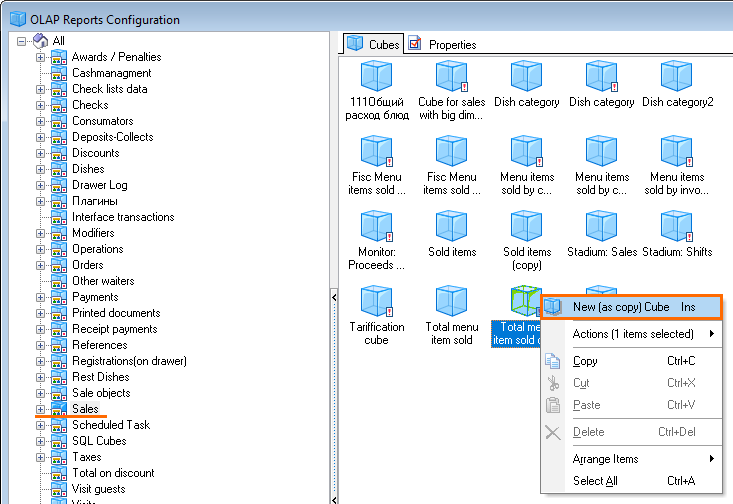
- Open the cube field editor by clicking three dots in the Cube Fields line on the Properties tab.
Go to Sales Element > Dish > Menu Item > Categories and select the required categories. Check the Code and Name boxes in the Main section of the category properties, and enter their system names in the Latin characters, for example CATEGCODE and CATEGNAME.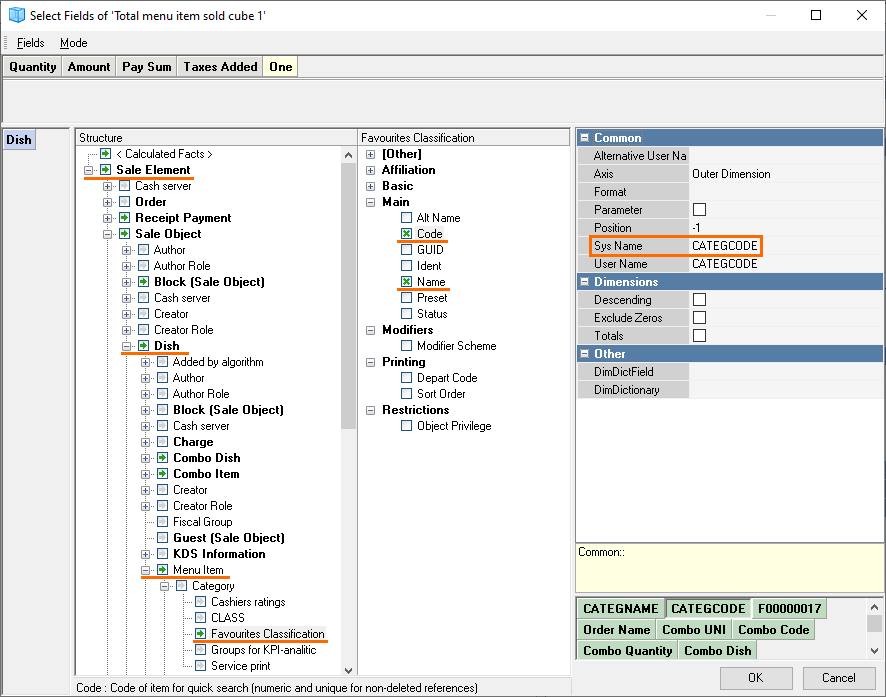
Creating Layout
- To create a new report layout, let us use a copy of a preset one.
Go to Options > Printing > Documents and Layouts. Open the Preset reports group and make a copy of the Total menu items sold layout.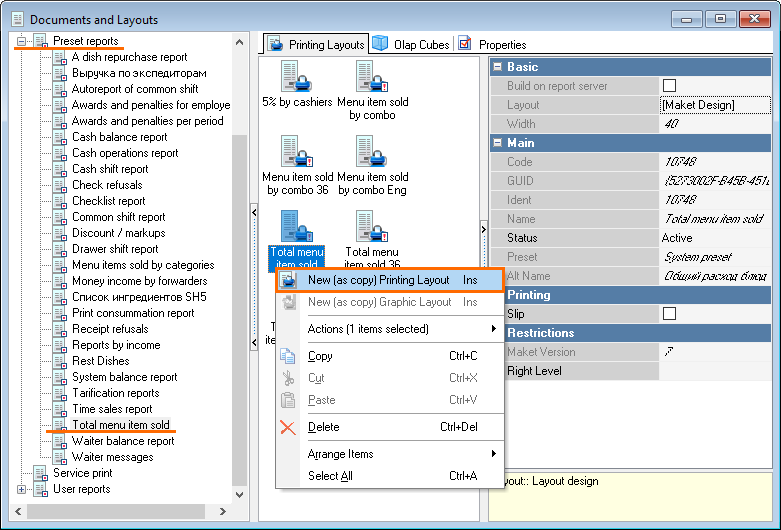
- Name the copy and open the layout editor by double-clicking the created layout
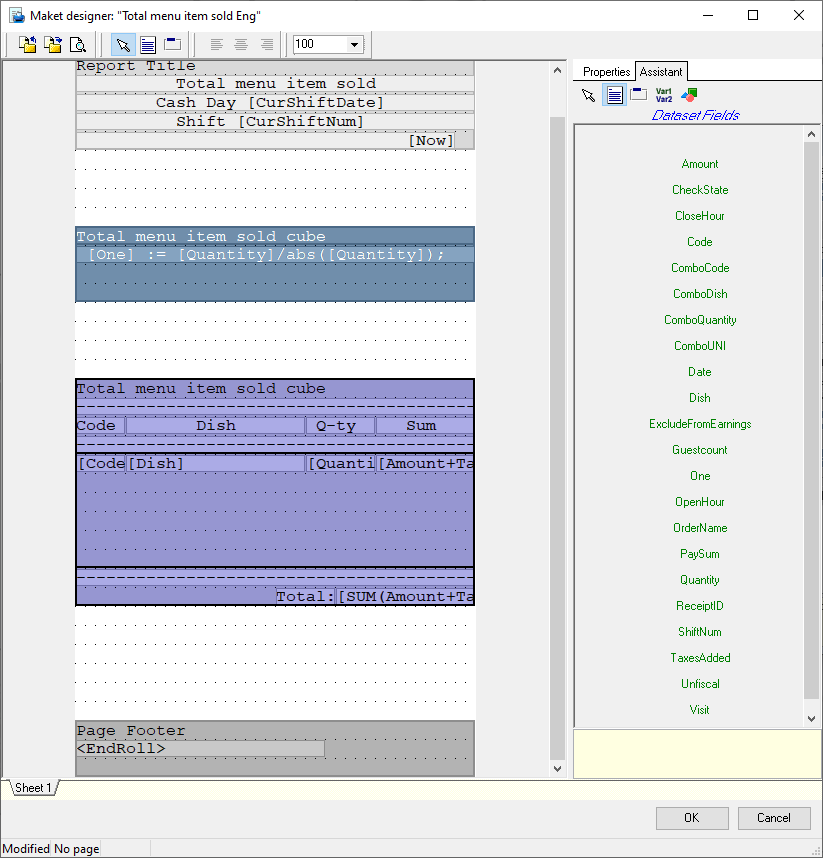
- This layout lacks information on dish categories. To add it you need to change the cube's composition according to the instruction above.
- Export the layout by pressing the Export button.
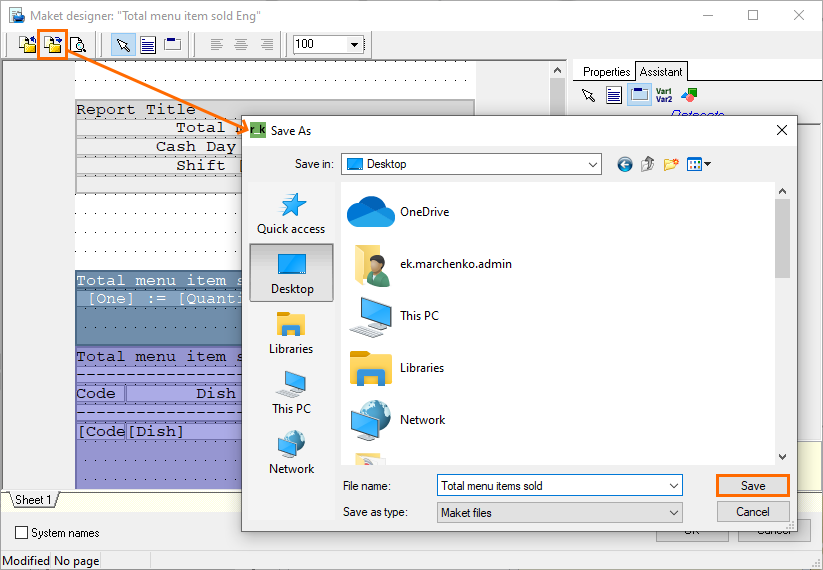
Creating User Report
- Go to Options > Printing > Documents and Layouts. In the User reports branch, create Total menu item sold_Categories classification.
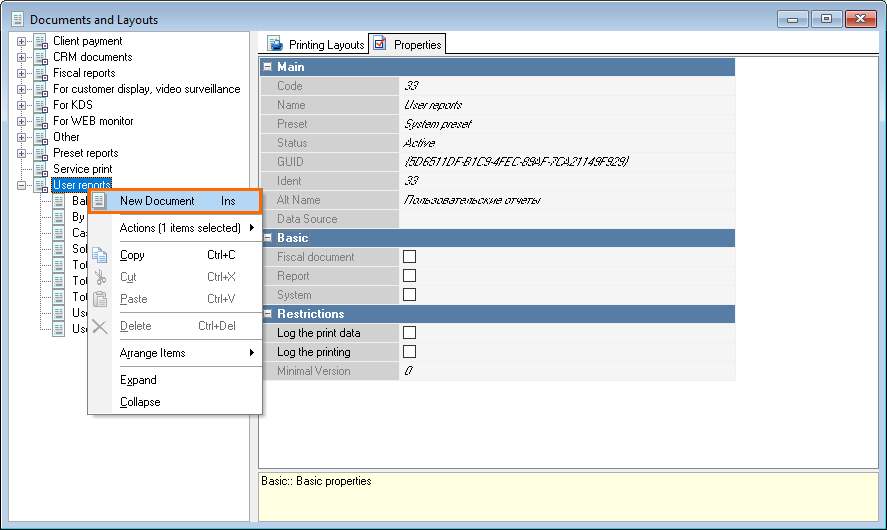
- On the Printing Layouts tab, create a new layout and open the Layout editor by double-clicking the Layout line
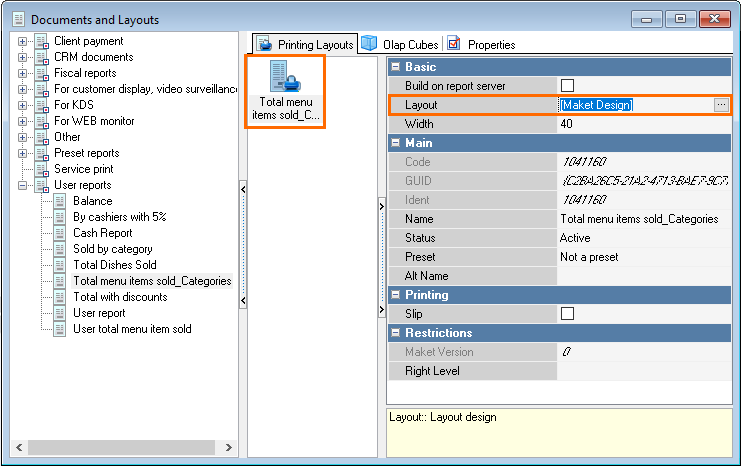
- Import the exported layout
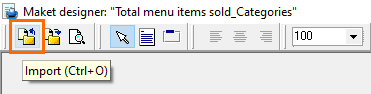
- In order to change the layout, select the newly created cube in the DataSet Name band property and choose the category code's system name CATEGCODE in the Grouping property.
You may also need to edit the layout manually. For more information, see the articles on the Layout editor.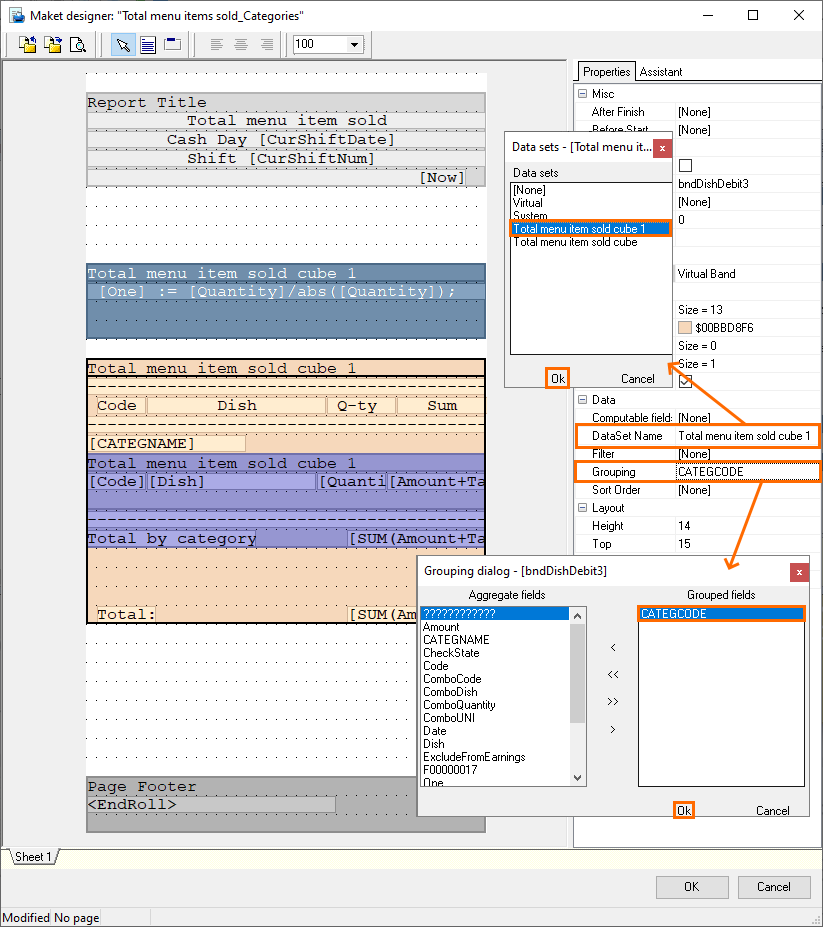
- In the Filter property of the band, insert the required classification code. To find this code, go to Menu > Menu Classification, select the required classification and open the Properties tab.
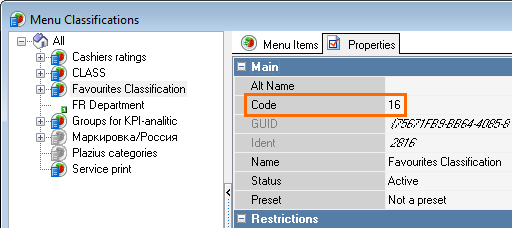
- In the Layout Editor, click OK to save the changes.
Adding Classification Category into Cash Balance Report
- Create a copy of the System Balance Report, Discounts, Voids, Prepayments preset cubes
- Enable the fields with the necessary categories (Calculated Fields > Sales Element > Dish > Menu Item > Categories > Category Name) in cube copies' properties Cube Fields field. Check the Code and Name boxes in the Main section of the category properties and specify their system names in the Latin characters, for example, CATEGCODE and CATEGNAME.
- Create a report layout, according to the instructions above
- Create a user report according to the instructions above.