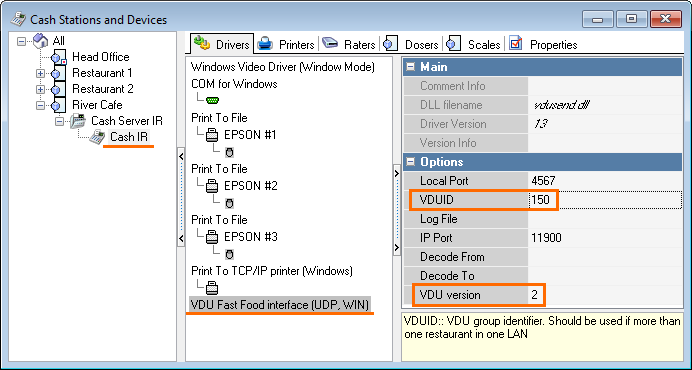Orders from Queue
About
The system is useed for guest service speed-up. Cashiers use iPod-based mobile terminals to receive orders from the guests standing in the queue. It saves the order receiving time at the cash register itself, and the guests whose orders are already received, are more interested in waiting for their turn.
If the restaurant uses VDU modules, the kitchen receives relevant information about the dishes to be cooked in advance, when orders are taken in the queue.
Operation Principle
The cashier takes orders from the guests standing in the queue. After the order is received, the guest gets a slip of paper containing the relevant order number. This number can be:
- Printed in a plain number format
- Printed as a QR code. In this case, the cash register should be equipped with a QR code reader.
The order accepted via the mobile terminal is sent to VDU by the TMS server and stored in XML format in a defined directory for further use at the r_keeper 7 cash station.
The order number card can also be branded and serve as an additional promotional medium.
The guest provides the card with their order number at the cash desk. The cashier enters the number or reads the QR code. The order opens at the cash station, and the guest is asked to pay the order. The cashier can change the open order — f.ex., add dishes, discounts, etc.
System Requirements
The following is required for ordering from the queue:
- Equipment:
- Ipod-based mobile terminal — generation 4 or 5
- WiFi hotspot.
- Software:
- TMS server
- Mobile waiter
- VDU
Software version requirements:
- VDU – 3.2
- RK7 – 7.4.21.299
- TMS – 7.7.1.10
- or later.
Installation
Distribution package is stored at FTP: ftp://ftpint.ucs.ru/r-keeper/WaiterNotepad/Current/TMS/RK7/
Mobile waiter is available at AppStore — search for RkMobWaiter.
Manager Station Settings
For ordering from the queue, 2 cash server interfaces are used:
- XML interface — for obtaining TMS server references
- Mobile Fast Food Interface — for opening orders at the cash station
If the restaurant has several cash stations with their own cash servers, an XML interface is required for one server only, whereas the Mobile Fast Food Interface should be implemented on each server.
- At the manager station, go to Service > Stations and Devices, select the required cash server and add the interfaces mentioned above
- In the DirName parameter of the Mobile Fast Food Interface, specify the same path as in TMS.ini
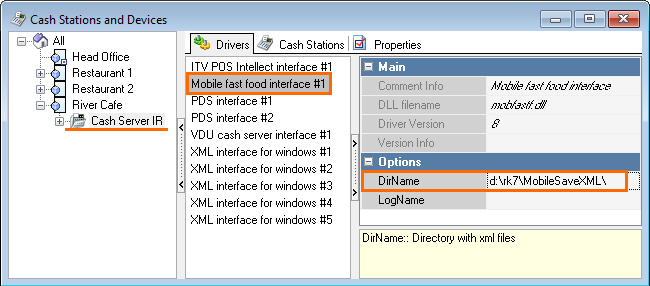
- In Service > Interfaces, create a logical interface and link it to Mobile fast food interface at the cash server
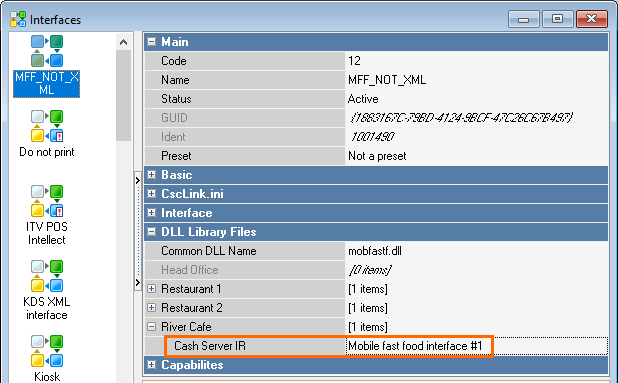
- Be sure to restart the cash server
- Go to Services > Device Signals Processing > MCR Algorithmsb. Add an MCR algorithm and specify the followinh properties:
- Object — select the previously created interface
- Algorithm Type — select Masked Input
- Input Mask — specify the number of characters corresponding to the order number length
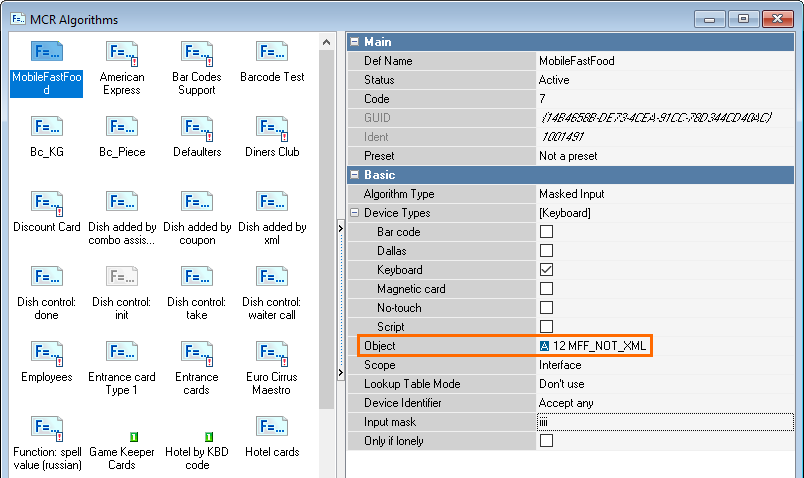
An approximate modules interaction diagram: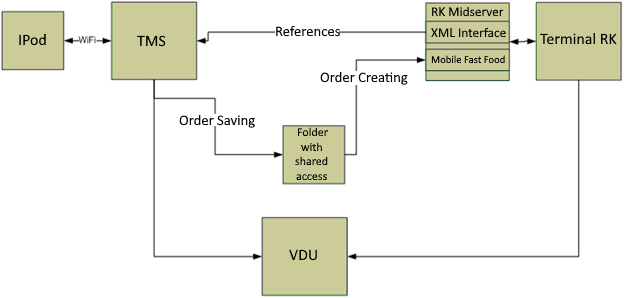
TMS Settings
Configure TMS in the same manner as for the Mobile Waiter mode, except for the following parameters:
[EXTSAVE]
Dir=d: \rk7\MobileSaveXML\
DeleteAfter = 60 ; the time interval of keeping order files in the order storage directory, in minutes. It can be from 10 to 1440 minutes; if less, it is considered equal to 10, if greater — equal to 60. If the value is not specified or is equal to 0, the directory will not be cleared.
[VDU]
VDUID = 150 ; ID VDU
LocalPort = 1113 ; port, do not change
RestCode = 138440006 ; full restaurant code
Waiter = End of queue ; order label at VDU
ShowComboTitle = 0 ; to display combo containerIn mwnsettings7.xml, configure the following:
FastFoodScanNumber="1" ; to use number scanning. 0 = do not use
FastFoodDigNumber="4" ; the number of digits in the order numberVDU Settings
Orders from the queue are sent to the VDU from the cash station with code 61.
You can customize the orders from the queue to be displayed in other color.
To do this, use the Filters > Units setting of the VDU.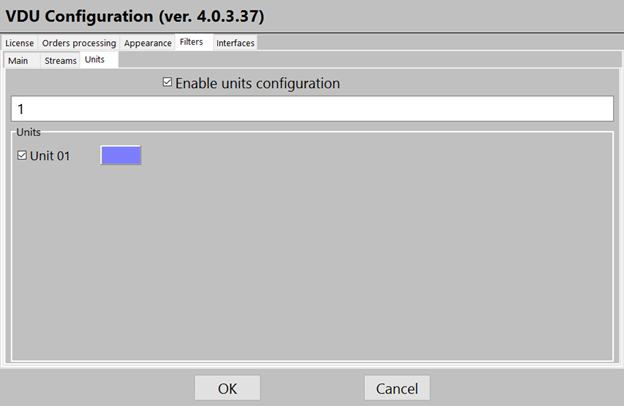
Orders from the queue are always displayed after orders from cash stations. When an order from the queue is opened at the cash station, it is moved to the cash station orders queue.
To prevent the orders, which have not been opened at cash stations, from staying permanently at the VDU, you can set the time interval, after which they will disappear from the screen automatically.
To do this, specify the required time in minutes in the EndQue Timeout, min parameter.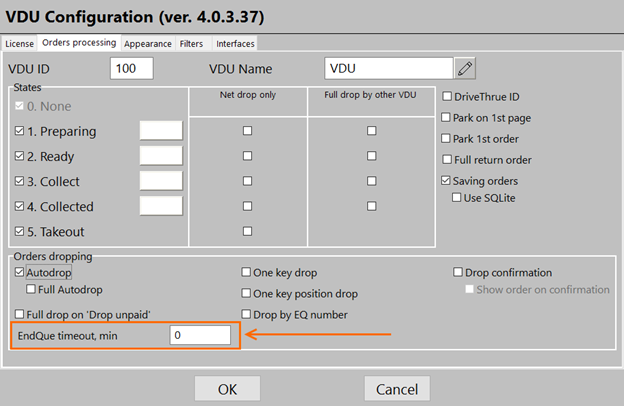
Overdue orders will be reset after a new order appears.
To edit the VDU interface settings, go to the manager station.
Open Stations and Devices, select the required cash station and add the VDU Fast Food interface (UDP, WIN), if there is none, to the Drivers tab.
Specify the following parameters:
- VDUID
- VDU version